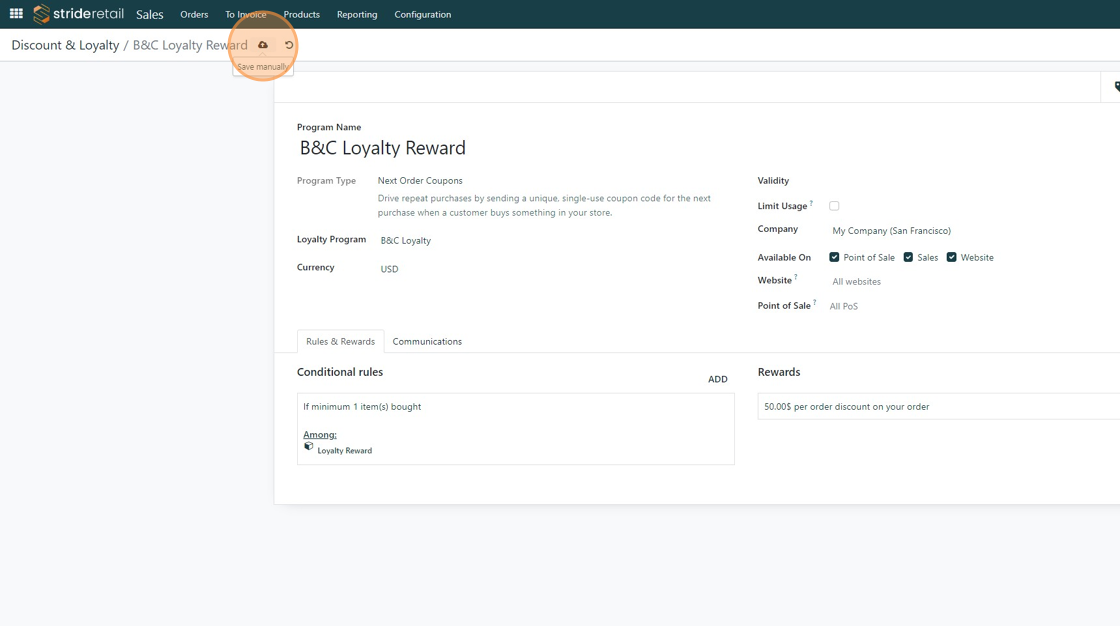Stacked Rewards Program - Next Order Coupon after Earning X amount of Loyalty Points
Stacked Loyalty Program - Next Order Coupon after "X" amount of Points Earned
1. In order to create a next order coupon that prints on a receipt after earning a set amount of loyalty points you need to set up two separate programs and tie them together.
The first program is your loyalty program. The second loyalty program will be a "Next Order Coupon."
You will also need to set up a "virtual product" that you can automatically add to the cart when sufficient loyalty points are earned.
In this example, we set up a product as a "consumable item" and called it "Loyalty Reward." Setting the product up as a consumable item allows you to "sell" the product without keeping track of inventory.
Video explanation at the end.
2. To start, go to the sales module.
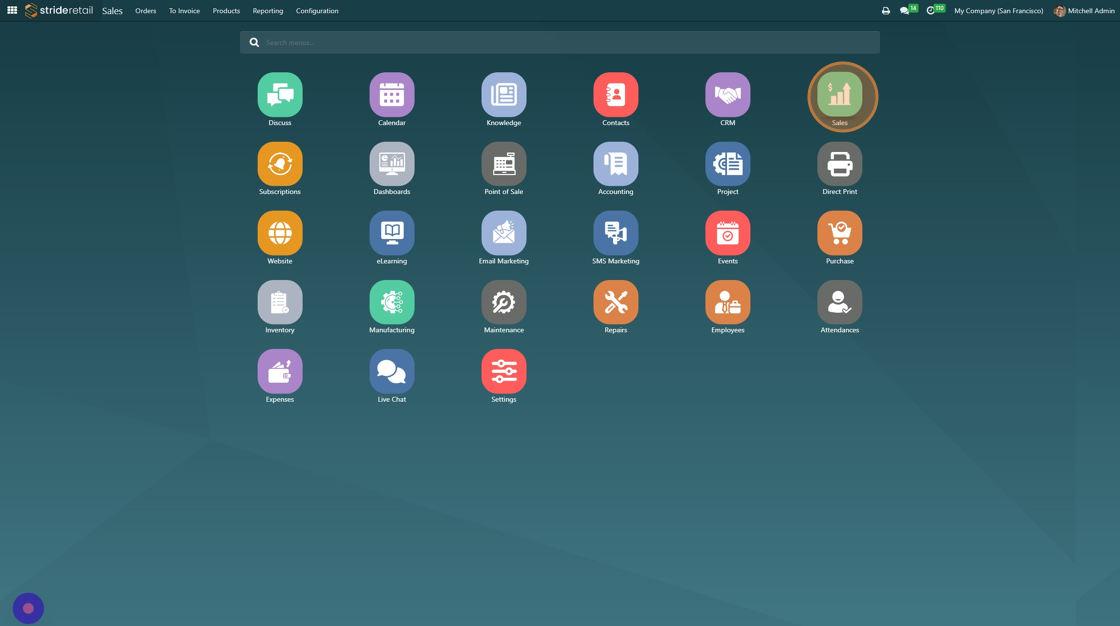
3. Click "Products"
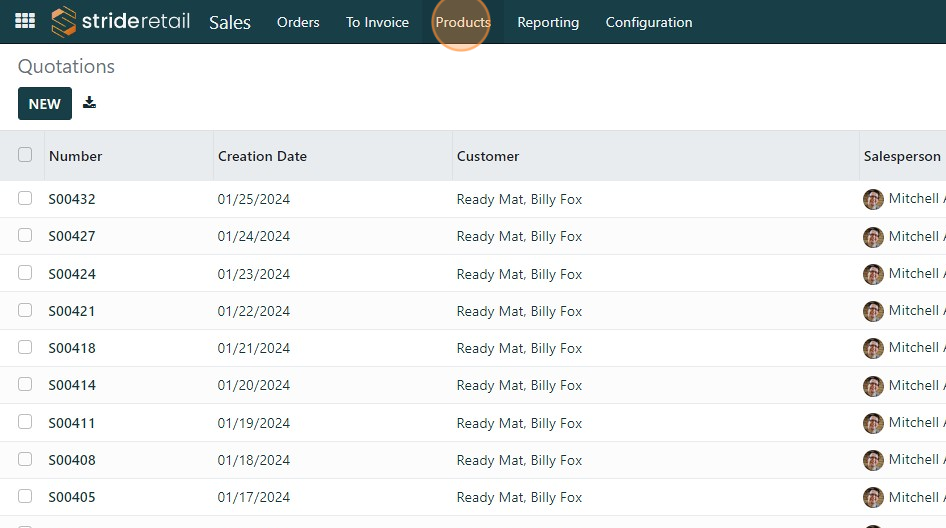
4. Click "Discount & Loyalty"
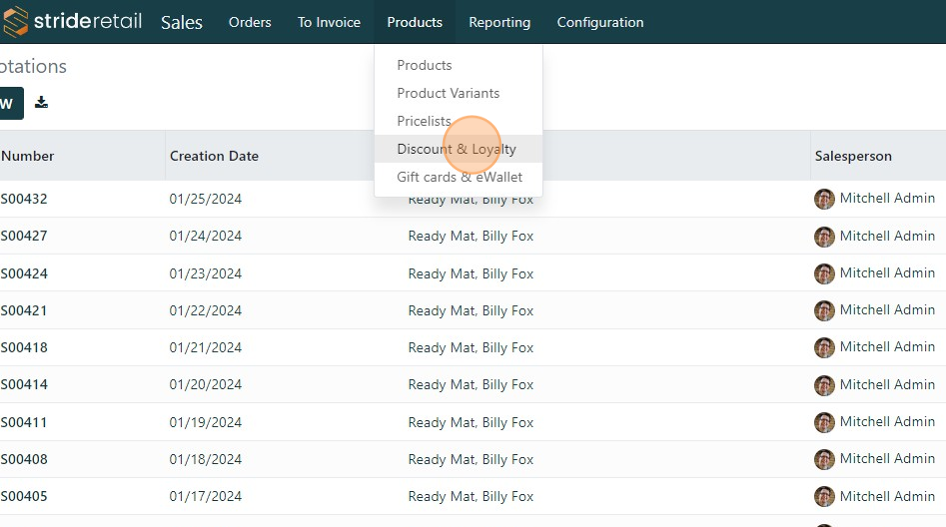
5. We will be tying these two programs together today. One is the Loyalty Card Program and the other is the "Next order Coupons" program.
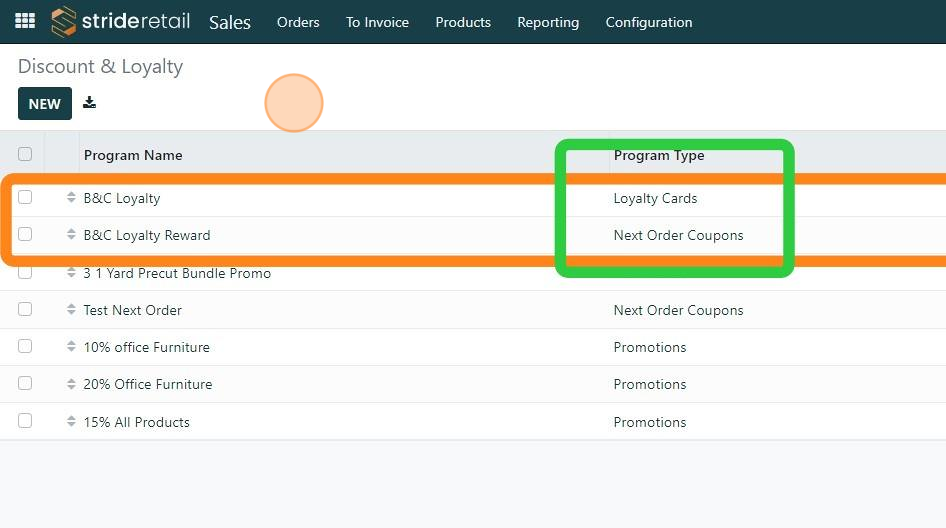
6. If you program is already created click the program. If not, click "New"
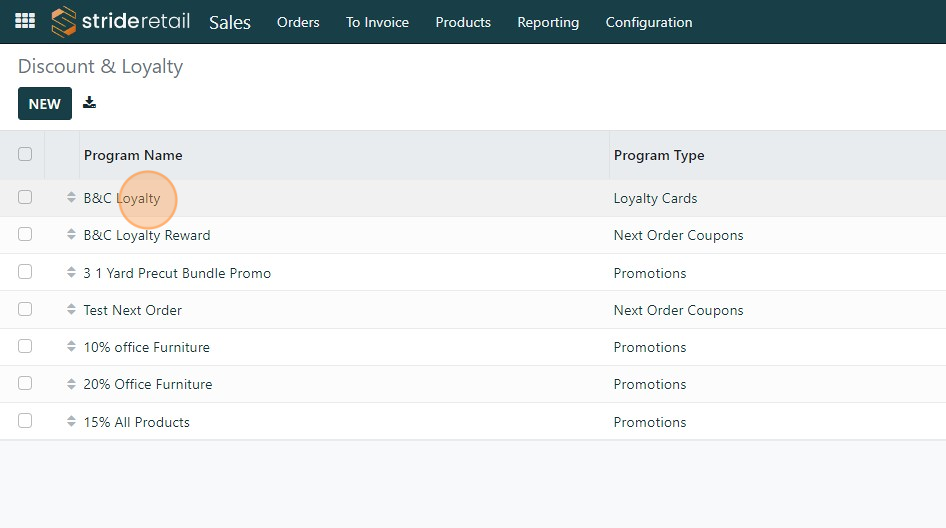
7. Set the program up how you desire. In this case customers will earn one point for every dollar they spend (online, in-store, or over the phone.) If you want you can set more restrictions in the "Conditional Rules" section.
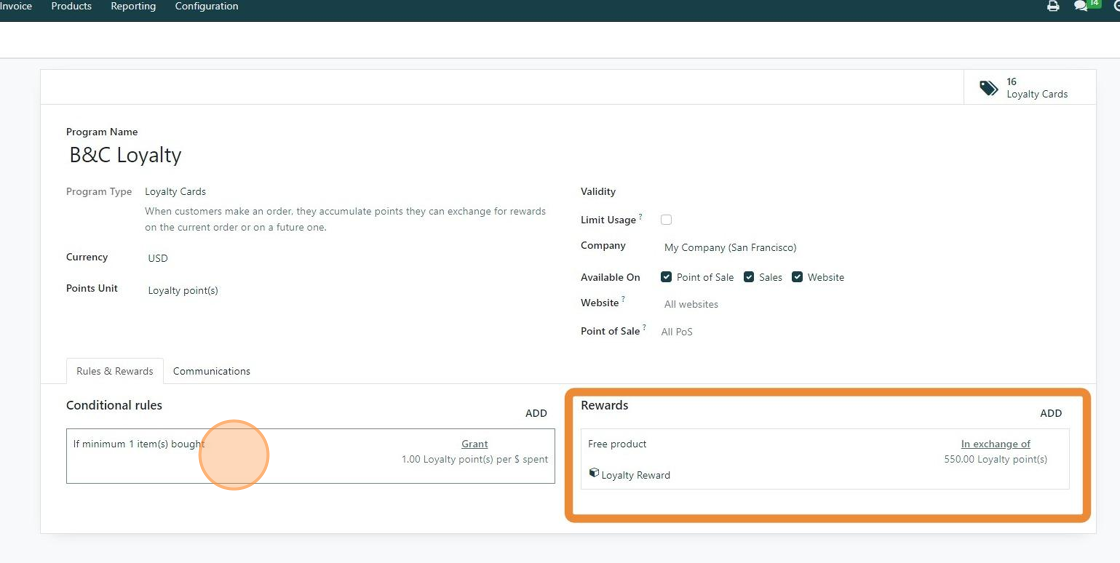
8. Click "SAVE" once your conditional rules are configured.
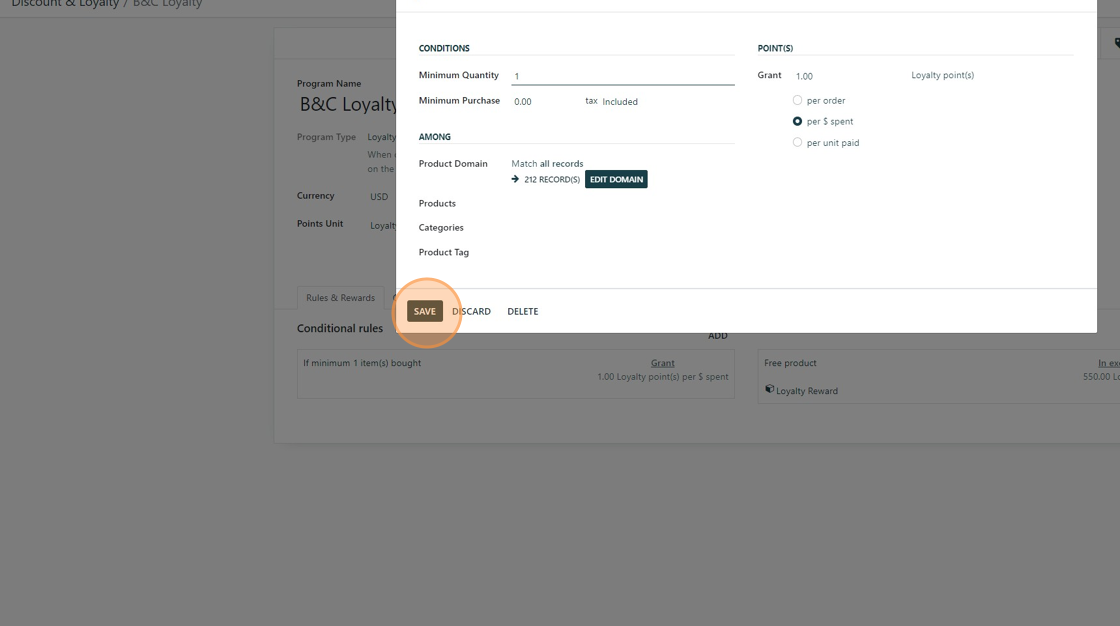
9. Click here to edit the reward.
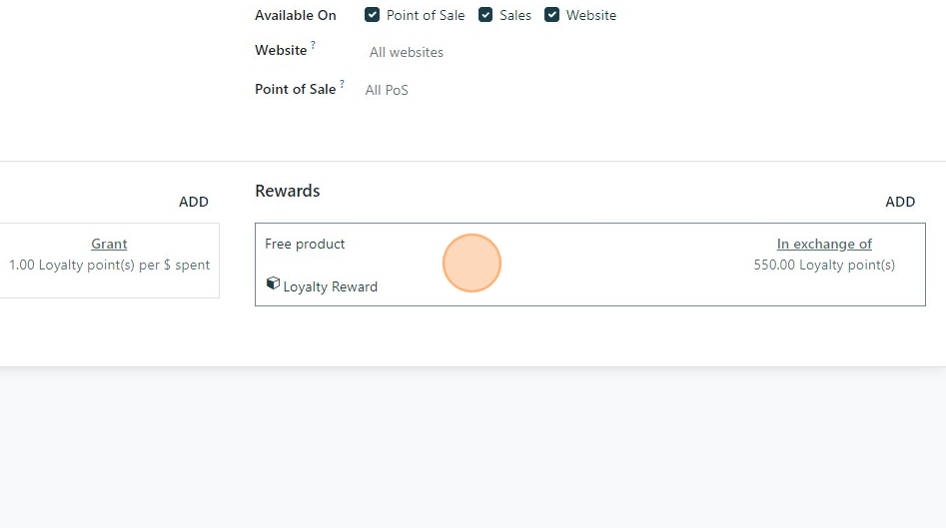
10. Set the number of points you want the customer to accrue before they can earn the reward.
You will need to create a virtual "reward" product and enter it in the product section.
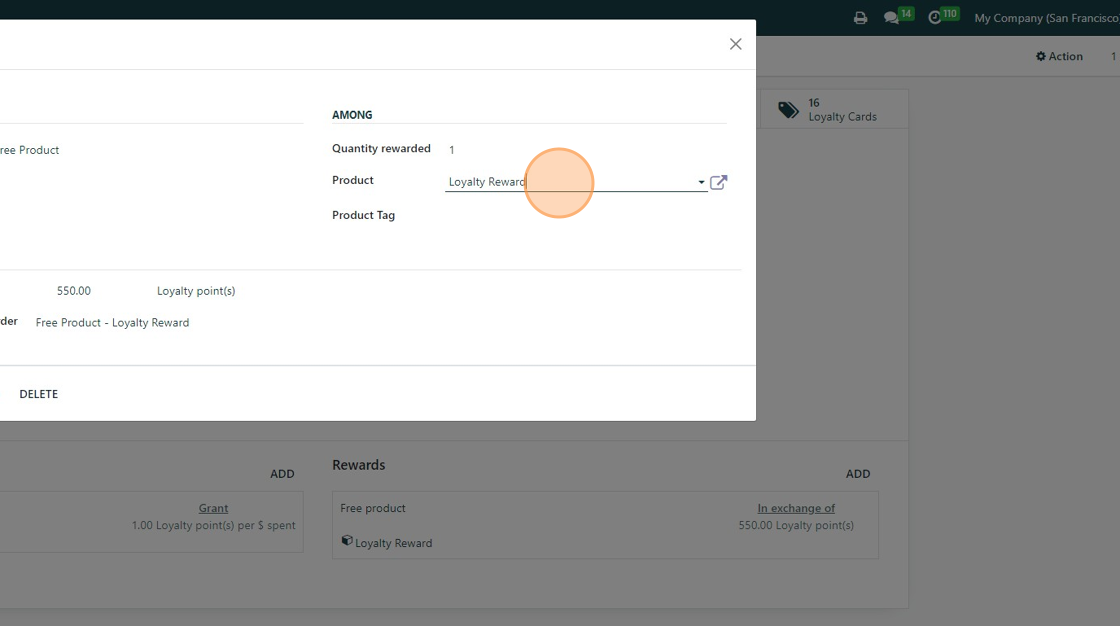
11. Click "SAVE" when you have completed this.
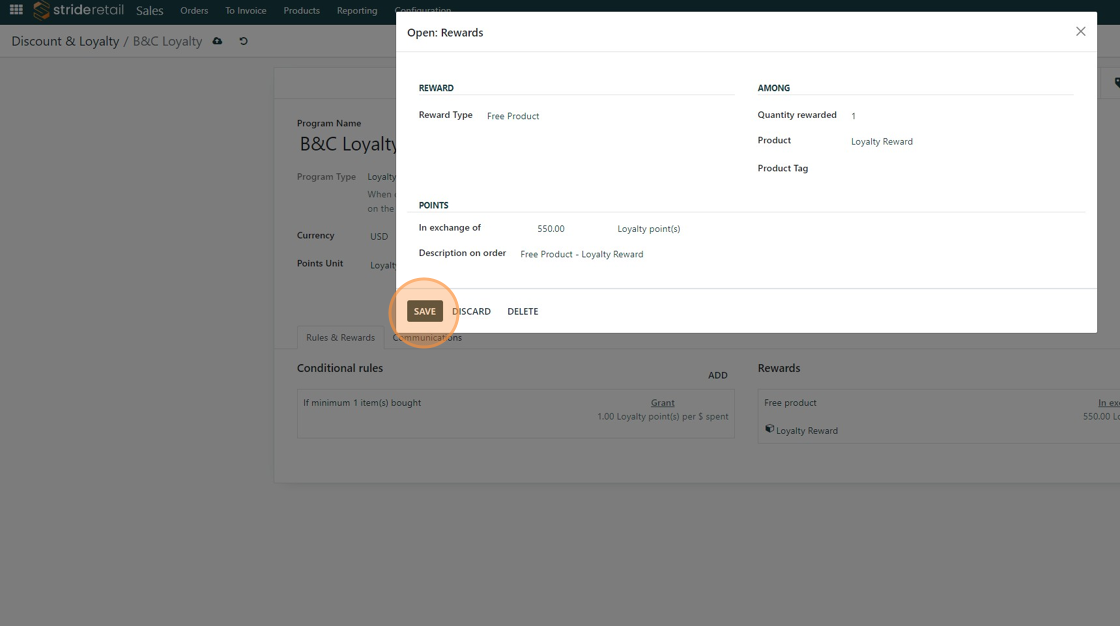
12. Click "Discount & Loyalty"
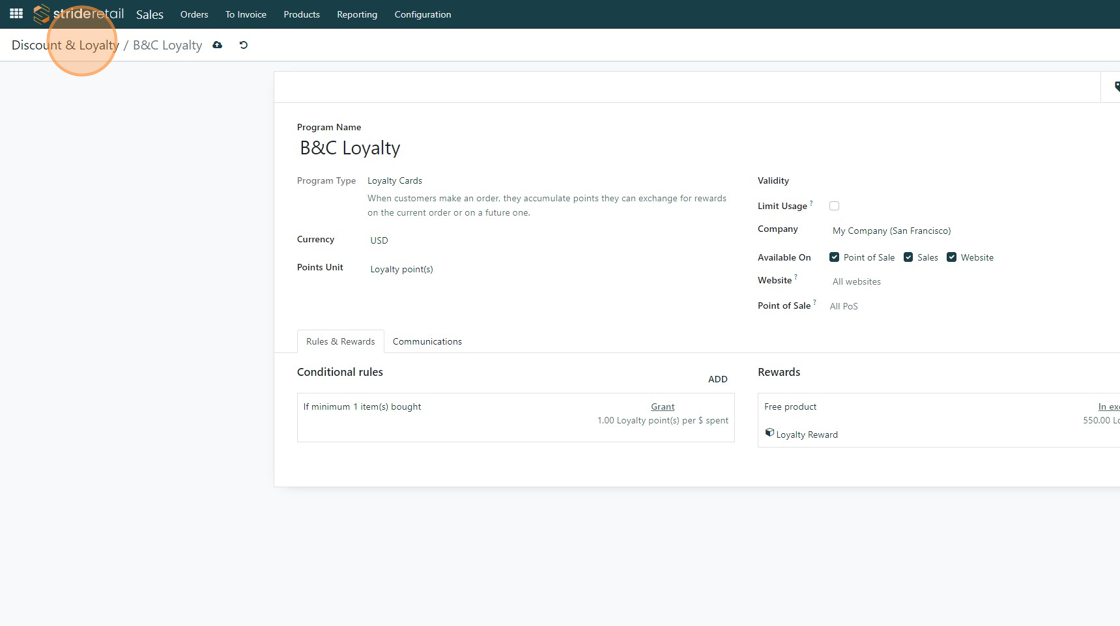
13. Now you can go to the "next order coupon". If you have not already created one, you will need to create one. Click "New" if you need to create a next order coupon.
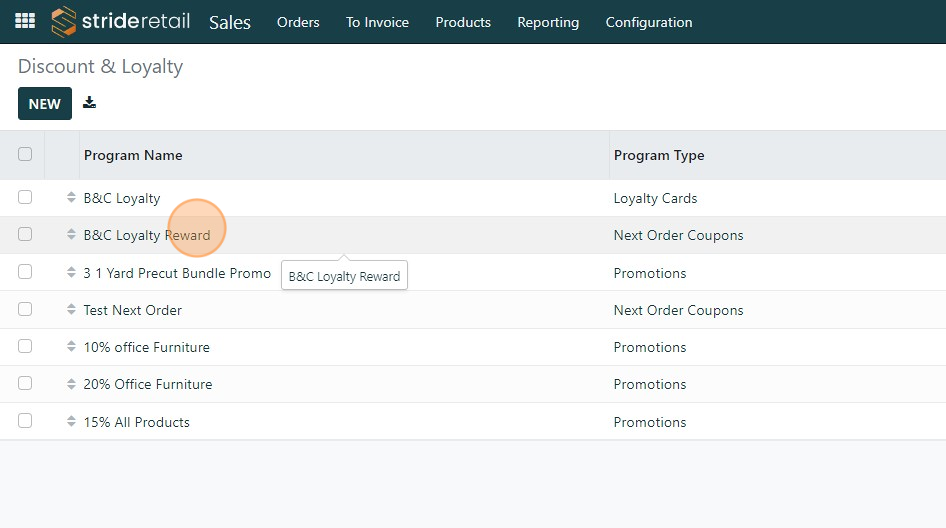
14. This needs to be a next order coupon type program.
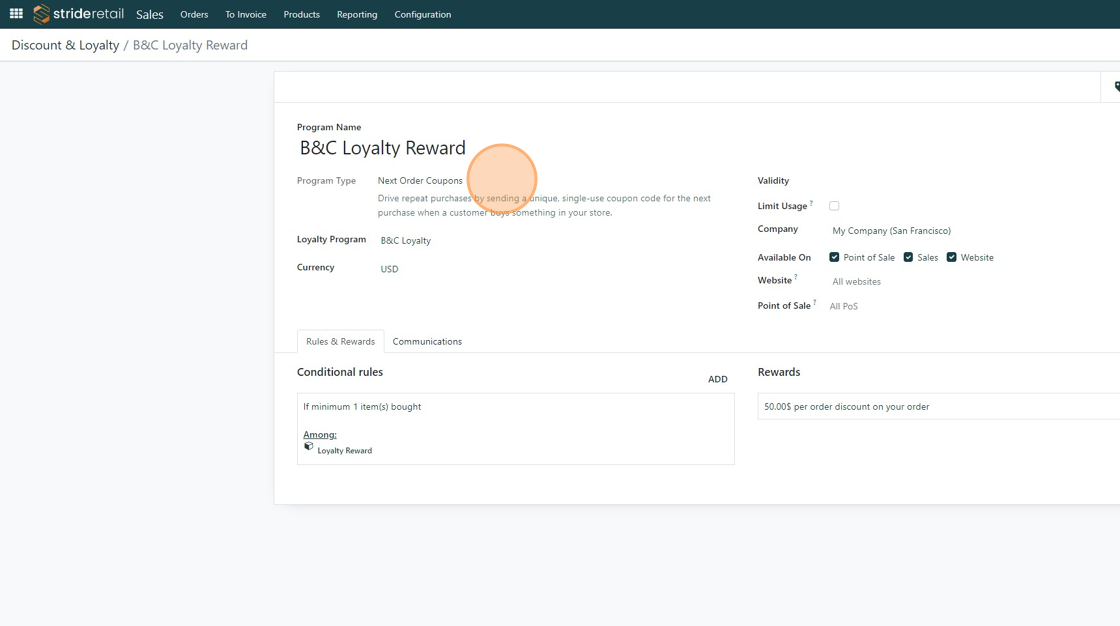
15. In the "Loyalty Program" field you will need to select your loyalty program that this next order coupon is tied to.
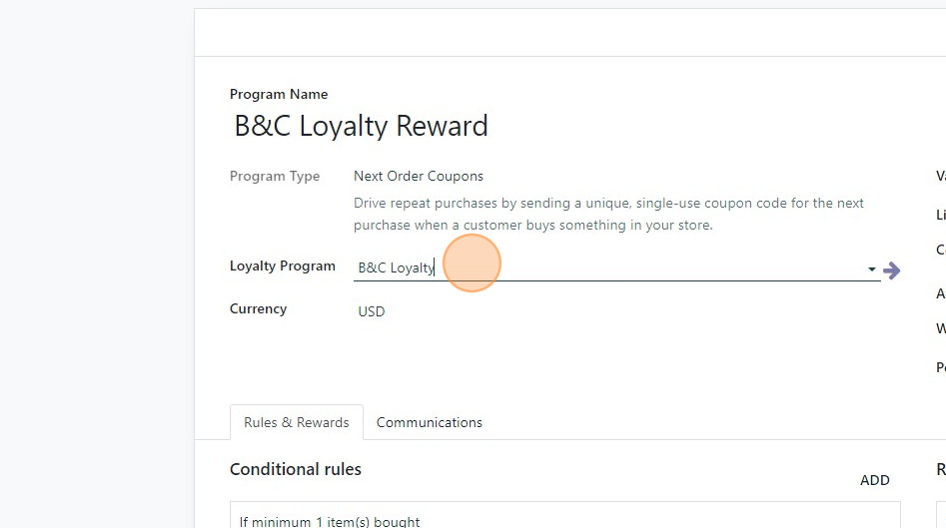
16. Set up your conditional rules
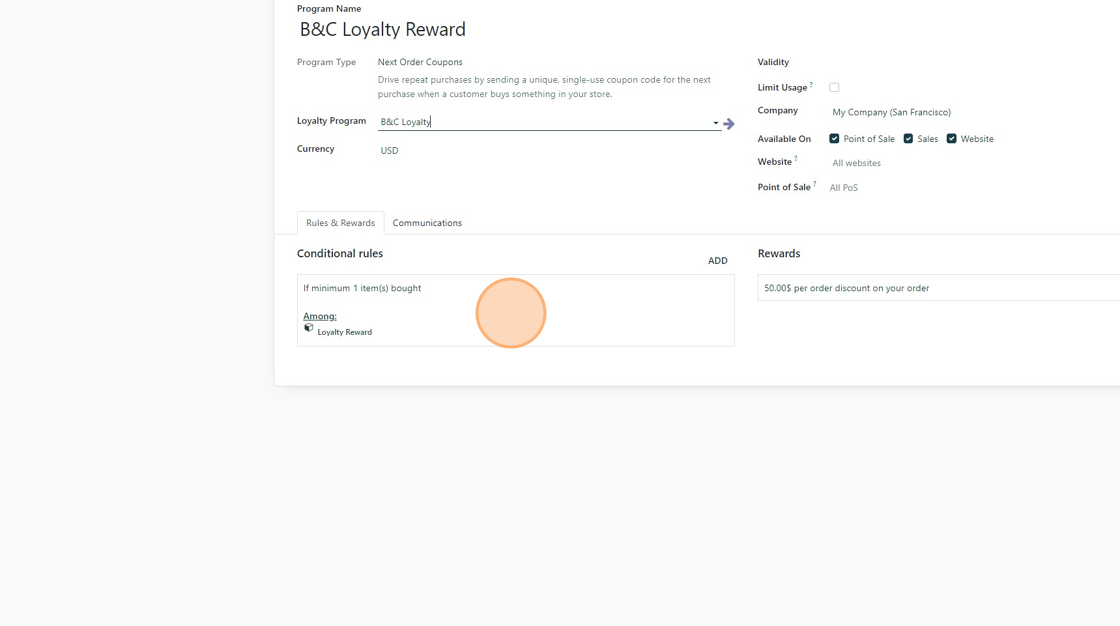
17. We want to set this up so if the customer earned the "Loyalty Reward Product" with their loyalty points they get a reward. So we will select THE SAME virtual product we used as the loyalty reward in the previous steps.
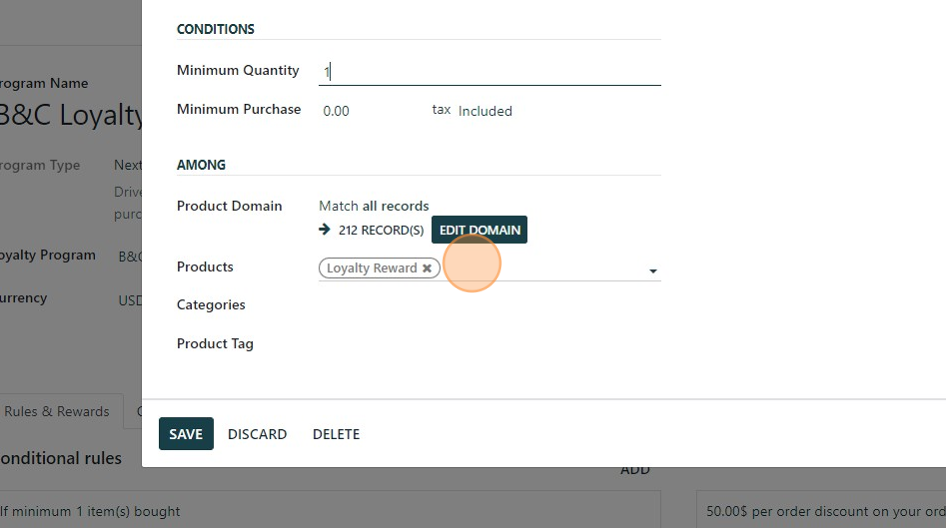
18. Click "SAVE"
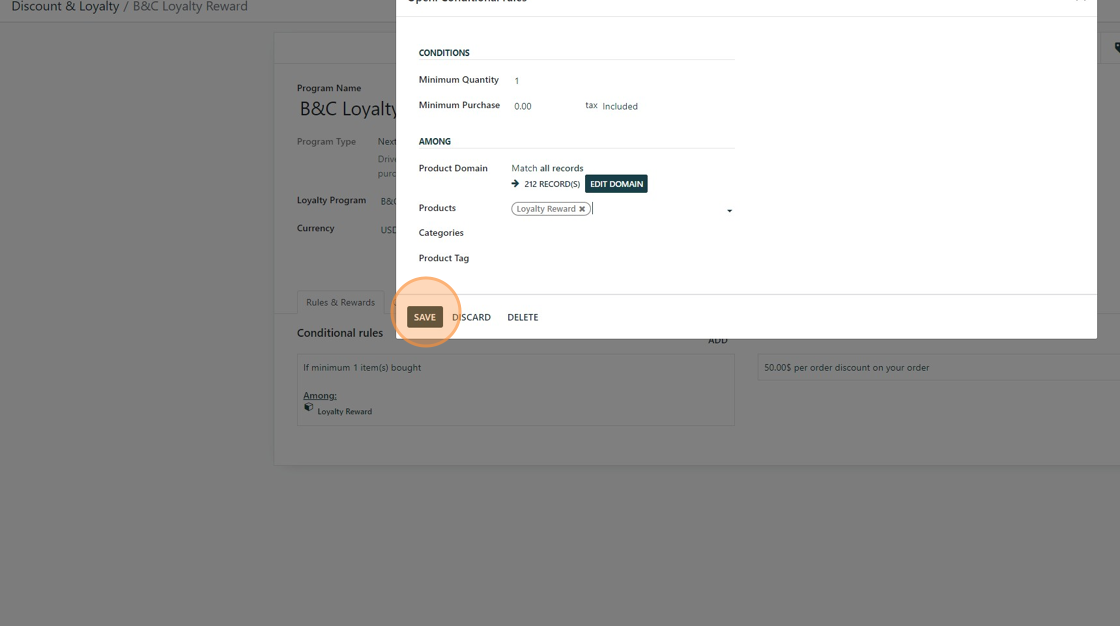
19. Click here to configure the reward coupon you want to print on the receipt.
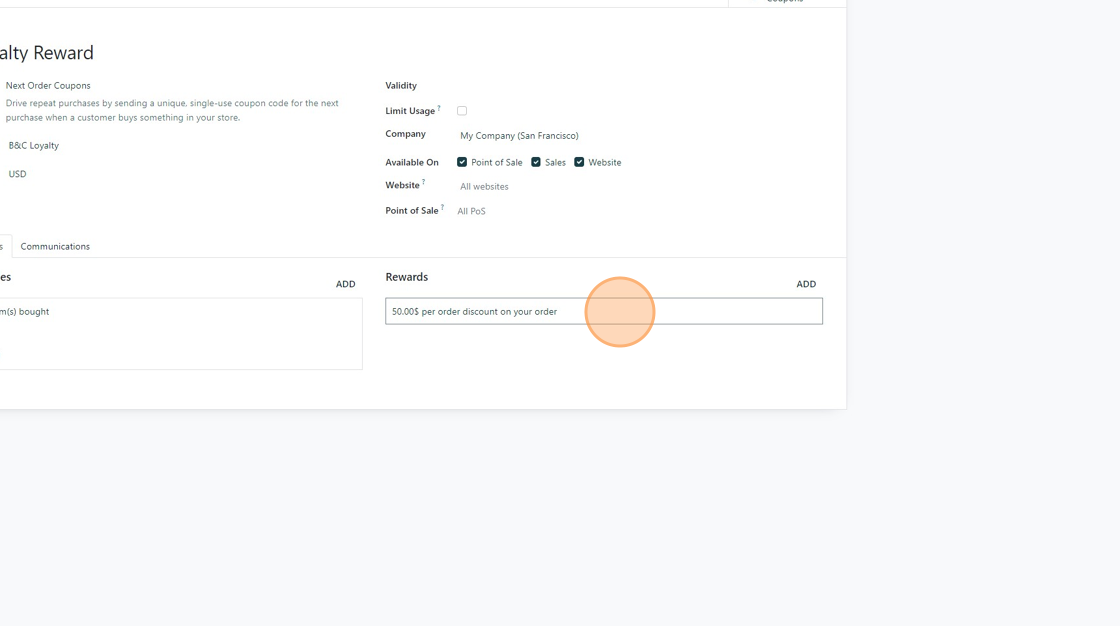
20. In this case we said, if the customer earned the loyalty reward, they will get a coupon code printed on their receipt that is worth $50 off their next order.
Where the orange circle is you can select and change the wording that shows up on the receipt.
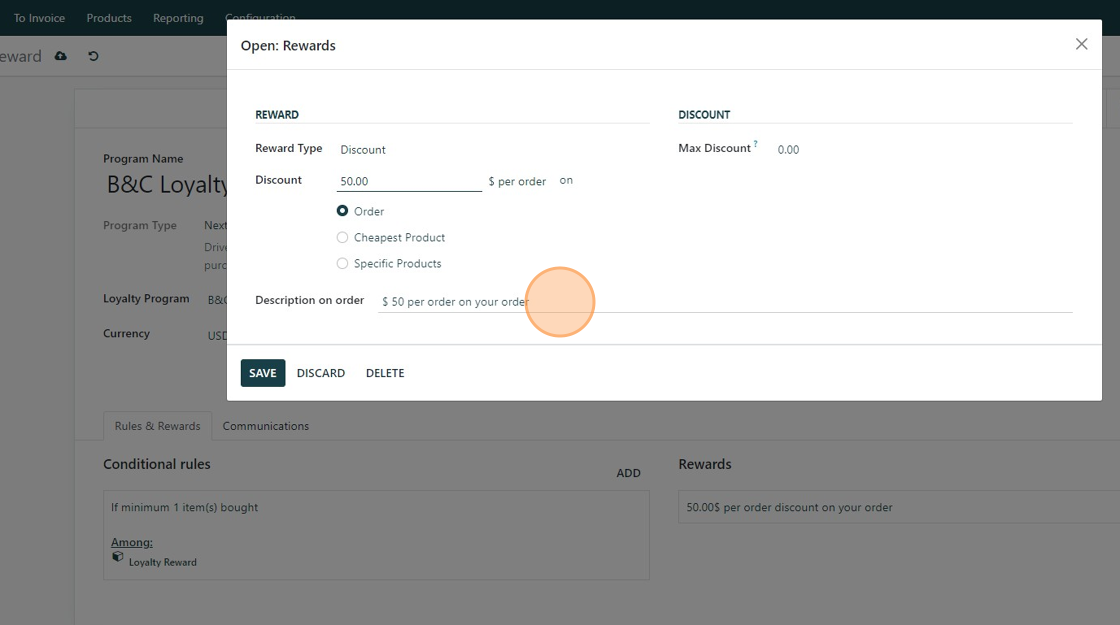
21. Click "SAVE"
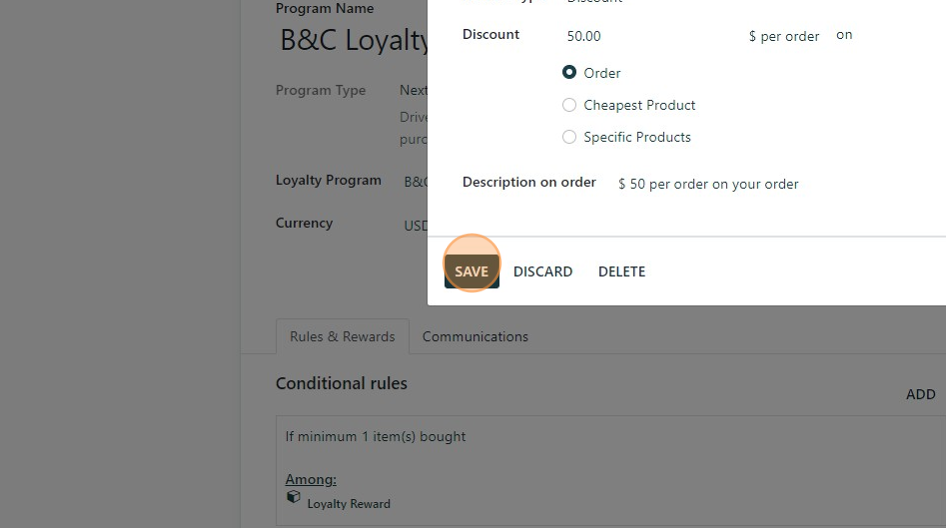
22. Click here to save. You should be good to go.