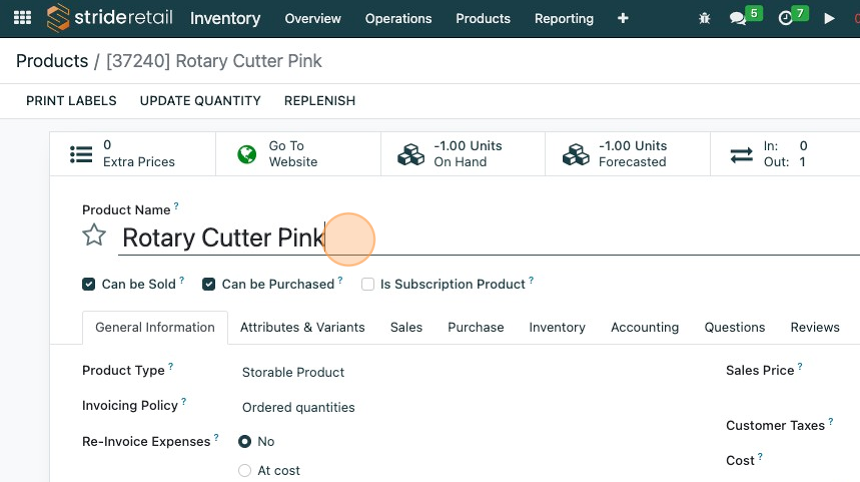Searching for Products in the POS
Searching products in the POS
1. In the POS there are three fields you can search for products automatically by using a barcode scanner, or you can do a manual search.
The barcode scanner will automatically search the database and try to find a matching barcode.
If it cannot be found you can click/tap the "Search" field and try scanning the barcode again.
If that does not return you can search the "Internal Reference" (often used as the SKU) by typing the Internal Reference into the search field.
You can also search in the search field by product name.
Example below.
2. Click the "Search Products..." field.
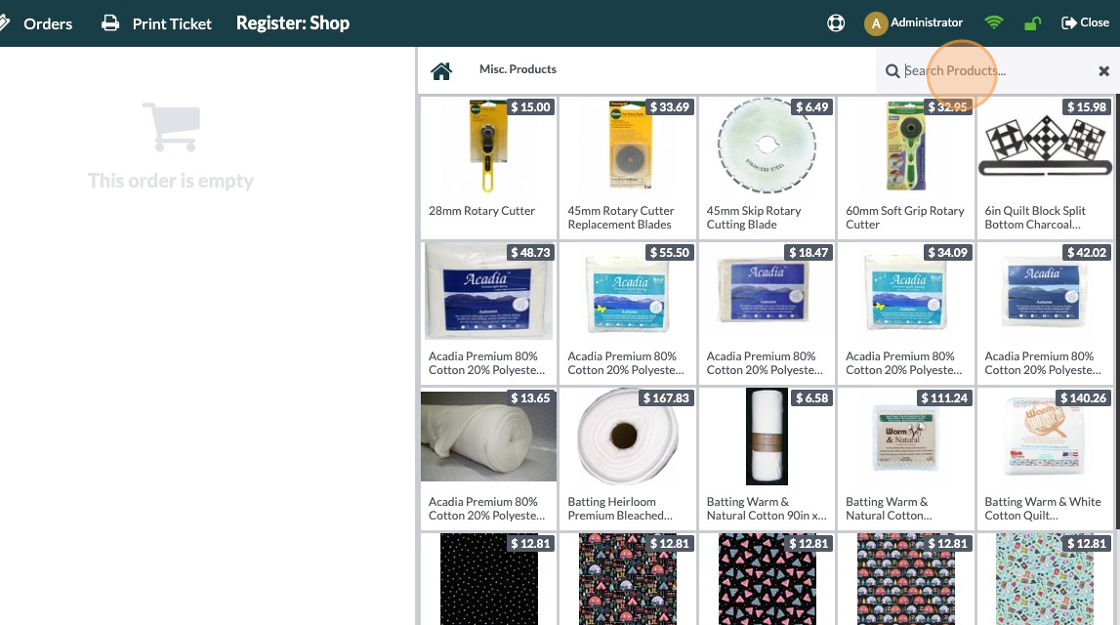
3. By searching for the name "batting" I returned 16 products. You can click "Search More" to have the system do a database call and search for new products that might have been created since opening the register.
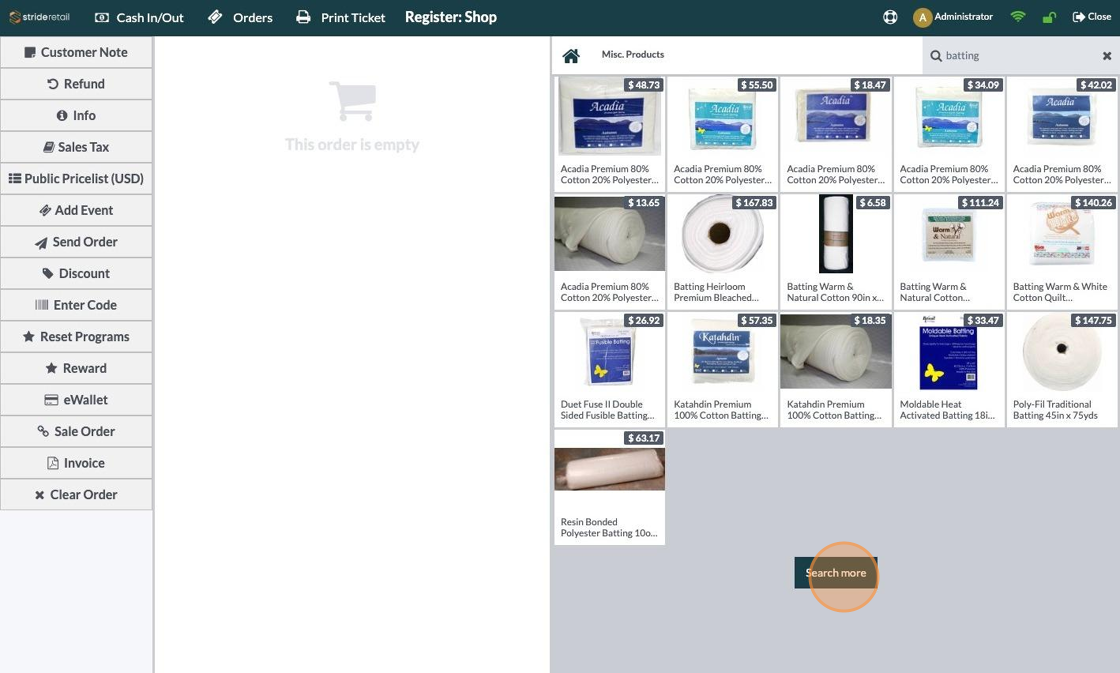
4. If you have POS categories please note that search results will be restricted to the current category showing. In this case we are in the "Misc. Products" Category and if we type batting it will show "No Results".
To do a search of all products available in the POS click the "Home Button" and then search.
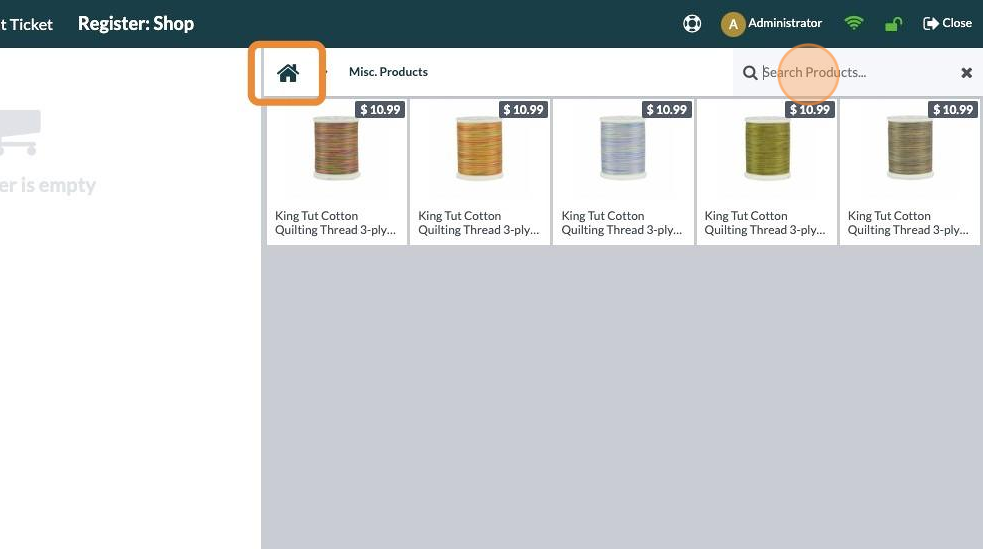
5. Example Product Card.
The Barcode field is the only scannable field and will print on the product label. If you are not printing your own labels and are using the manufacturer barcode you can add it here.
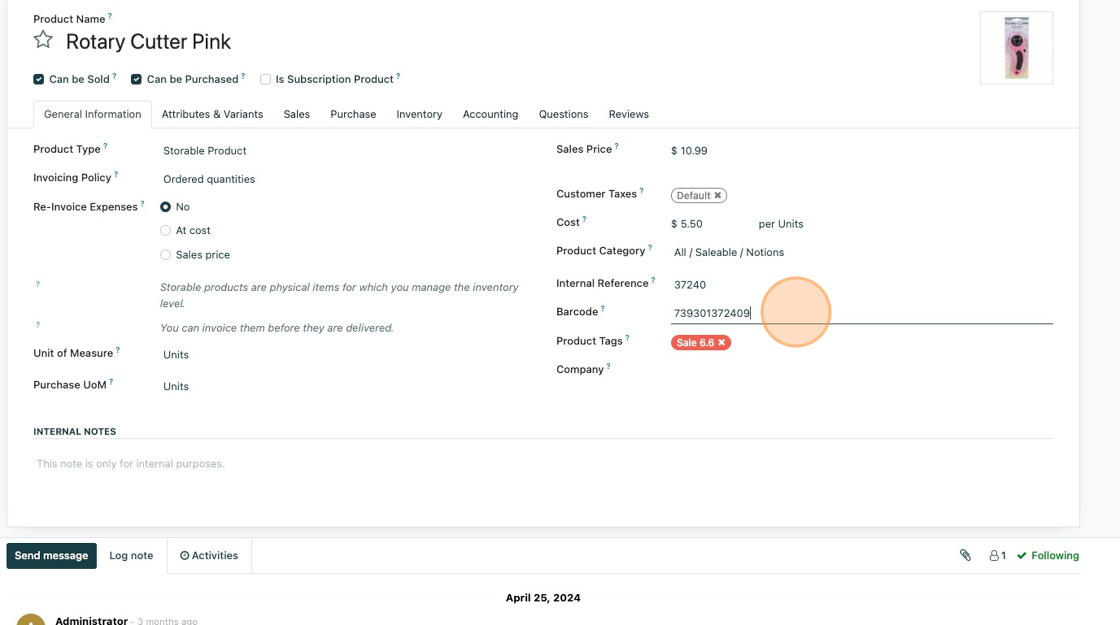
6. The internal reference field is a searchable field. Often this is referred to as the SKU. The Internal reference can be the same or different than the barcode.
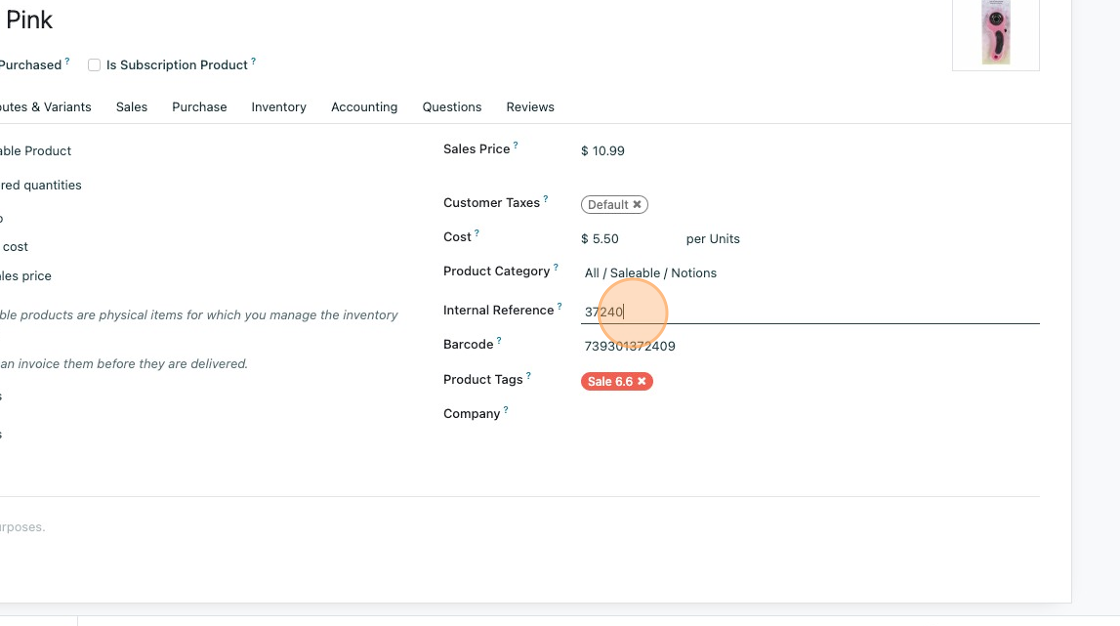
7. The product name is also a searchable field in the POS.