Sales Order Flow
It is best to understand how the general flow of sales orders in Stride goes. Once you understand the default flow you can better customize the system to meet your unique processes.
In Stride the general flow goes Quote>Quotation Sent>Confirmed(by customer or sales person). A confirmed quote then becomes a Sales Order. From a confirmed sales order, if a shippable product was sold, a delivery order will automatically be created in the Inventory module.
Quotations can be confirmed by the salesperson in the back office on the SO.
If a quote is confirmed by the sales person in the back office a customer can view the SO, but they cannot pay for the SO. They will need to settle the SO through the POS, or an invoice will need to be generated from the SO and sent to the customer for them to pay.
Quotations can be confirmed by customers online in 3 ways.
1.) Signature - Online signature can be enabled as the way to confirm a manual sales order. Customers can click the link in the email, and add their signature to the box. Once completed it will move the quote into "Confirmed SO" status. At this point customers can pay for their order at the point of sale register, or an invoice will need to be generated and sent to the customer. The invoice can be paid for online or at the Point of Sale register.
2.) Payment - Online payment can be enabled as the way to confirm a sales order. The customer can click the link in the email sent and pay for the order. Once completed it will move the quote into "Confirmed SO" status.
3.) Signature and Payment - This will require both a signature and a payment to confirm the order.
Quotations and Confirmed Orders can be settled at the point of sale register. The only SO's that will not show up in the POS register are sales orders that are invoiced. (Unpaid invoices can be settled at the POS register but only by using the "Invoice" button and additional products cannot be added to the cart when settling an invoice. See "Settle invoice through POS" for more details). All quotations will show in the POS register. Once the quote is paid for, it will change to "Sales Order" status. All sales orders and quotes that are fully paid for in the POS register will have a tab in the top right corner that says "Transferred to POS". Invoicing is not required as the accounting entries are handled in the POS. Sales orders that are settled in the POS will automatically cancel the associated delivery order if one was generated.
Note** Sales Orders in the Quotation stage with "Service" products do not transfer service product quantities into the POS. Only confirmed orders will transfer service item quantities into the POS.
In Stride there are separate emails that are sent at each stage. Both mailing templates can be modified to fit your business needs. Additionally, emails can be duplicated so users can select which email they want to send depending on the circumstances.
1.) When sending a quote. By default this template is called "Sales Order: Order Sending". This is a universal setting and cannot be set by default using Sales Order templates. However, users can select a different email template to use before sending the quote email.
2.) Upon confirmation: This email template is called "Sales Order: Order Confirmation" This email template can be set on a per quotation template setting (if you are using quotation templates). It can be automatically or manually sent upon order confirmation.
Inventory Implications:
Quotations do not reserve inventory. When an order is created you can see if there is sufficient inventory by looking at the inventory forecast on the product lines. 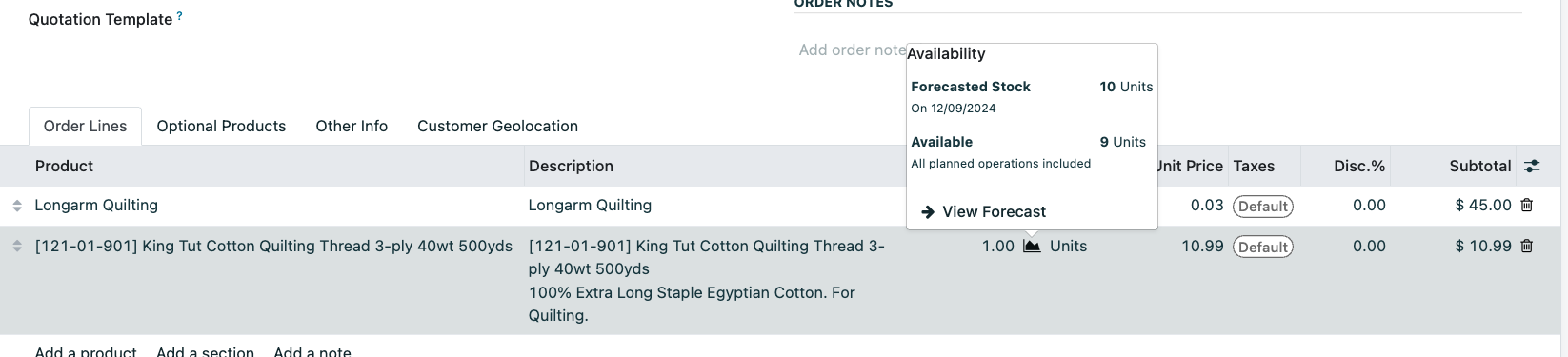
However, please remember that this does not reserve the inventory. It shows you the availability.
Once an order is confirmed the system will create a delivery order. The inventory at this time becomes reserved for the specific order. This does not mean you cannot use the inventory on hand to fulfill another order, but it will reserve it for the order. The inventory will still show as "On Hand" because it is still in your physical location. The inventory for an order will not be removed from your records until the delivery order is fulfilled (shipped) or the order is picked up in the store and settled at the point of sale.