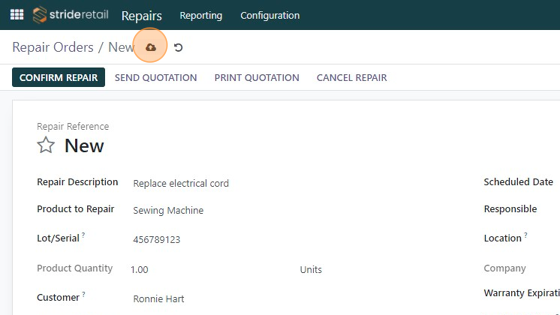Repairs - Create Repair Order
Repairs - Create Repair Order
Repairs - Create a repair order
1. To start a new repair order click "New"
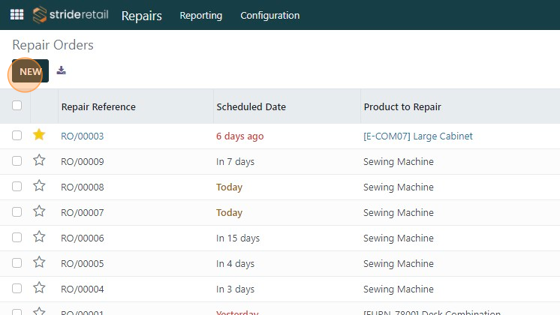
2. In the "Repair Description" field enter a short description of the repair.
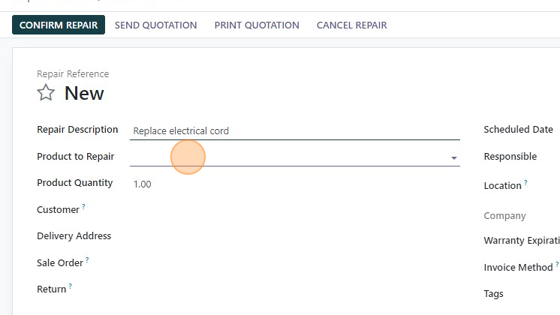
3. Select the product to repair. In this example we will choose an item that requires a serial number.
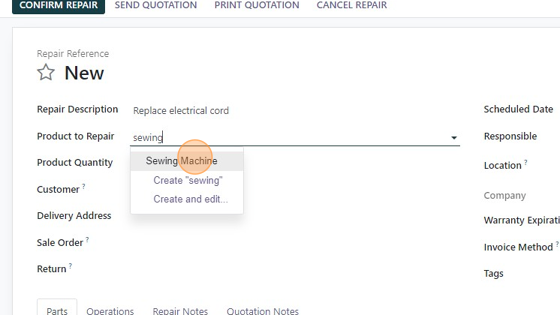
4. Click the "Lot/Serial?" field and enter the serial number
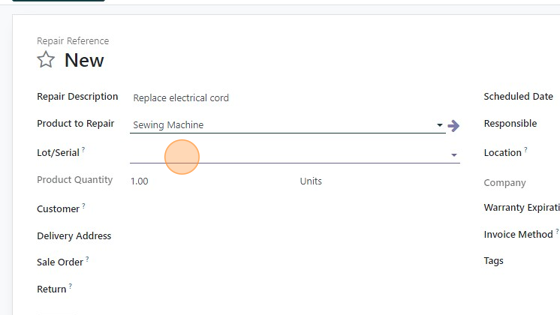
5. If you did not originally sell the product you can create a serial number for this product. If you sold the product you can select the serial number from the list.
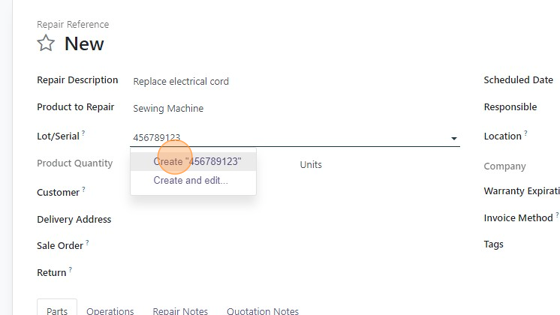
6. Select a customer, or add a new customer.
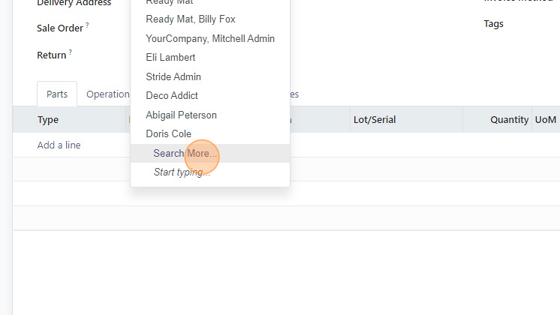
7. Clicking the search more will bring up a larger box so you can see more customers.
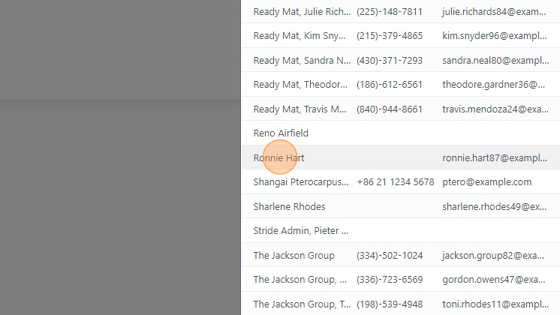
8. Click the "Scheduled Date" field - add a due date.
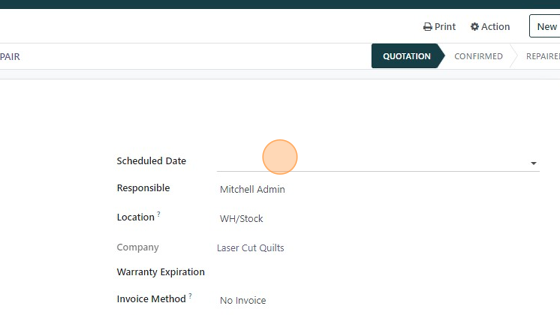
9. Click the "Location?" field.
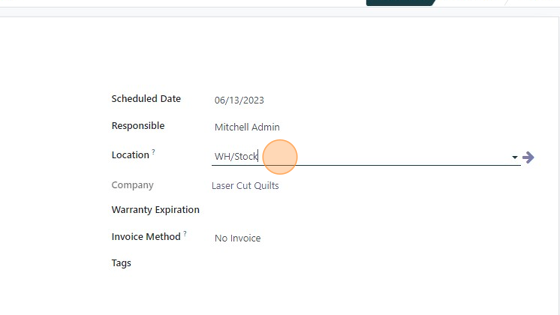
10. Click "Partners/Customers"
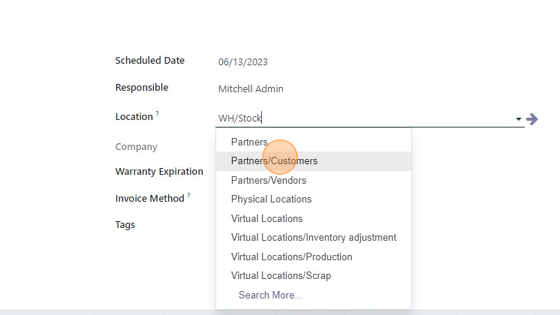
11. Click the "Warranty Expiration" field and set a date (OPTIONAL)
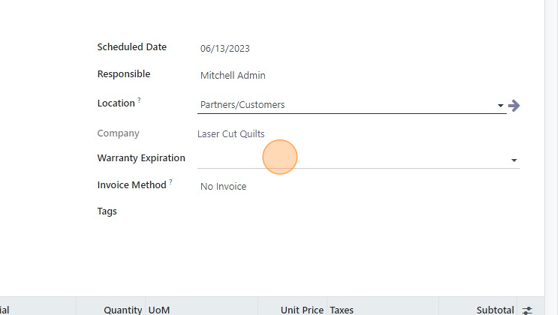
12. Choose the invoice method. -No invoice (free repair) -Before repair -After repair
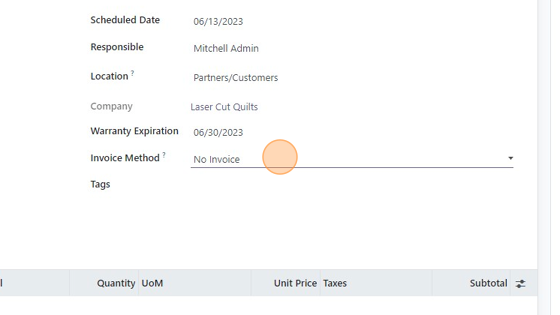
13. Add any tags (OPTIONAL)
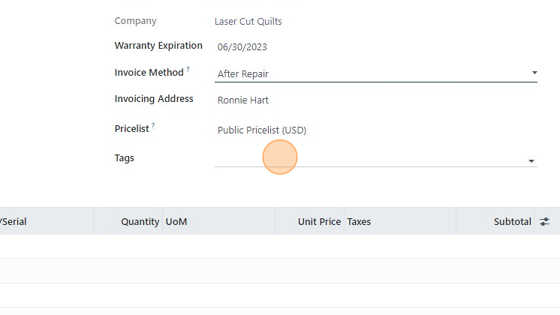
14. Save