Refund Sales or eCommerce Order no products returned (ex. damaged product, customer credit)
Sales order or eComm order refund - no products returned
1. Go to the "Sales" app

2. Navigate to the SO for the transaction.

3. Click the invoice.
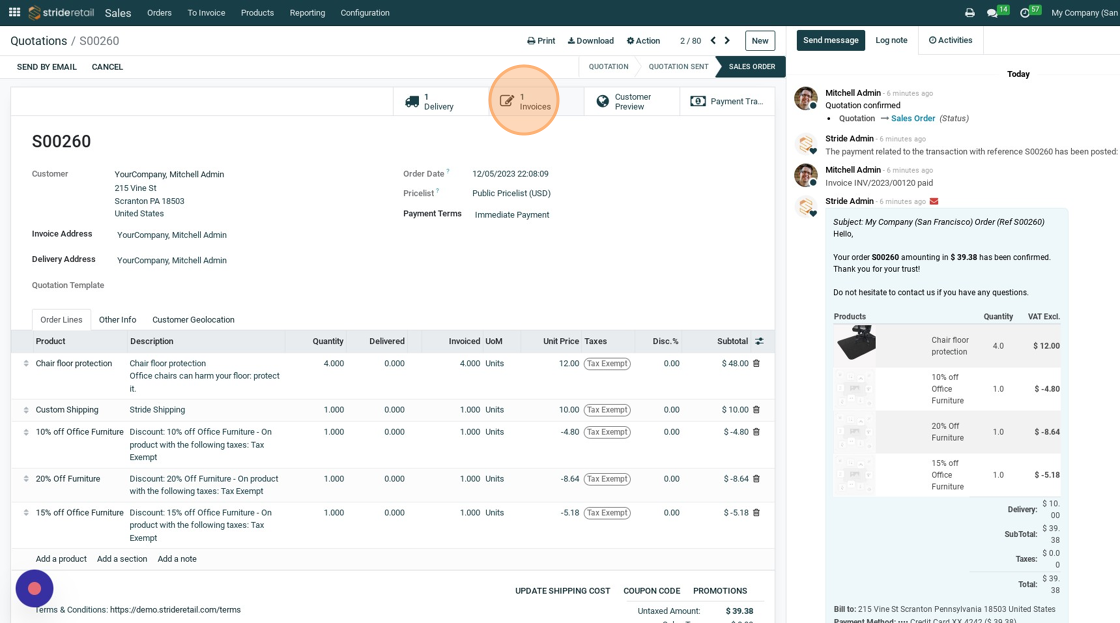
4. Click "ADD CREDIT NOTE" and give it a reason.

5. Click "REVERSE"
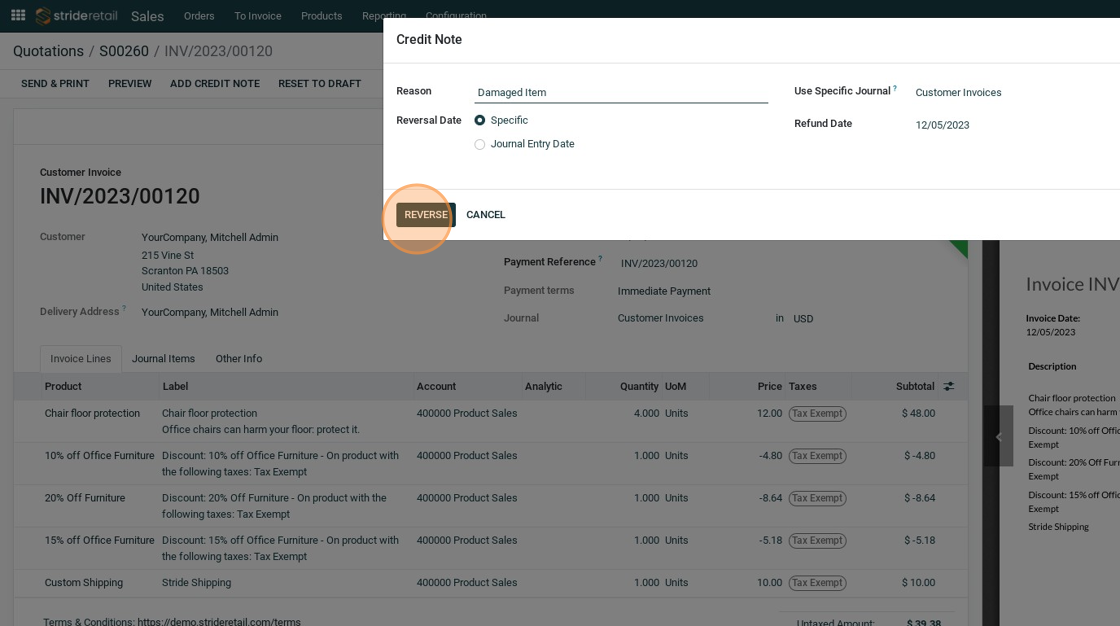
6. Since we are not returning any items we will remove all the items from the credit note.

7. Click "Add a line"

8. Click the label field and state the reason.

9. Click this field.

10. Type " [[Backspace]] [[tab]]"
11. Set the account you want to here, if it's not going to Sales

12. Click here to add the amount you want to refund. In this example it is $9.85

13. Click "CONFIRM". At this point, if the customer has not already paid for the order you are finished. This credit note can be applied to future invoices.
If you need to process a credit card refund continue.

14. This customer has outstanding payments that could be applied to this credit note. But we want to apply the refund for this order to the credit note.
Click "S00260"

15. Click "Payment Transaction"

16. Click "CREATE REFUND"

17. Click this dropdown and select "Full" or "Partial"

18. Click the "Refund Reason" field and give the refund a reason.

19. Set the refund amount. (In our case $9.85)

20. Click "PROCESS REFUND"

21. Click "Invoice(S)"
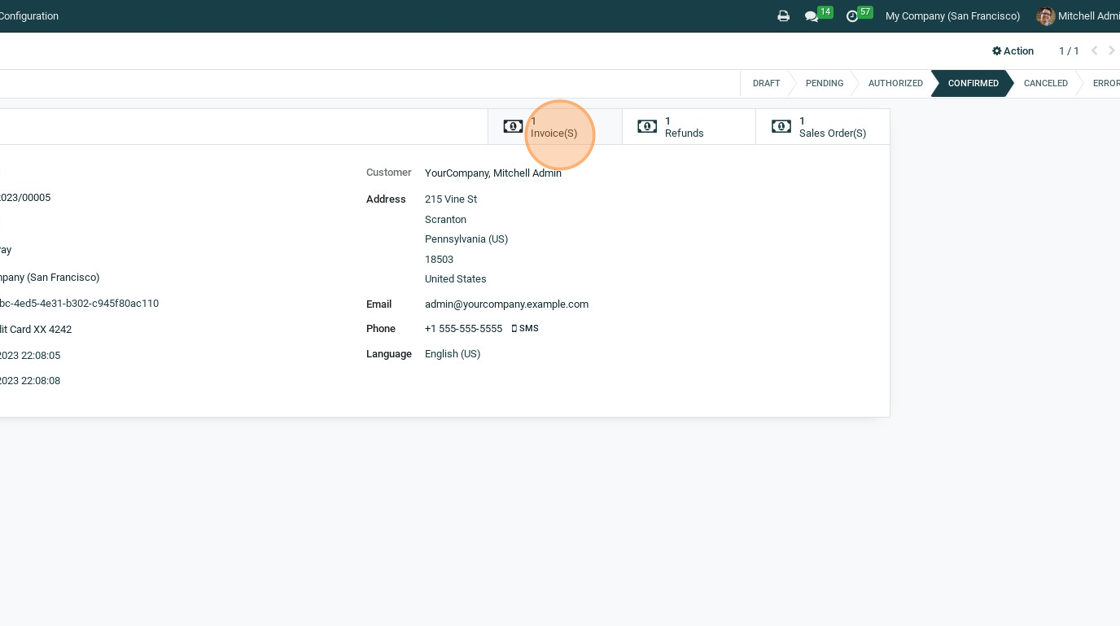
22. Click "YourCompany, Mitchell Admin"

23. Click "More"

24. Click "Invoiced"

25. Click "12/05/2023"

26. Click "ADD" - This is the return associated with the SO for the Order.

27. Click "S00260" to return to the SO
