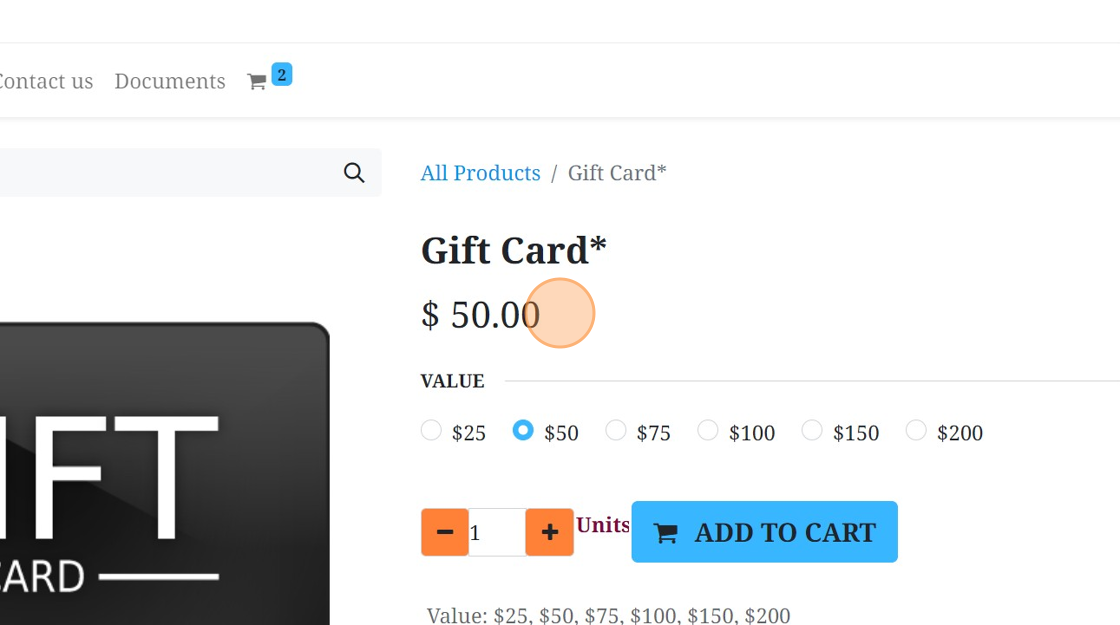Product Variant Pricing
Change Product Variant Price with Pricelist Rule
1. Navigate to the inventory module
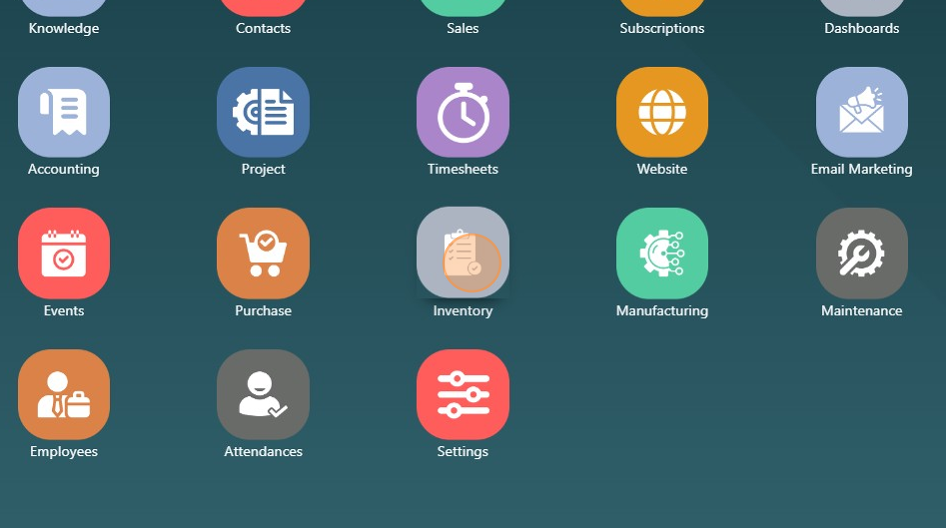
2. Click "Products"
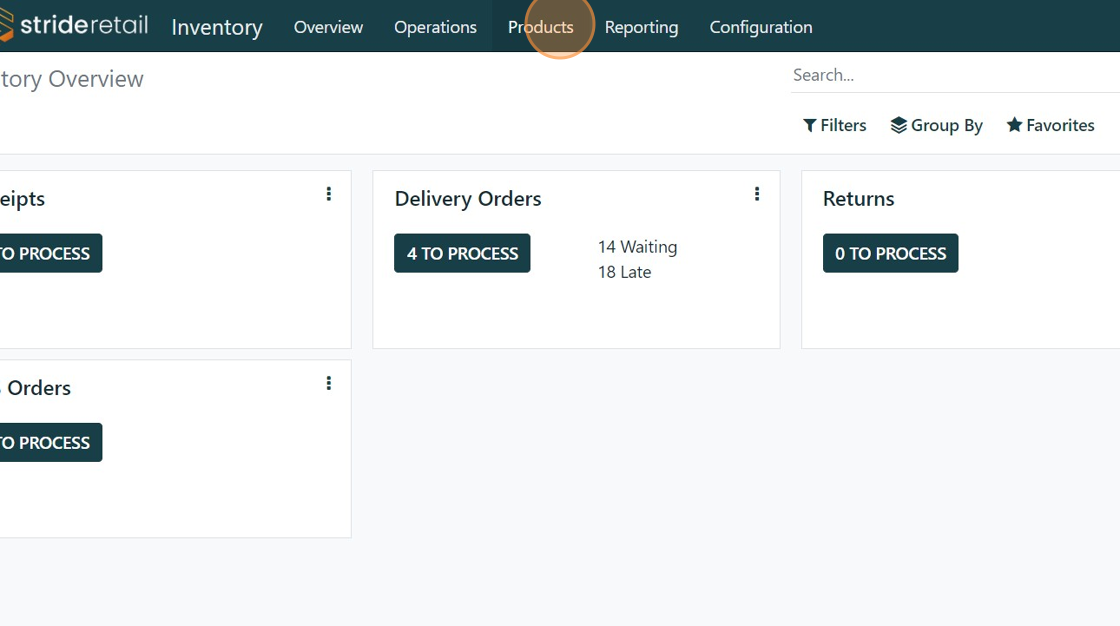
3. Click "Products"
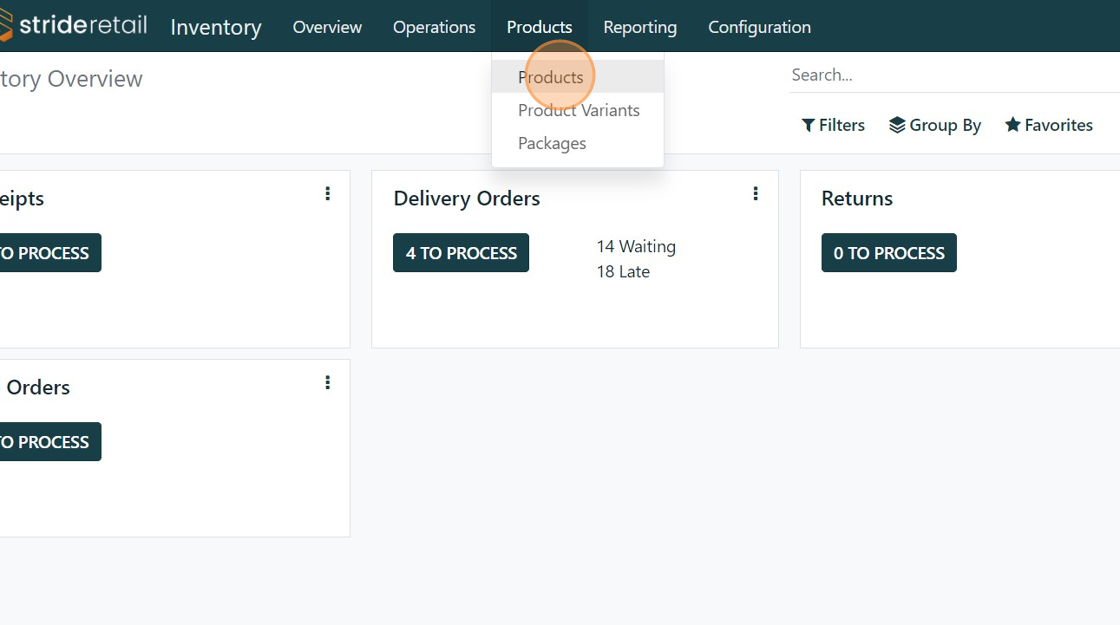
4. Find the product you want to add variant pricing on.

5. Click "Extra Prices"
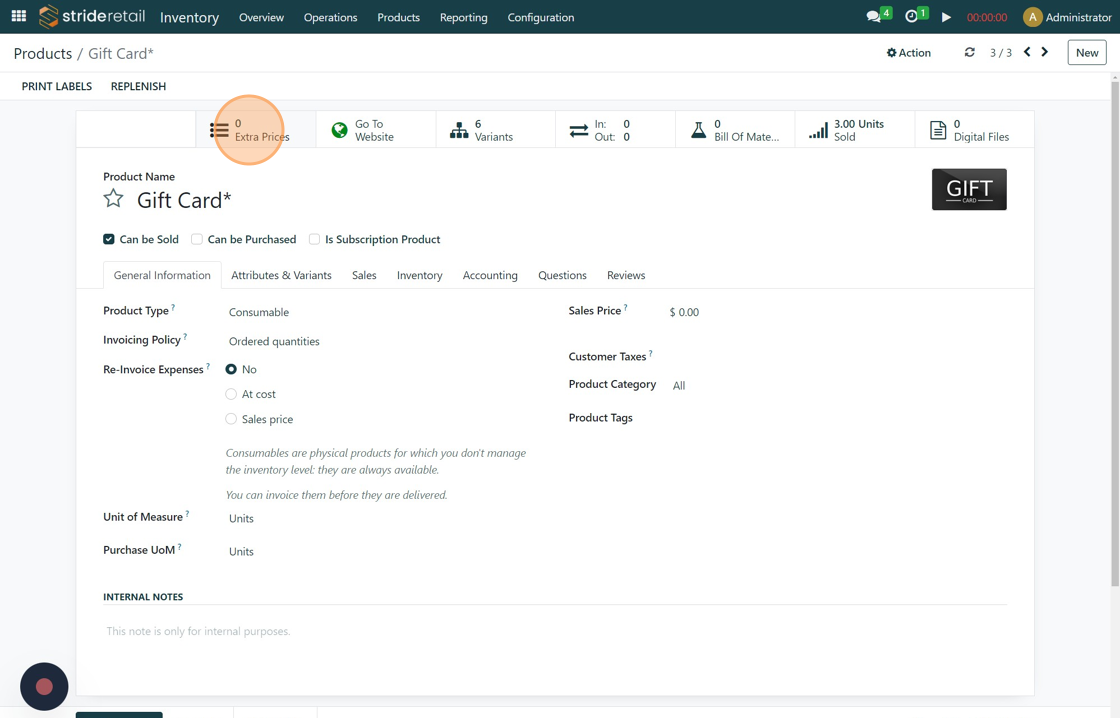
6. Click "NEW"
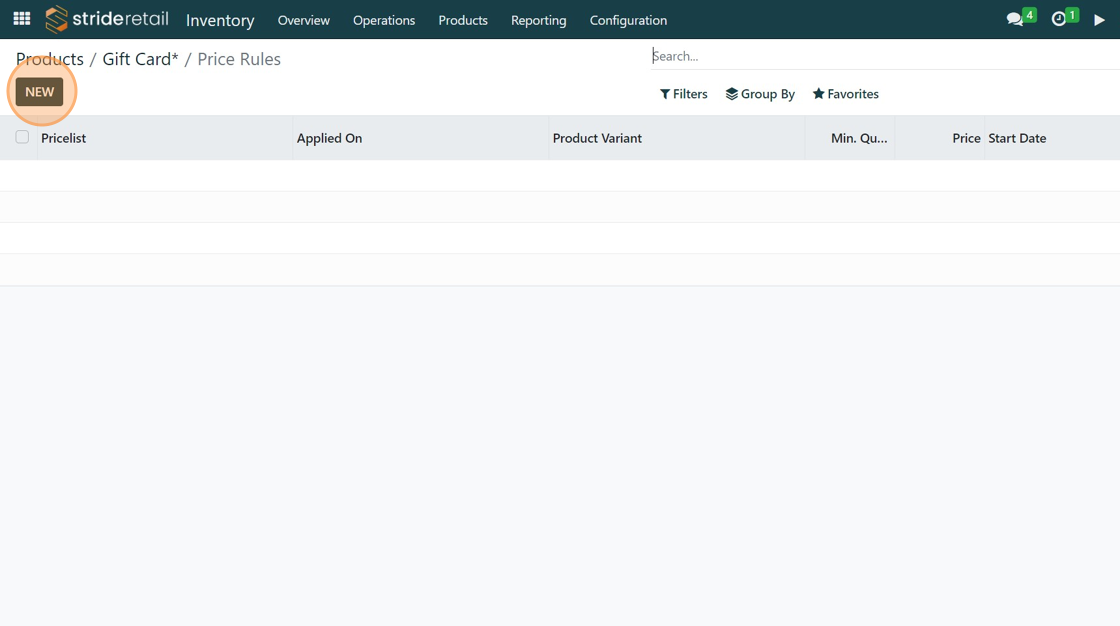
7. Set the pricelist (if you are using multiple select the pricelist you want the rule to apply to. If you are only using a single pricelist, it will be selected by default)
Select the variant you want to apply the price to.
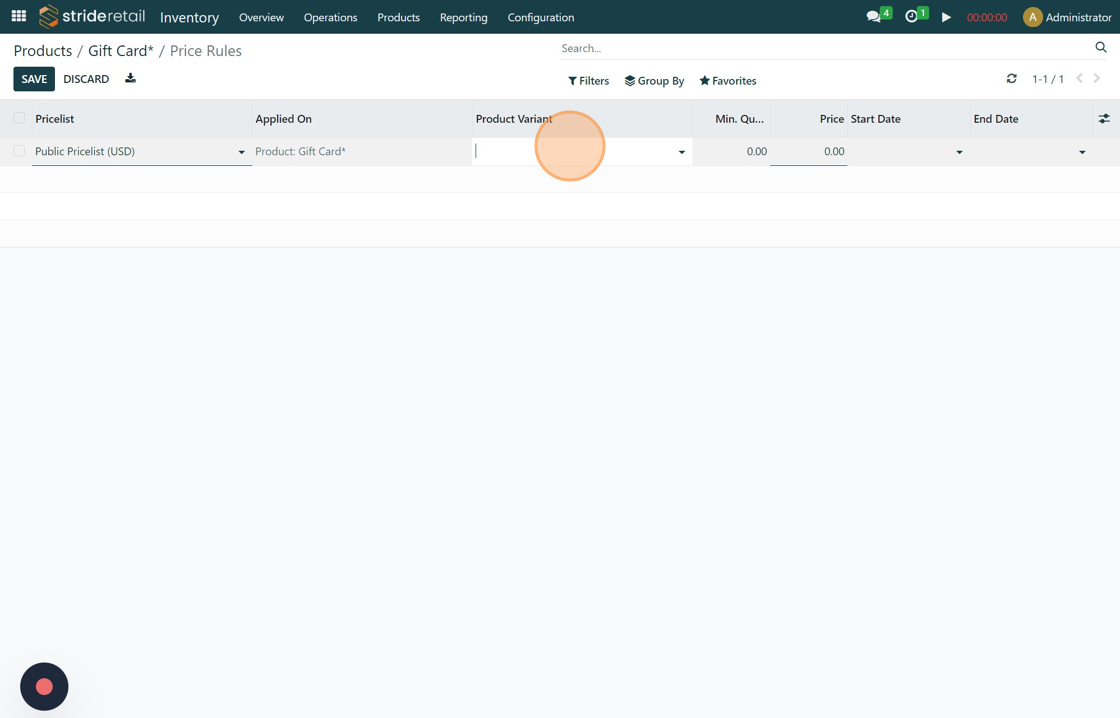
8. Example
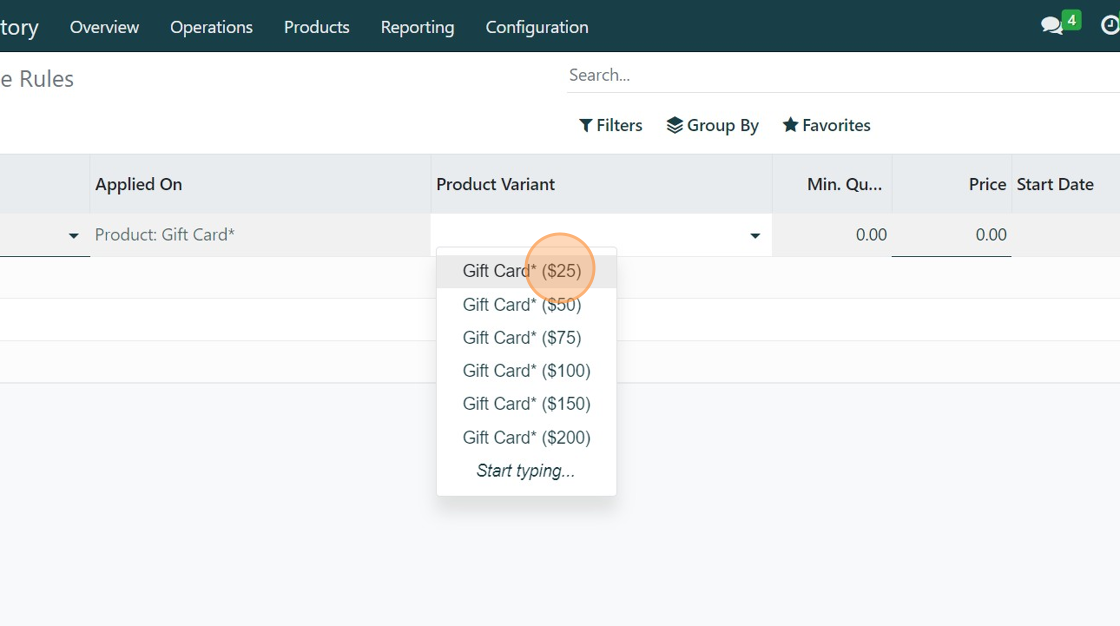
9. Enter the variant price
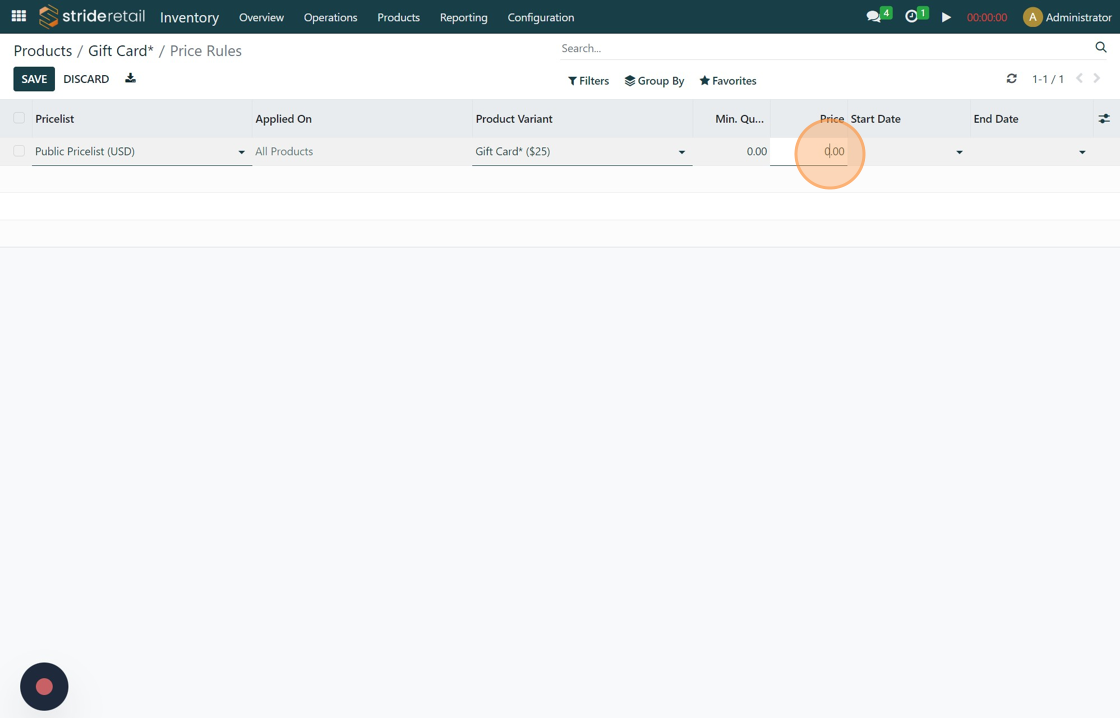
10. Click "SAVE"
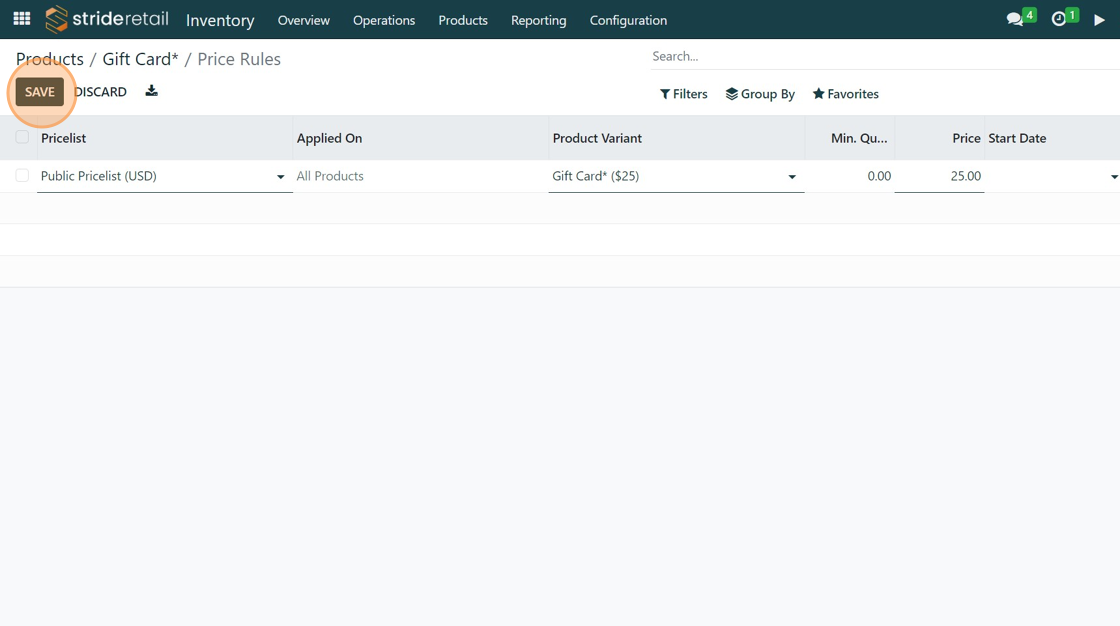
11. Click "NEW" to add another price to the next variant.
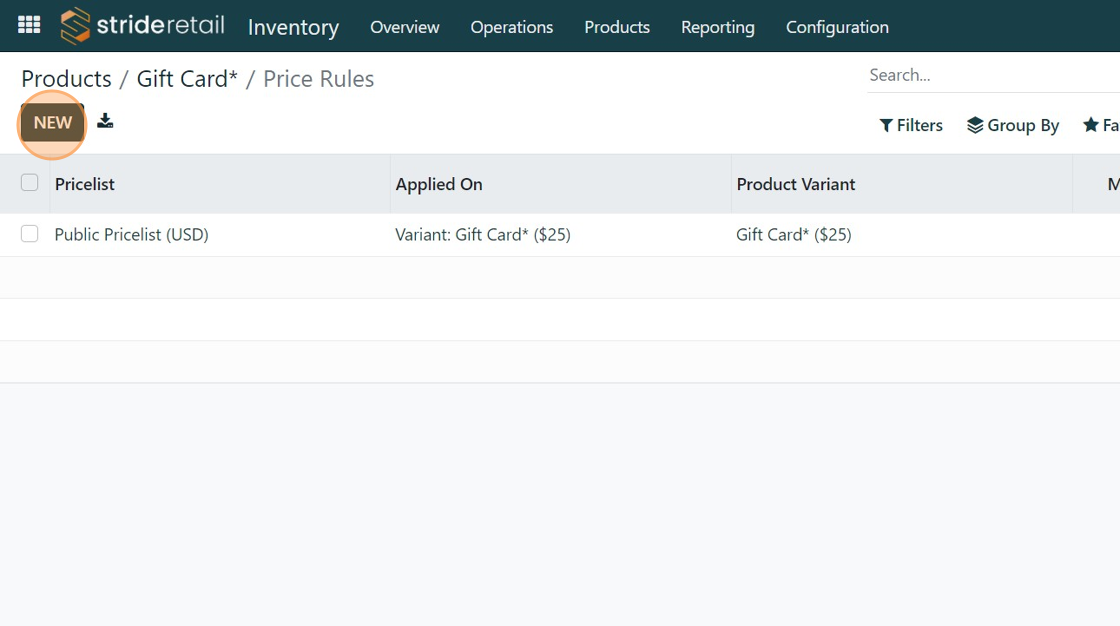
12. Click "SAVE"
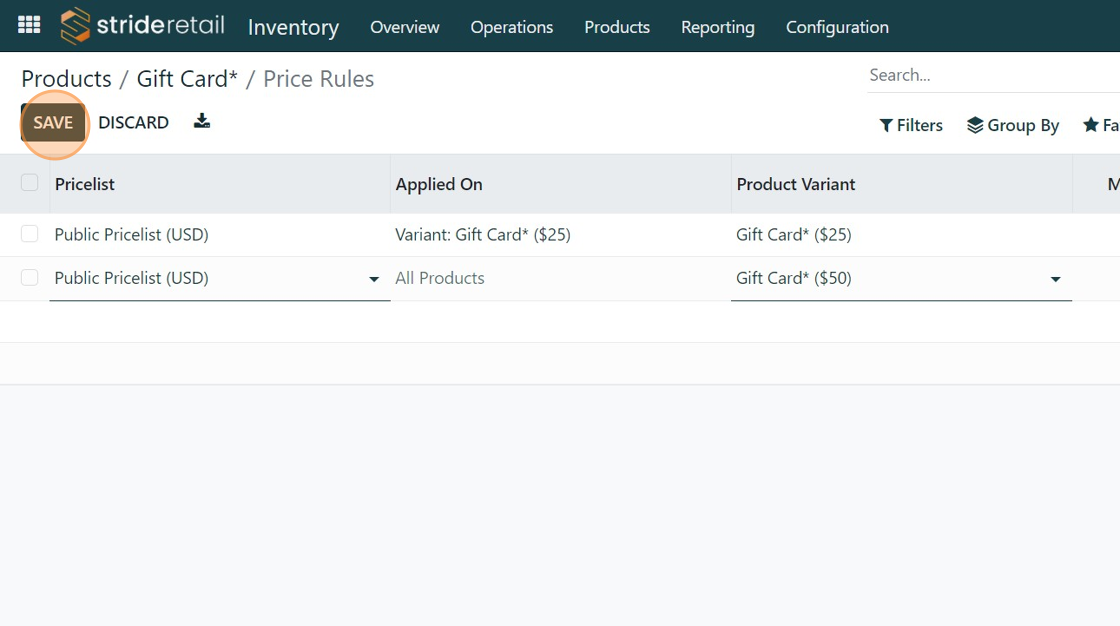
13. Click "Gift Card*"
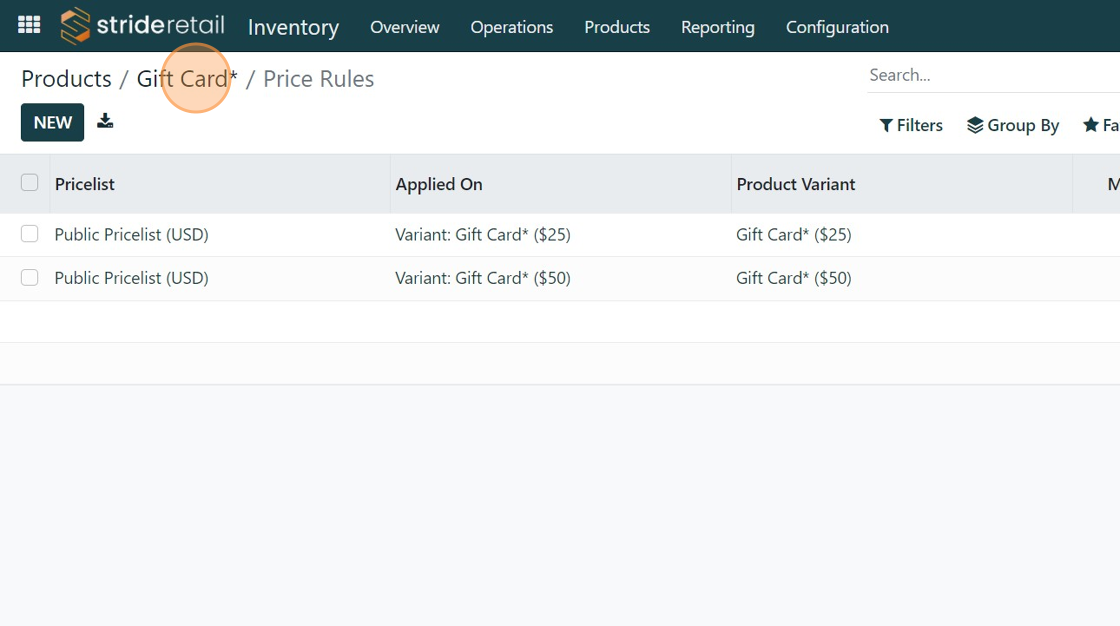
14. FOR REFERENCE ONLY:
Click "Go To Website"
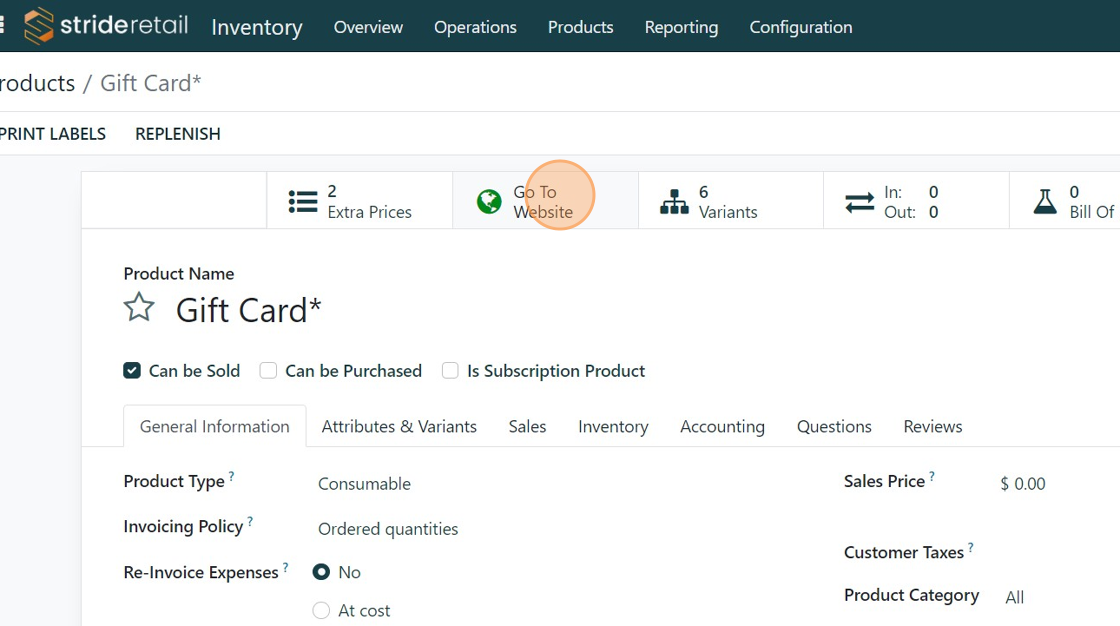
15. Click the "$50" field.
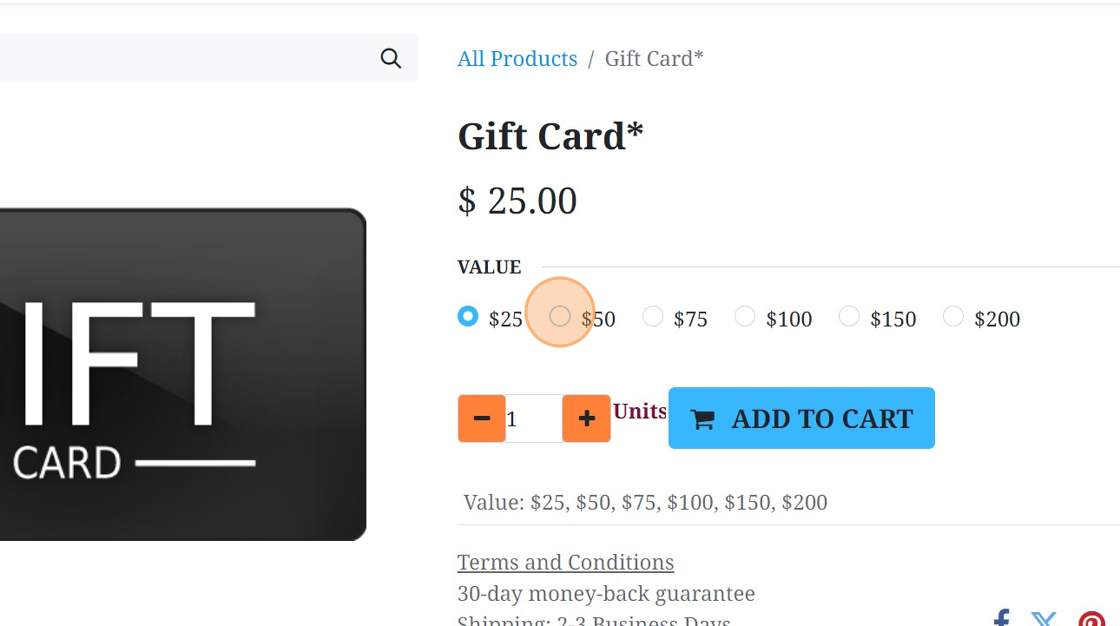
16. Notice that the price changed.