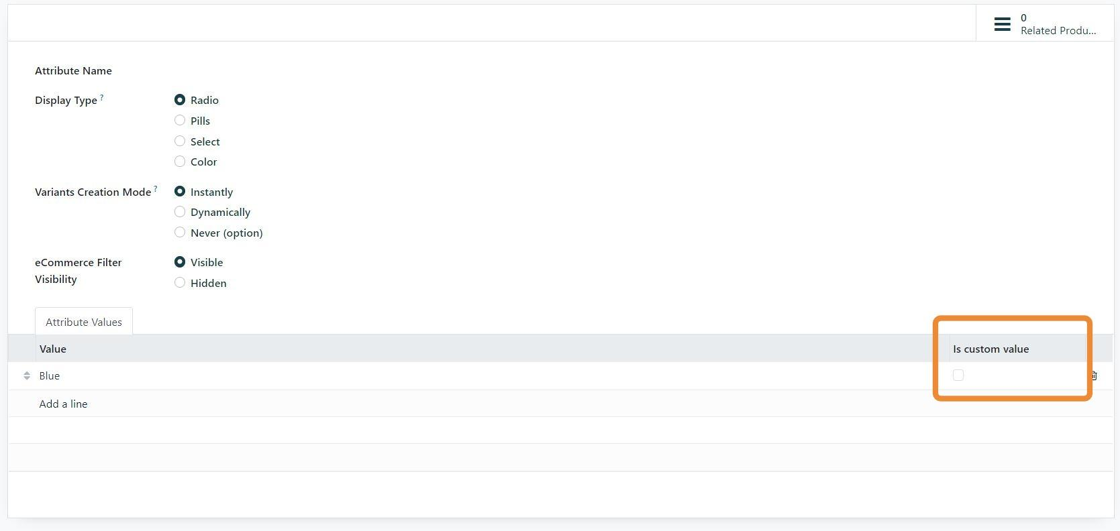Product Attributes
Creating Custom Attribute in Stride Retail Platform
1. Attributes in Stride can be used for many reasons. They can be used to create product variants, add product descriptions that are filterable on the website, or dynamically create variations depending on inputs.
This tutorial shows you how to create new attributes and configure them to your needs.
2. Go to the Inventory Module
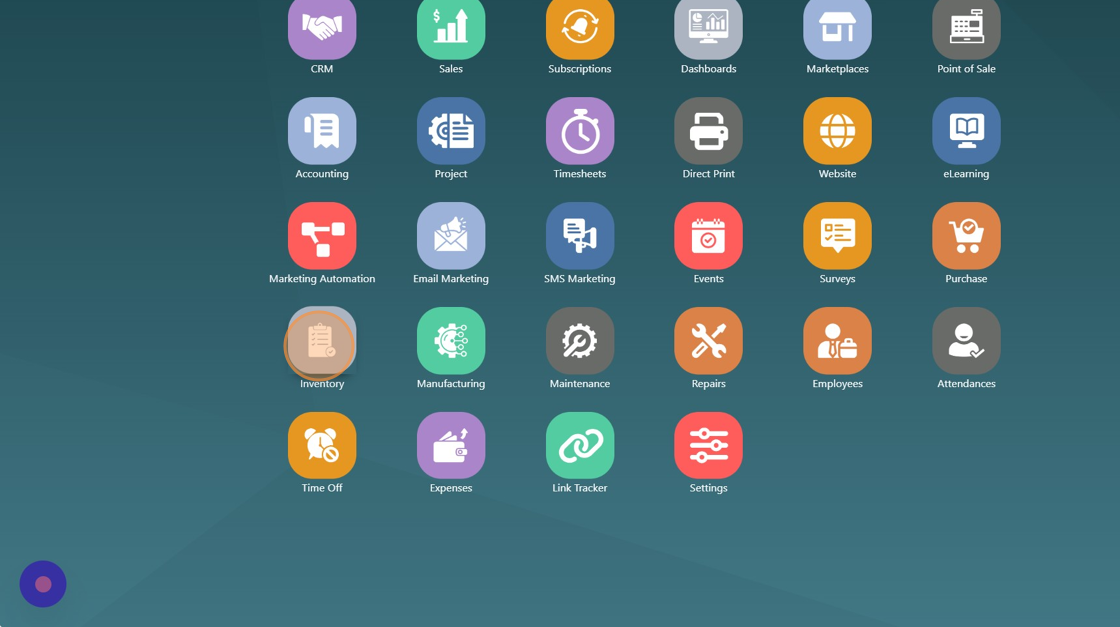
3. Click "Configuration"

4. Click "Attributes"

5. Click "NEW"

6. This is the display that will show up on the website or while creating sales orders.

7. Variants Creation Mode: This field changes whether a variant is created, how it is created, or if it is created.
Instantly: All possible variants are created as soon as the attribute and it's values are added to the product. (example would be T-shirt size and Color. Each combination would create a new item with it's own unique SKU and inventory level)
Dynamically: Each variant is created only when its corresponding attributes and values are added to a sales order. This option is typically used when you have a highly variable and configurable product. The product SKU will not be created until the product is sold. Individual SKUS cannot be purchased or manufactured until sold. (Typically if you will have more than 1,000 variations of a product is when Dynamic Variants will be used.)
Never: Variants are never created for the attribute. Use cases for this could include when variants are not independently inventoried or for online filterability. If you add an attribute and a value as a "never" option it will list the attributes and values on the product and can be used for online filtering. Additionally, if you mark a value as "custom value" it can allow a customer/user to custom input a text value upon selection.

8. This is where you can select whether or not the attributes are used for ecommerce filter visibility.

9. If "Is custom value" is marked user/customer will be prompted to add notes in a text box.