POS Event Refund
POS Event Refund
Event Registration Cancellation - POS Order
1. In Stride you can cancel and refund an event/class registration from the POS (if the order was completed in the POS. If the order was completed online you will need to follow the event refund and cancellation for the online order tutorial).
2. To initiate the refund you will click the "Refund" button.

3. Select the order you need to refund.
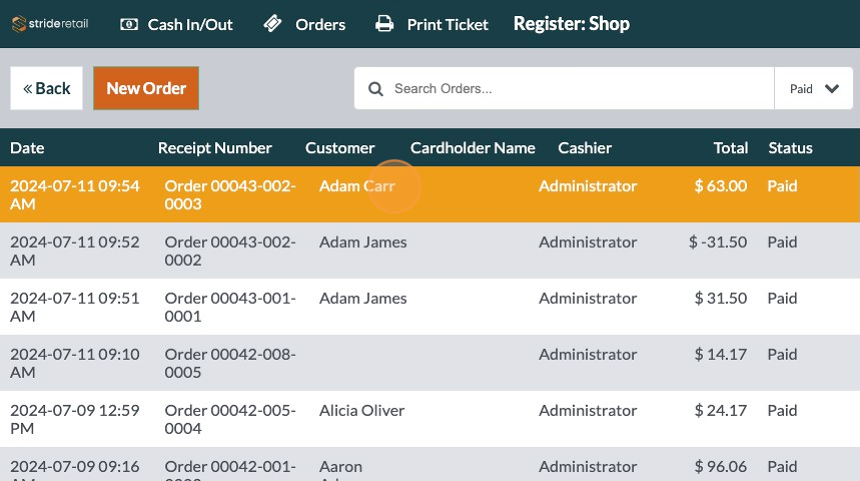
4. Select the number of items (or registrations) to refund.
NOTE*- One person can register for multiple people at checkout. In this case the customer registered and paid for two people. We will only refund one.

5. Click "Select Cancel Registration Entry"

6. Select the registration you need to cancel.

7. Click "Update"

8. Click "Refund"

9. At this point you could do an eWallet refund for in-store credit or you could add a gift card or other products to the cart.
We will refund to the original payment method.
Click "Payment"

10. Select the method of payment that the transaction originally used.
This transaction was paid for with cash so we will refund 31.5 in cash.

11. Click "Validate"

12. Click "New Order"
Event refund and cancellation have been completed and recorded.

Downloadable copy