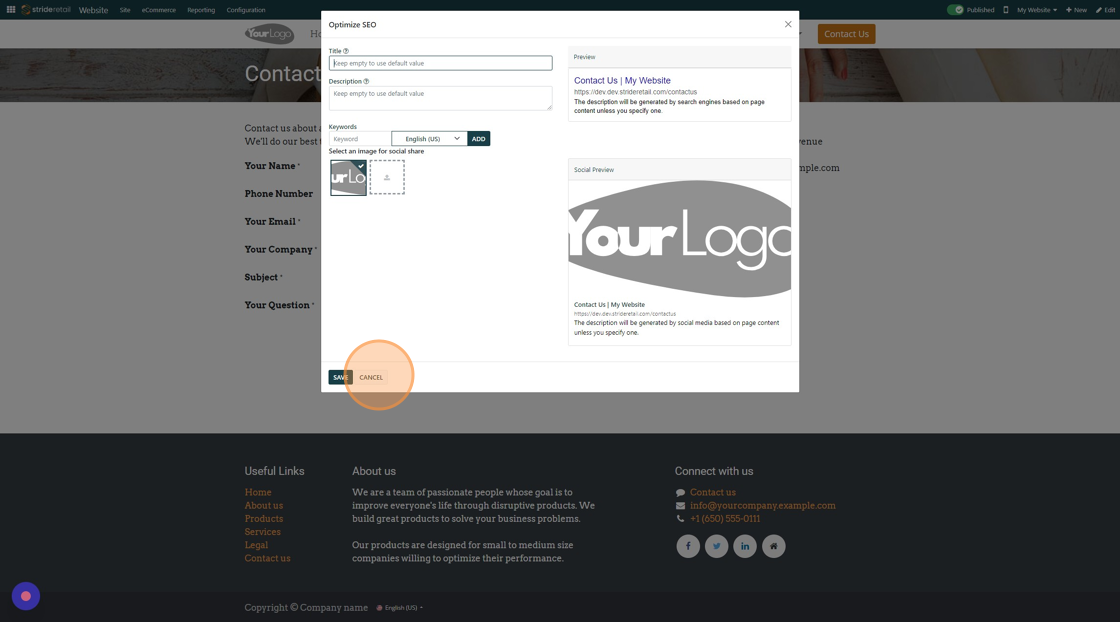Optimize SEO
How to Optimize SEO for a Website
1. Go to the "Website" module
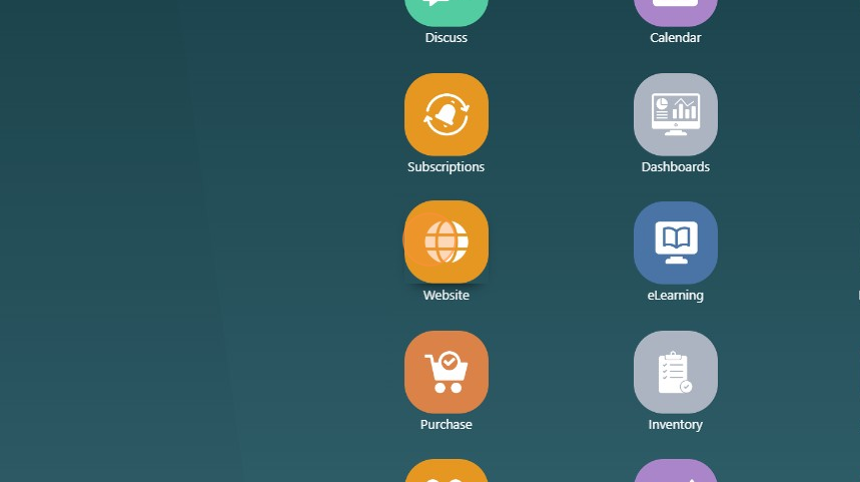
2. Navigate to the page you want to optimize SEO. Click "Site"
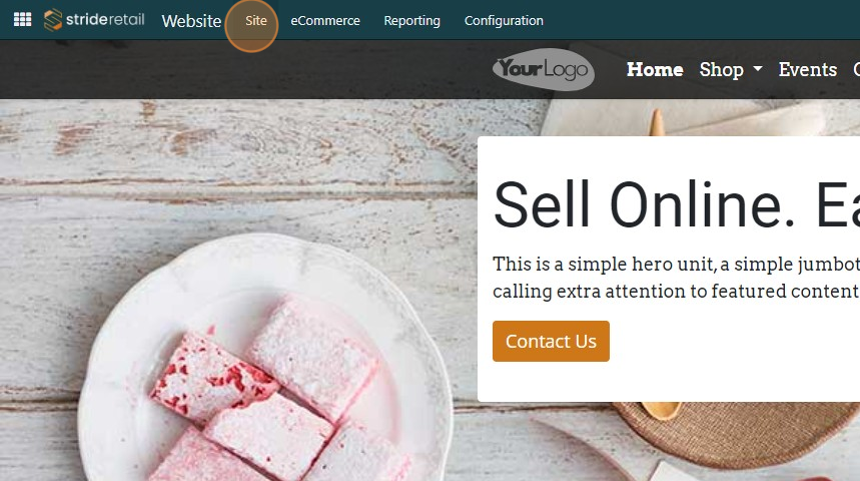
3. Click "Optimize SEO"
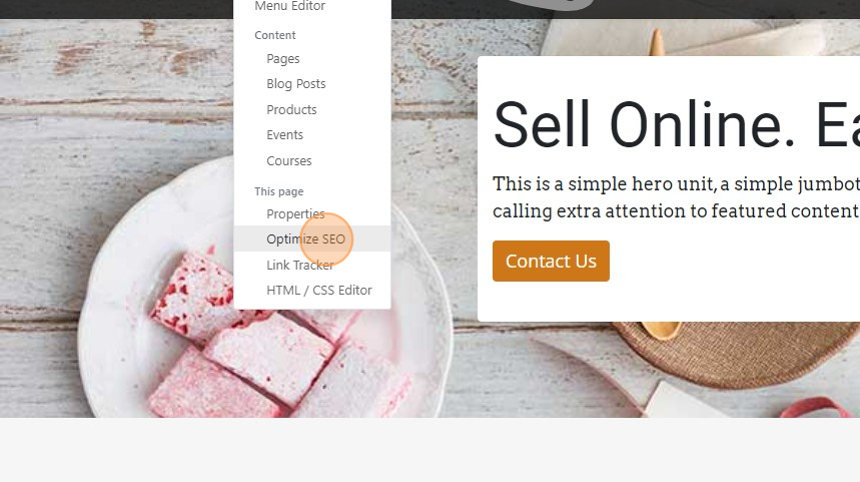
4. Give your page a meta title. If left blank Stride will create a meta title based off your page.
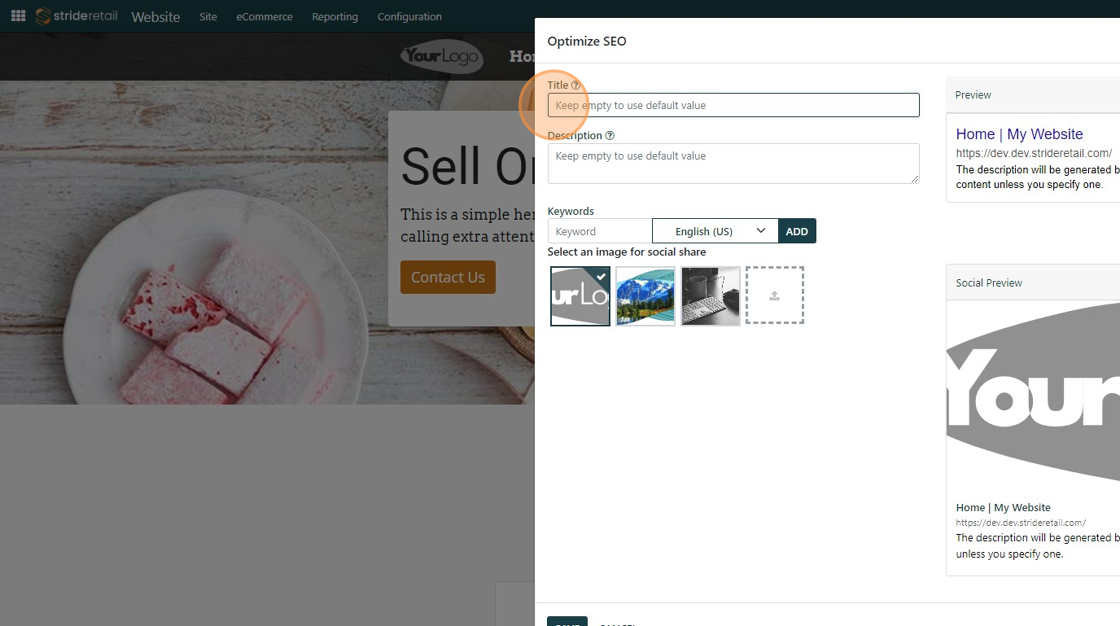
5. Give your page a meta description. Again, if left blank, Stride will try to create a meta description based off your content.
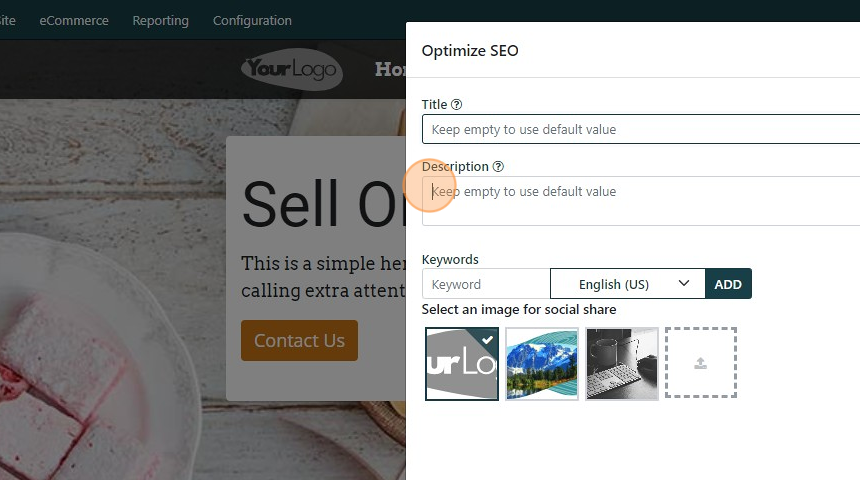
6. Add any SEO keywords you desire.
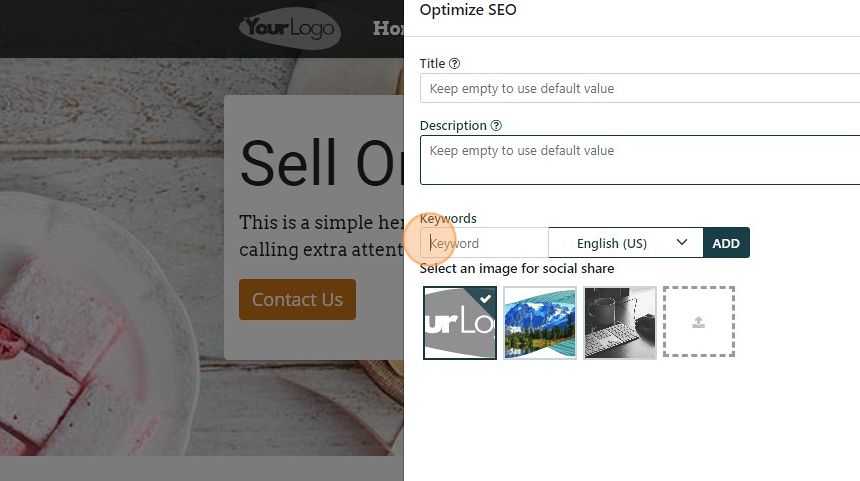
7. You can select your "Social Share Image" if one is already uploaded, or you can upload a separate social share image.

8. Click here to upload a social share image.
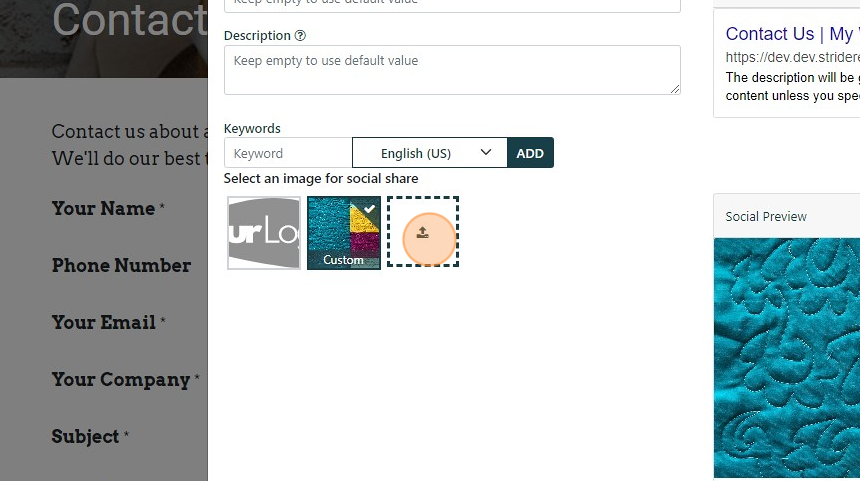
9. Click the "Search an image" field, or click "Upload a File" to upload a file from your computer. When you have chosen your file click "Add" at the bottom.
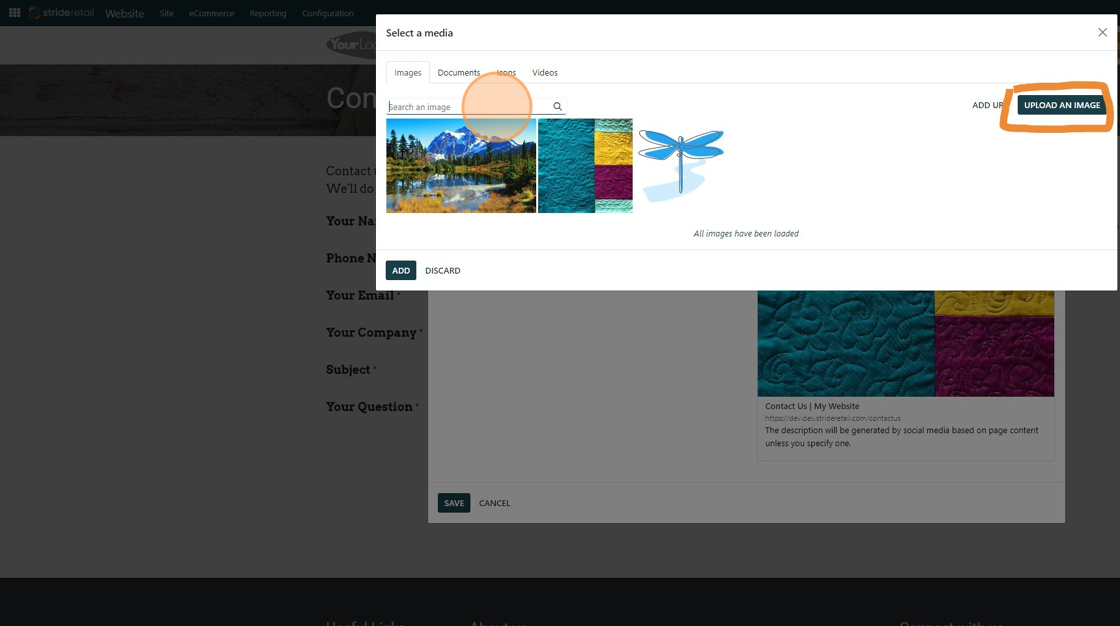
10. Click "SAVE"
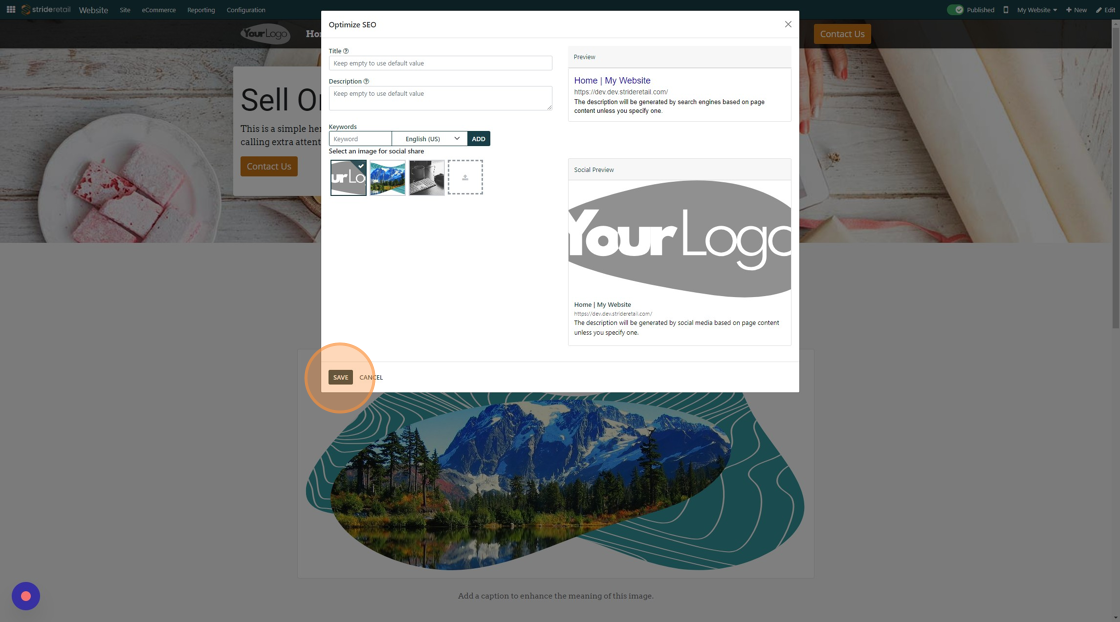
11. Example of navigating to another page.
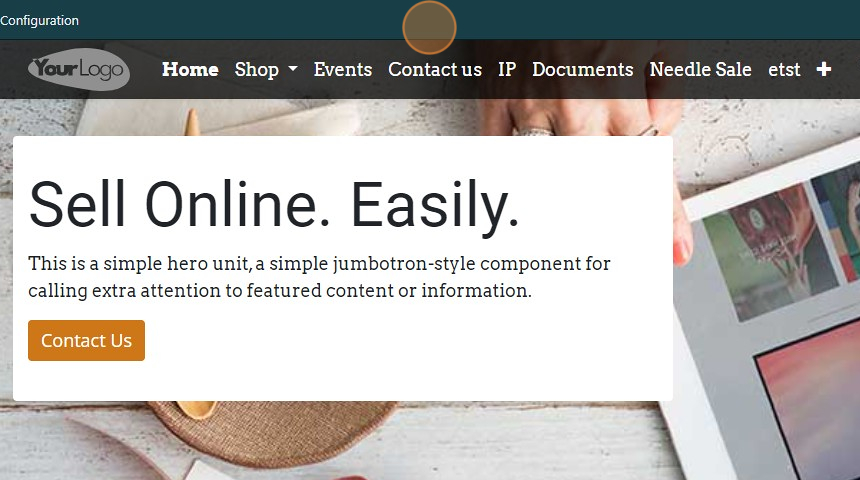
12. Click "Site"

13. Click "Optimize SEO"

14. Make any edits to this specific page.