Manually add a tracking number to a delivery order.
Manually add a tracking number to a delivery order.
1. Stride has its' own integrated shipping module that will automatically generate tracking URL's for customers so when you send (manually or automatically) shipment notifications the customer can see the status of their shipment.
If you decide you can use another shipping service. But adding a tracking number will be a manual step. Follow the instructions below.
Please note, If you are not using Stride's integrated shipping available through EasyPost, you will not be able to manually send the tracking email. You will need to ensure that the "Email Confirmation" is enabled in the Configuration>Settings>Shipping menu for inventory.
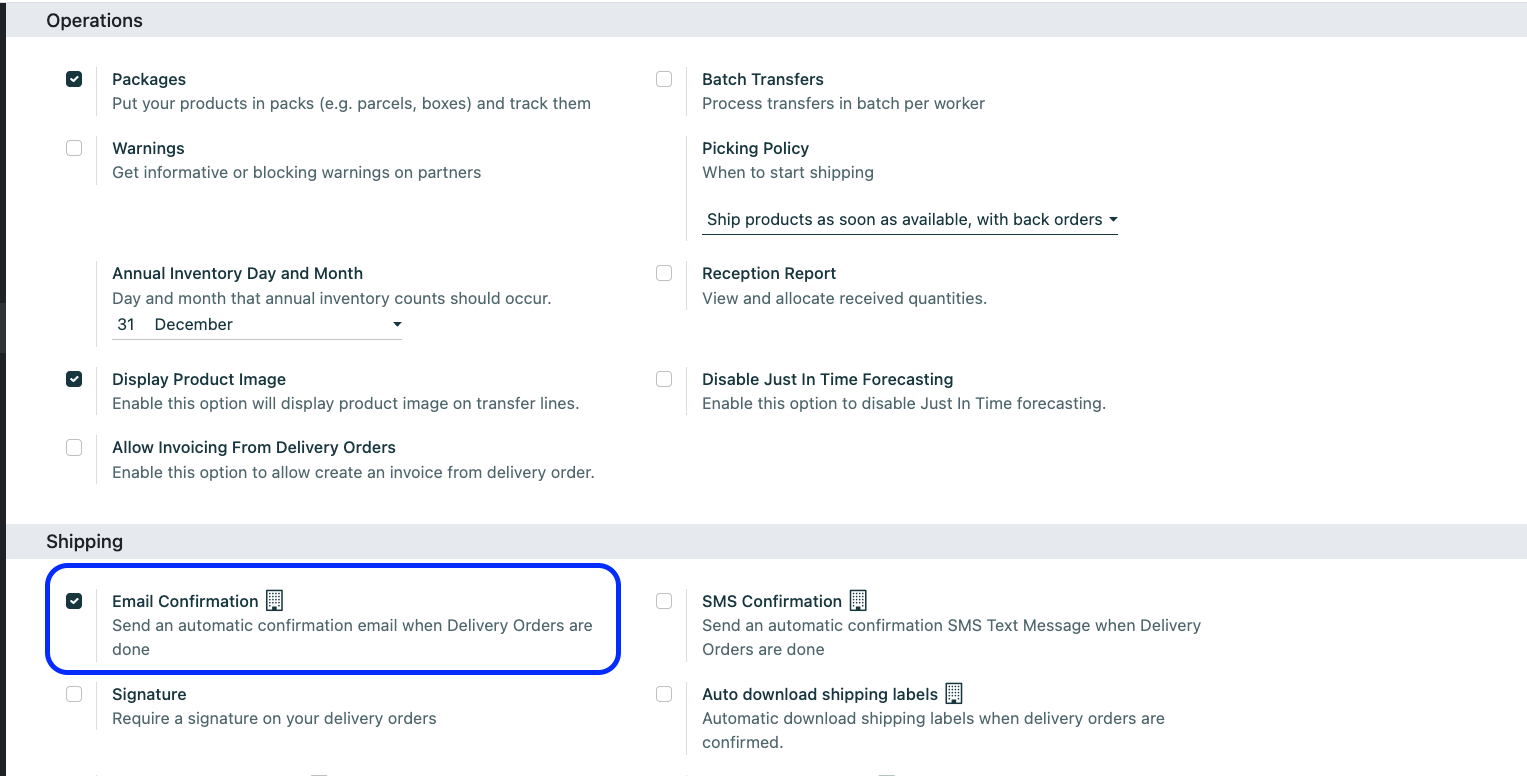
2. Start in the "Inventory" module.
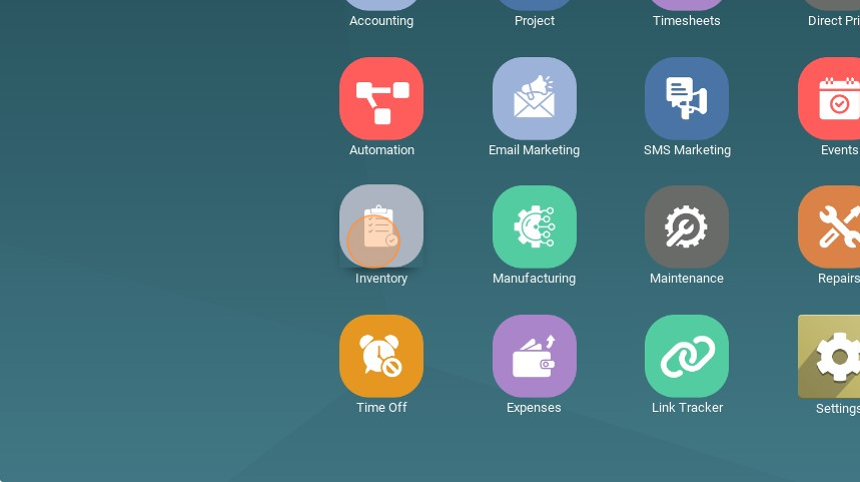
3. Go to your Delivery Orders
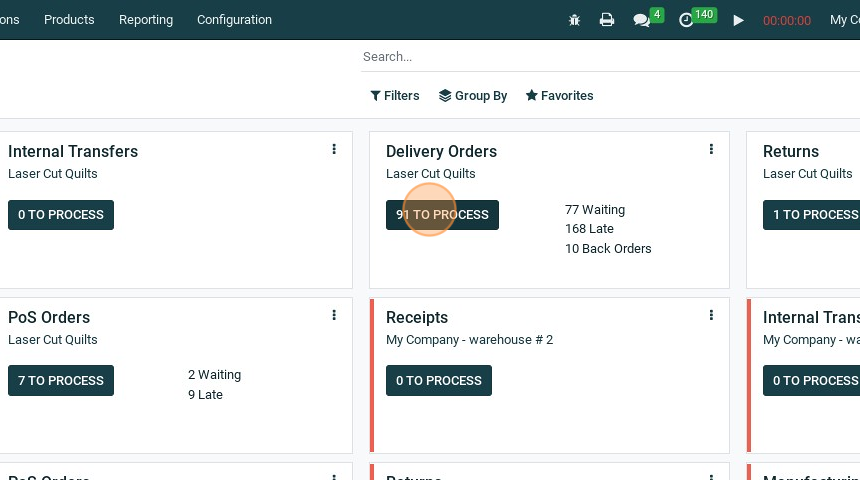
4. Select the delivery order to ship

5. Set your carrier and click "Additional Info"
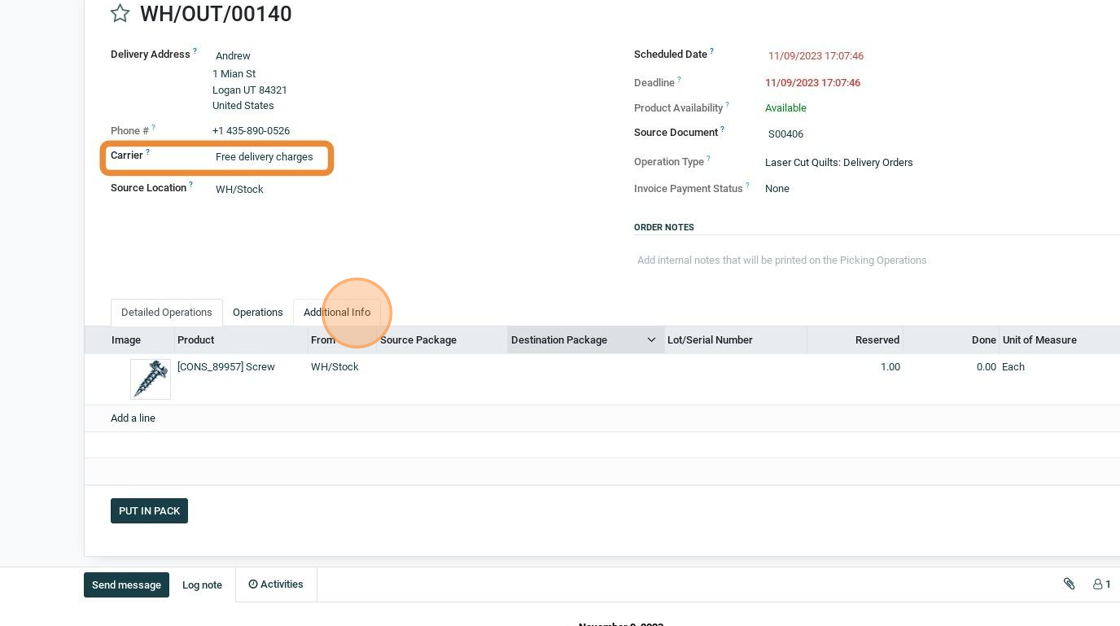
6. Click the "Tracking Reference?" field and add your tracking number from your other provider.
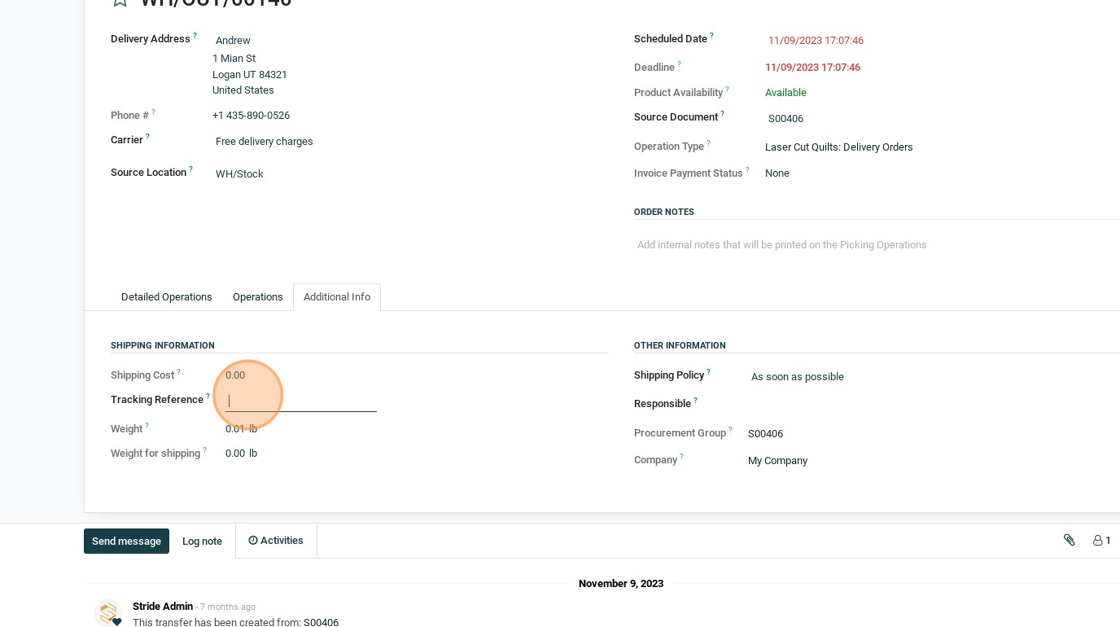
7. Click here to save.
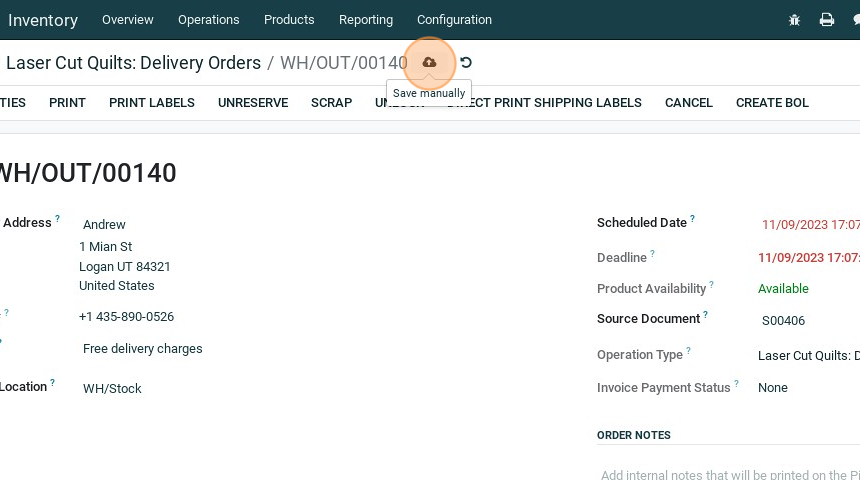
8. Click "VALIDATE". Note, your system needs to be set up to automatically send the email upon validation.

9. The email sent will be recorded in the chatter for the SO. Note the tracking information is added to the email.
