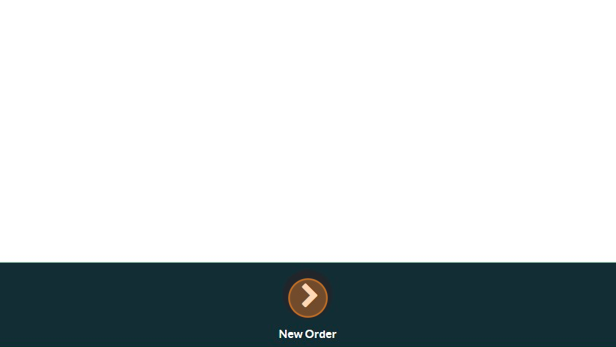How to Process a Partial Refund
*NOTE*-
Depending on your payment processor you may or may not be able to do a same day partial price refund. If your payment processor is USIO you cannot do same day partial price refunds. If your payment processor is PayEngine you can do partial price refunds on the same day. HOWEVER, if you choose to do a same day partial price refund following the steps below the customer will be charged the full amount and then refunded the partial amount. Refunds can take several days to process so there will be a delay.
IF you need to process a same day partial refund we recommend refunding the entire order (this will void the first transaction) and recreating the order with the correct quantity and/or price.
How to Process a Partial Price Refund
How to process a partial value refund.
1. Navigate to a POS session
2. Click the "Refund" Button
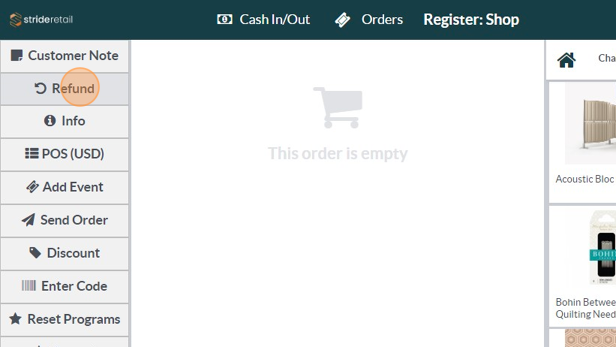
3. Scan the receipt or find the original order and select it.
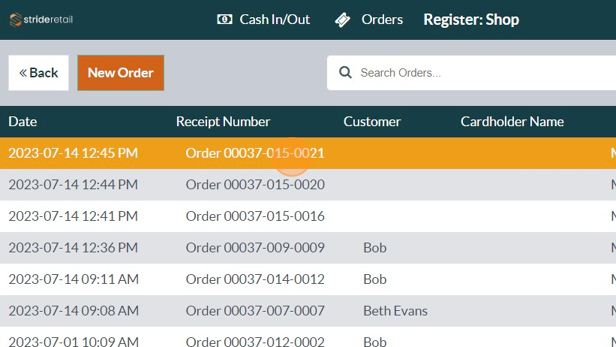
4. Click the item that needs the partial refund. (In this example we are not returning the product, but we do need to select it.)
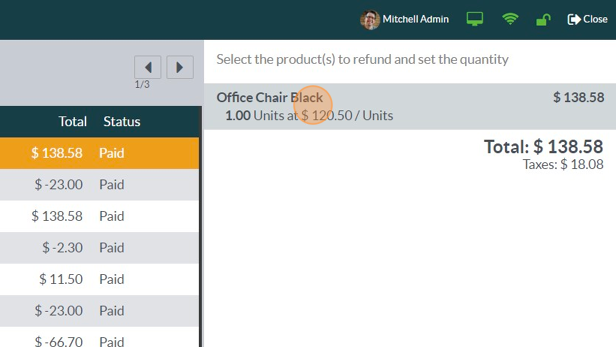
5. Enter at least 1 item that will be refunded.
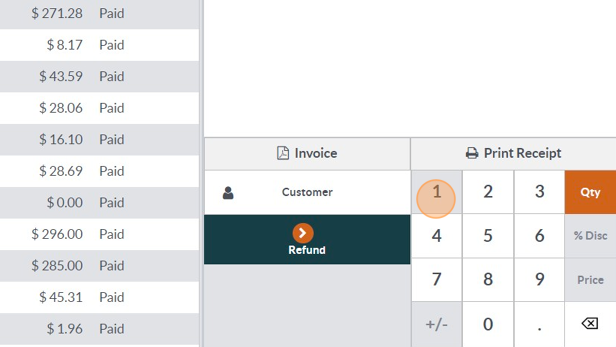
6. Click "Pay"
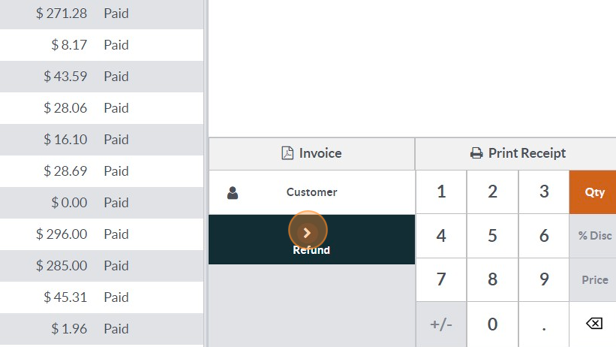
7. 8 After clicking pay, you will be brought back to the cart screen with the item to be refunded at a negative amount. The system, at this point wants to put the item back into inventory. In this example the customer is keeping the item, but we are giving them a partial refund so we don't want to put the item back into inventory. The following steps will show you how to do that.
8. Click the "Price Button" and enter the amount that you will be refunding. In our case we will enter 20.50 because we are refunding $20.50 of the original purchase price.
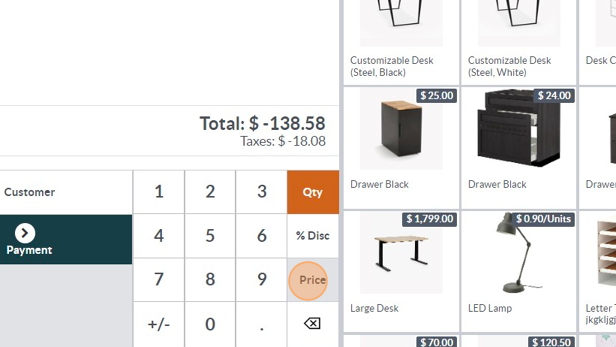
9. In the next image you will see that the price has been changed from -$120.5 to -$20.5. Now, it says we are returning the chair, and giving a $20.5 refund. We need to add another chair to the cart so that it does not put the chair back into inventory.
10. Add the original item back to the cart.
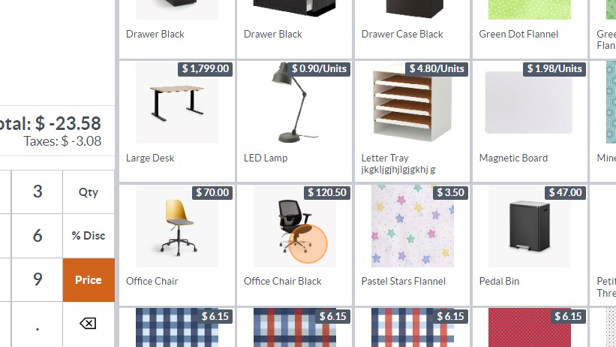
11. Click "Price" and set to "0"
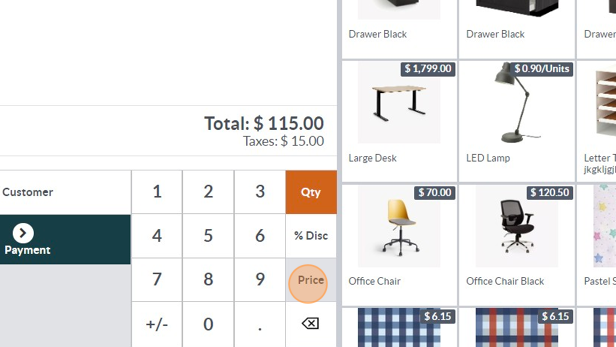
12. Now it shows one chair being "returned" and a refund of -$20.5 and one chair being bought so in reality there are now chairs coming in or going out. It's a wash. Click "Payment"
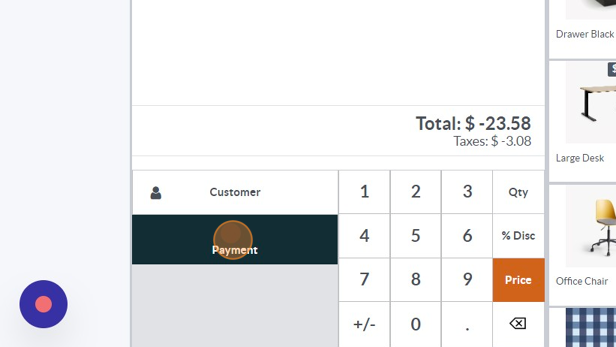
13. Select the method of payment. (For credit card transactions select the terminal or Manual CC. You can see how the original transaction was paid for.)
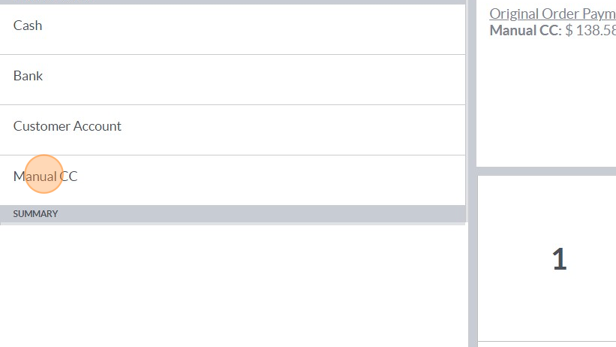
14. Click "Process"
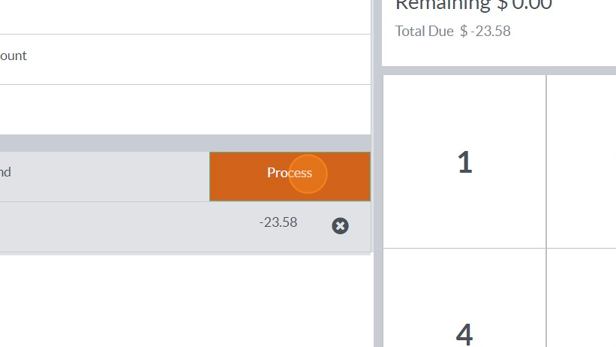
15. Click "Validate"
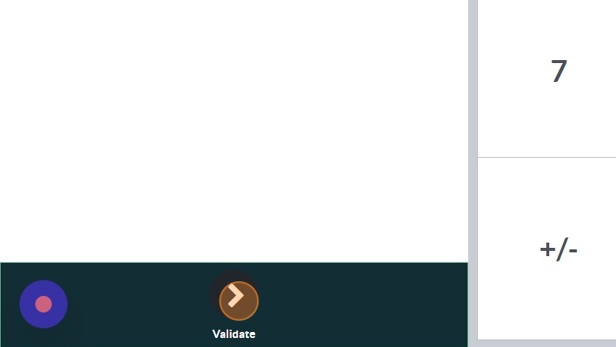
16. Click "New Order" to start a new order.