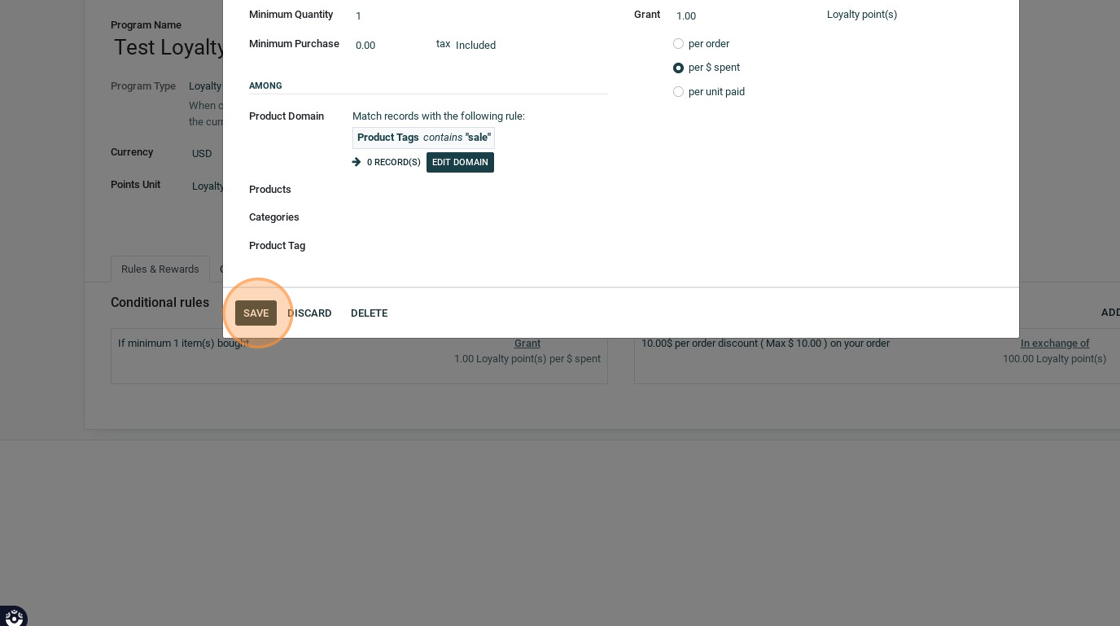How to filter which products sold gift loyalty points
How to use the Domain Editor to filter products that give loyalty points.
1. In Stride you can set parameters on how loyalty points are earned. In this example we are going to take a look at the "Domain Editor" Feature. This allows users to include or exclude items based on characteristics of this item or items.
2. Go to "Sales"

3. Click "Products"

4. Click "Discount & Loyalty"

5. Find your loyalty program (or create one if you do not have one).

6. Click the conditional rules

7. Click "EDIT DOMAIN"

8. Click "ADD FILTER"

9. Search the field you want to use to select (or remove) from earning points

10. In the second drop down menu you can select your parameter options ie "contains", "doesn't contain", equals, etc.
The third column you will add your text.

11. In our example we said product tag, "contains", "Sale" and saved. You can add multiple filters. Click "Save" when completed.

12. Notice that our filter has removed all records. No products sold will gift loyalty points.

13. Click "SAVE" to finish.