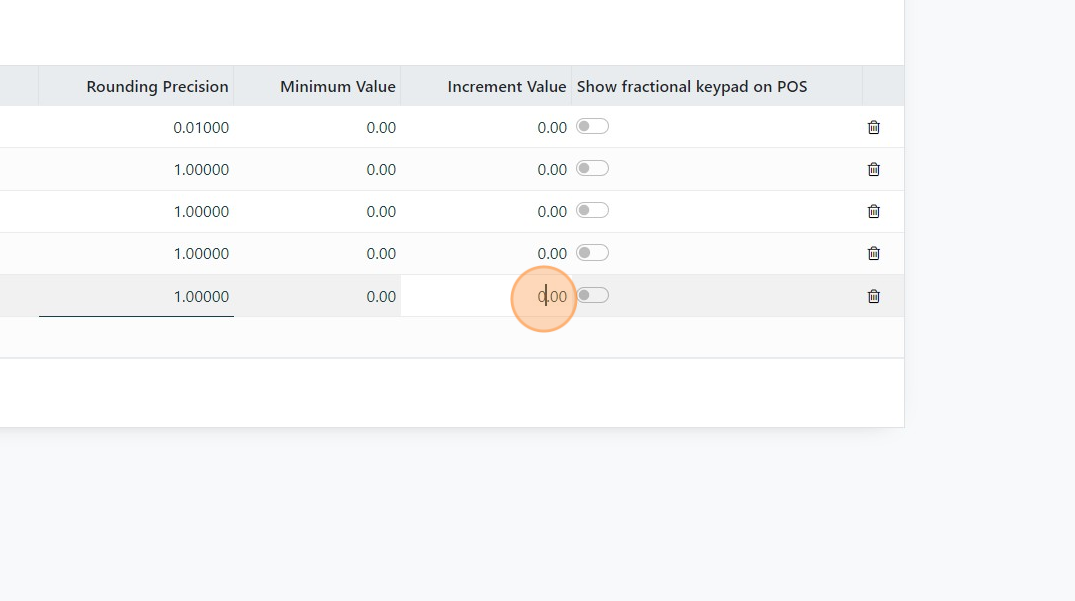How to Add a Unit of Measure
Custom Unit of Measure
1. Often you will need to purchase products in one unit (ie packages) and sell in individual units. This tutorial shows you how to create a new Unit of Measure (UoM).
In Stride there are many different units of measure so it is advised you check before creating a new UoM as you could duplicate it.
In Stride, there is a "Base" UoM that all other UoM's in that category will need to be based off of (either larger or smaller).
This tutorial will show you how to create a new UoM for packages vs units. The general principles apply to all UoM's.
Again, it is advised to not create new UoM's unless you have checked to make sure that you do not duplicate UoM's and create reporting and other issues.
2. Go to the inventory app
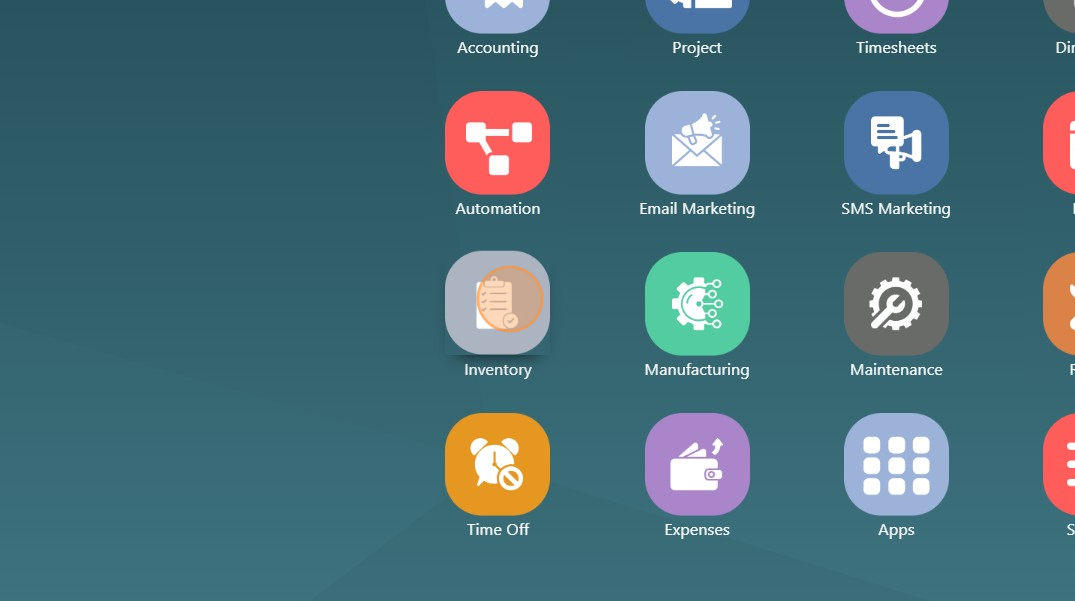
3. Click "Configuration"

4. Click "UoM Categories"
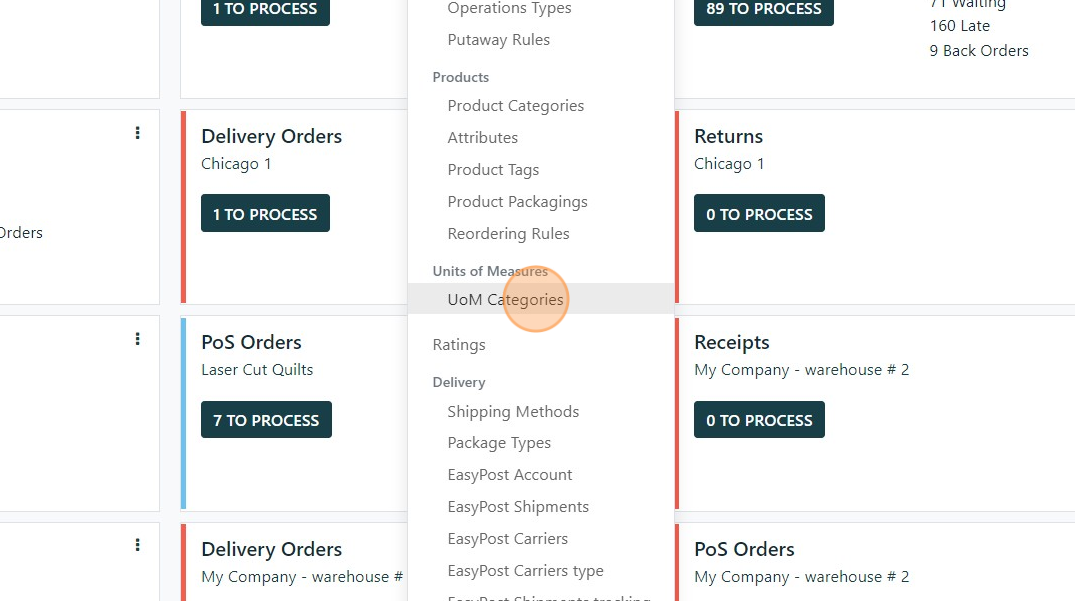
5. Choose the Unit of Measure category you want to add a UoM to.
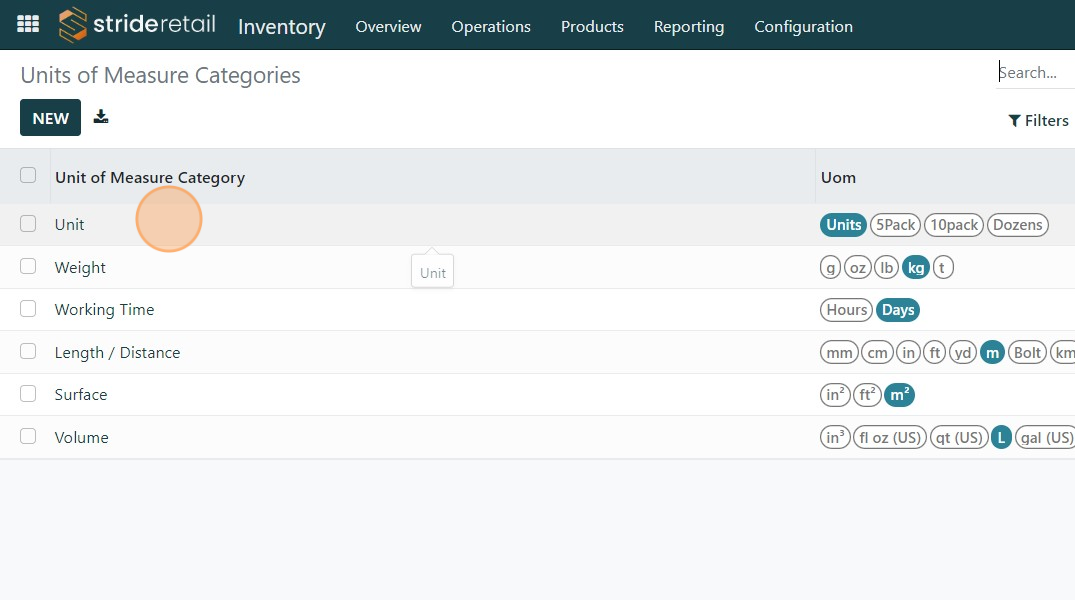
6. Click "Add a line" and give the UoM a name.
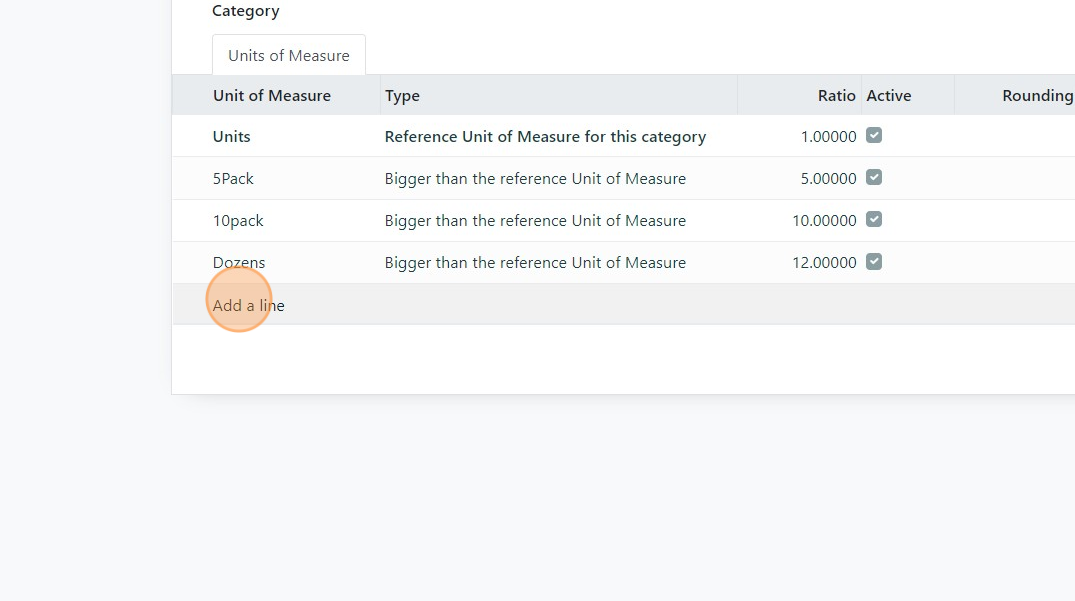
7. Click this dropdown.
Click this dropdown.
You will need to select one of 3 Options
1. - Smaller than the reference Unit of Measure. If this is the case, you will need to find the ratio. Example: Feet vs meters. If meters were the "Reference UoM" then feet are smaller than meters. There are approximately 3.2 feet per Meter. So in the ratio column you would put 3.2. The system will calculate that automatically, every time the UoM of Feet is used.
2. Reference Unit of Measure: Do not change this. Leave the Stride defaults. The system will do the calculating based off this default. Changing it could cause your system to display unwanted behavior.
- Larger than the reference Unit of Measure: If this is the case, your ration will again need to be decided. In this case a "5Pack" is larger than the Reference UoM for the category by 5 so we will make the ratio 5.
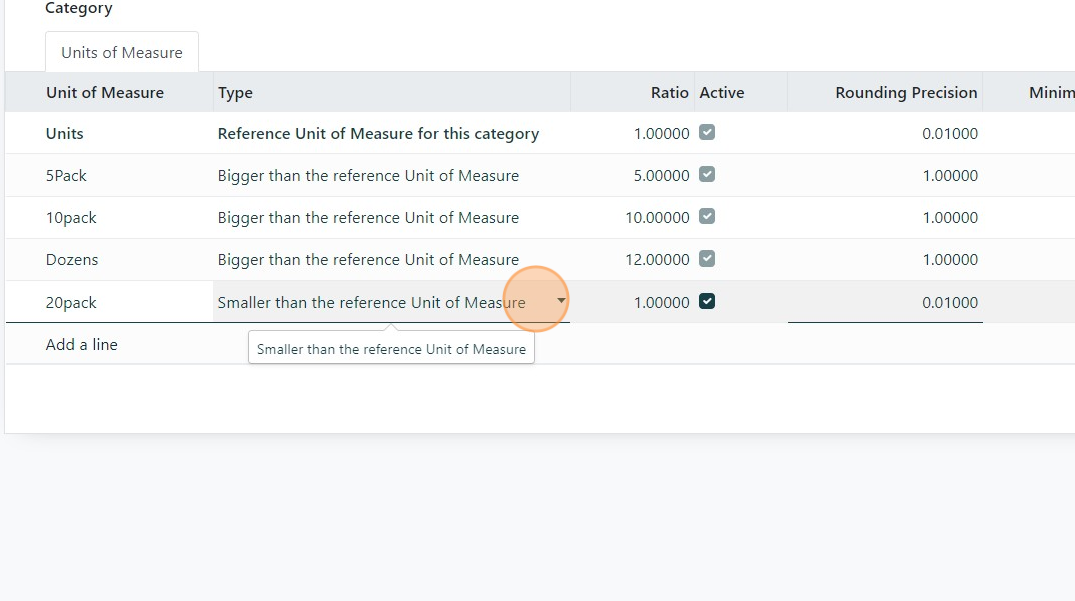
8. This is where you will put your ratio
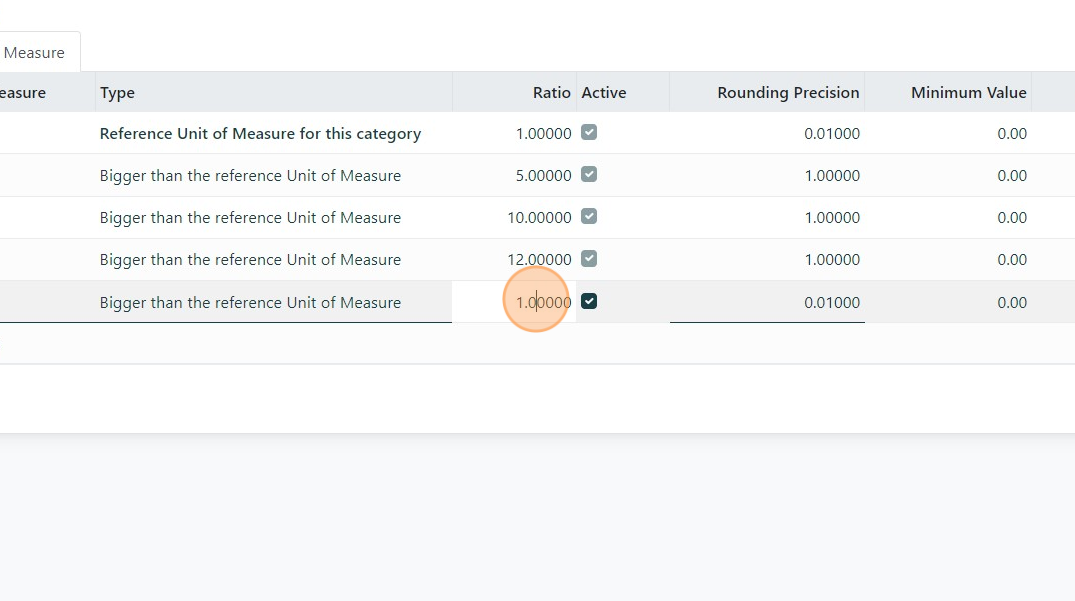
9. The rounding precision field is important. Stride allows users to sell in increments. Ie you can sell 1.5 units or 1.5 lbs. etc. If you can by or sell in a fractional unit of measure add the precision to which you want to be able to sell and/or buy at.
If you do not want the unit of measure to be able to be divided set the rounding precision to "1."
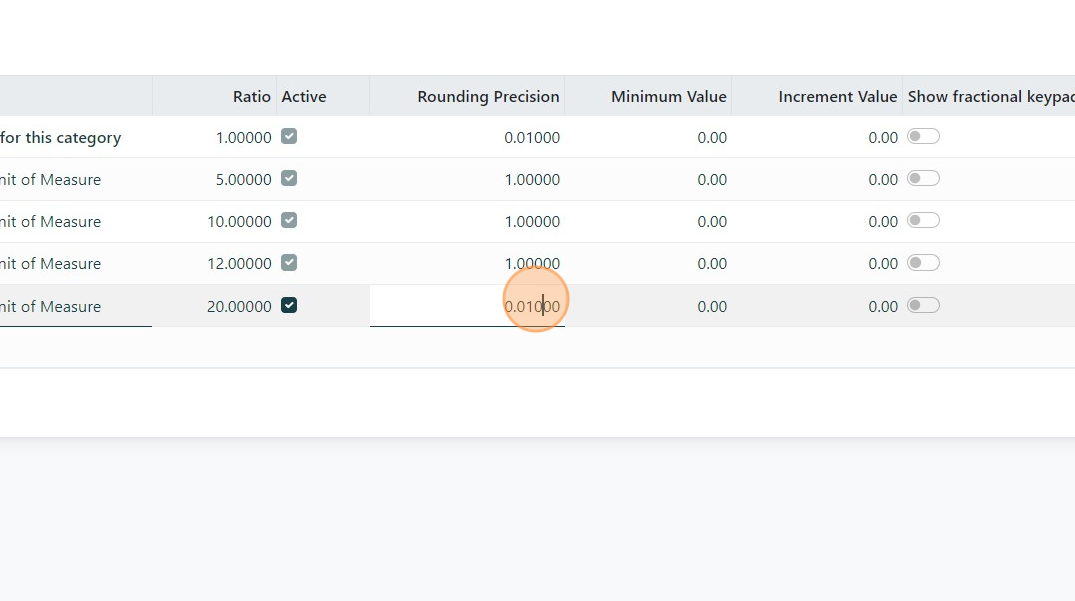
10. The "Minimum Value" and "Increment Value" are for online selling. By setting these you can set the minimum increment that someone needs to buy. The increment value is the value at which the system will allow buyers to purchase.
Example: Yards of fabric. If Minimum value is set at ".5" online customers will be forced to buy at least .5 yards. If increment value is ".25" they can buy a minimum of .5 yards, but will be able to purchase in .25 yard increments.