How to Add a Purchase Unit of Measure to a Product
How to add a Purchase UoM for a Product
1. This tutorial shows how to add a "Purchase Unit of Measure" to a product. This feature allows users to buy products in different UoM than what it is sold.
Please note, you cannot purchase and sell using different UoM categories. UoM's must belong to the same category. (For example, you cannot purchase in milliliters and sell in pounds. Those are two different UoM categories. You could however, purchase in US Pounds and sell in US ounces.)
To be able to do this you will need to make sure that the Purchase Packagings is enabled and you have created the applicable UoM's that you will be using.
2. Navigate to the inventory module.

3. Click "Products"

4. Click "Products"

5. Click the product you want to add a Purchase UoM to.

6. Click the "Purchase UoM?" field.

7. Select the Purchase UoM

8. That is all that is required. The rest of the slides are an example of how to add a vendor in the purchase tab and what the Purchase UoM looks like there.

9. Click "Purchase"

10. Click "Add a line"

11. Double-click this text field.

12. Double-click this text field.

13. Click "Add a line"
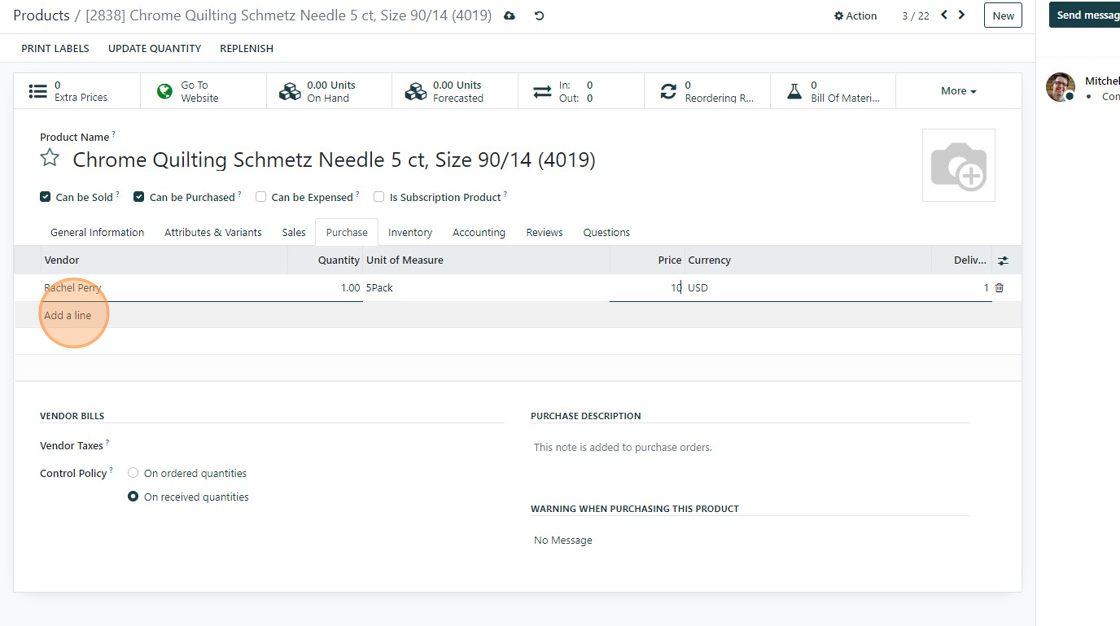
14. Click here.
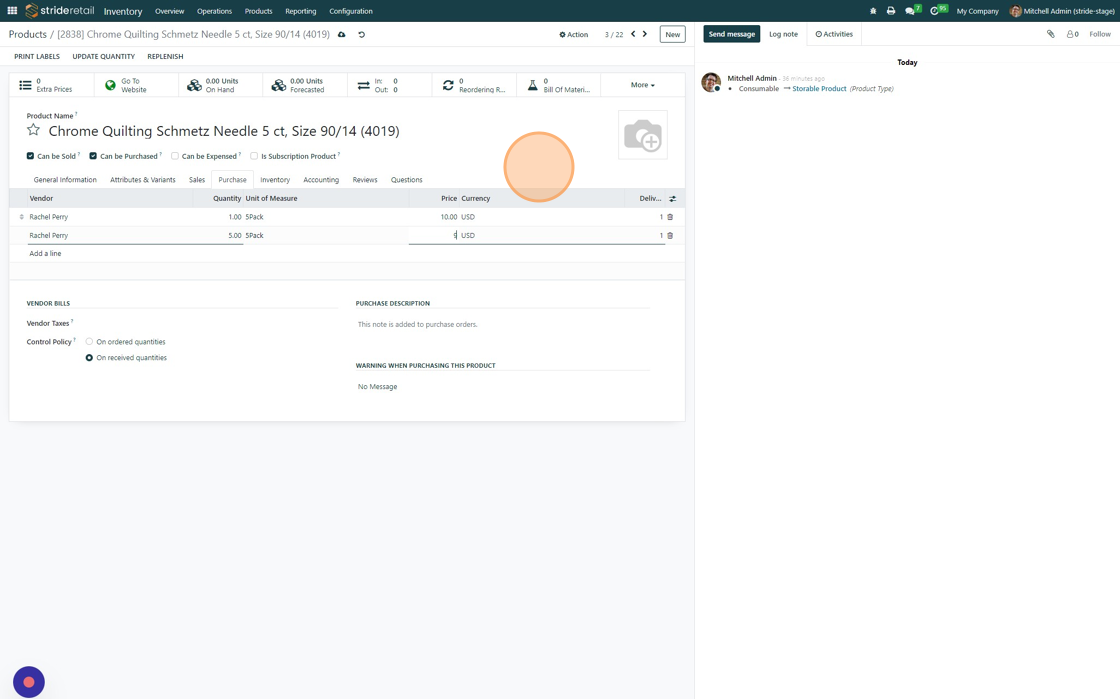
15. Click here to save.
