Group Event (Multiple Events one sign up)
Group Event (Multiple Events one sign up)
Group Event Tutorial
1. Group Events is a new feature for Stride Retail as of January 2024.
This feature allows you to create a "Registration Event" or "Trigger Registration" that will charge your customers one fee and register them for multiple events.
This can be useful for recurring events over a period of time or giving bundled discounts. (ie if you sign up for and pay for all the events in advance, you get a better deal.)
2. Create a new event. This will be your "Trigger Event" or "Registration Event"

3. Give it a name. The date field will be the date you want this event to show up on the calendar.
*Typically we recommend that you set it as the day of the first of the grouped events.

4. Group Event Toggle - Toggle this on to turn this into a "Registration Event" or "Trigger Event"

5. The registration event is where you will create the ticket and charge for all the sub events.
*All sub events must use the same Registration Product. You can use the default "Event Registration" product or create a specific event registration product.

6. If you click limit registrations it will limit the total number of registrations for this "Registration Event/Trigger Event".
*Please note: If you decide to sell the sub events separately this will not limit the individual sales of sub events. It could be possible to oversell if you sell sub events separately.
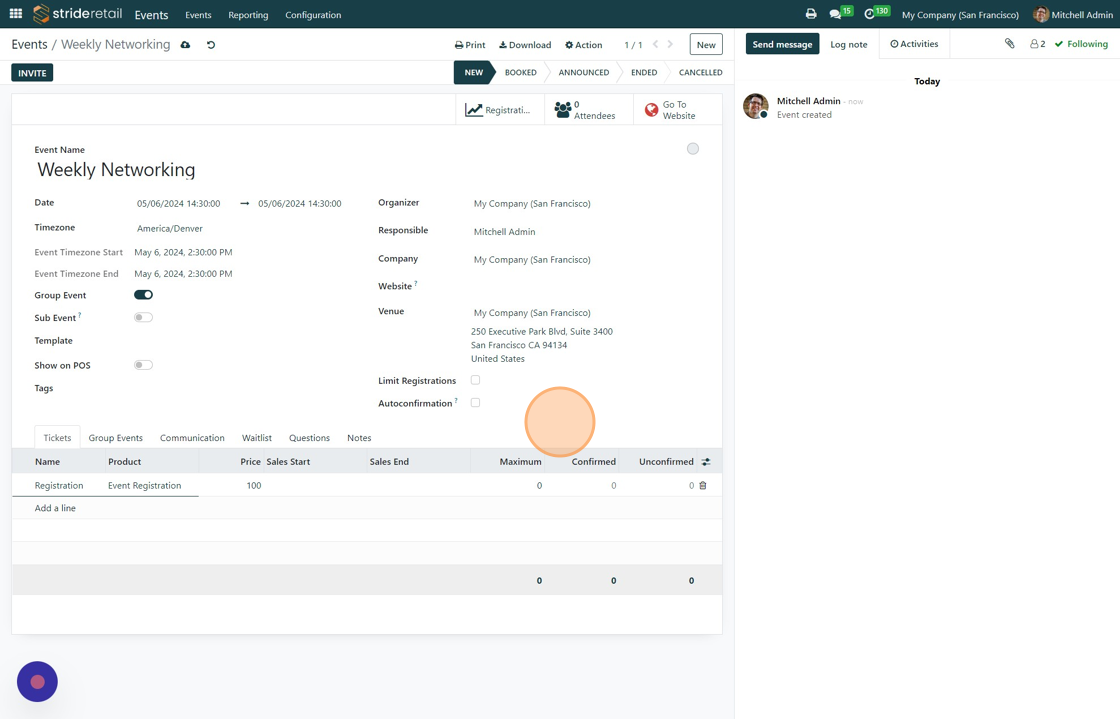
7. Click here to Save.

8. Click "Events"

9. Click "NEW". Now you can create your sub events.

10. Enter all the information for the sub-event.
When adding a ticket remember to use the same registration product that you used on the "Registration/Trigger Event".

11. Sub Event on: Product CANNOT be sold separately
Sub Event Off: Product CAN be sold separately. You will need to set an individual price for this ticket.
*Please note that the individual price will not affect the "Registration/Trigger Event" price.

12. Enter individual price here. (Optional)

13. Click "Communication".
Note: You will need to set your communication preferences for each event.

14. Go back to the main Events page.

15. Click the "Registration/Trigger Event"

16. Click "Group Events" tab to add your sub events.

17. Click "Add a line"

18. Select the sub events you want.

19. Click "SELECT"

20. Click here to save.

21. Click "Weekly Networking 1"
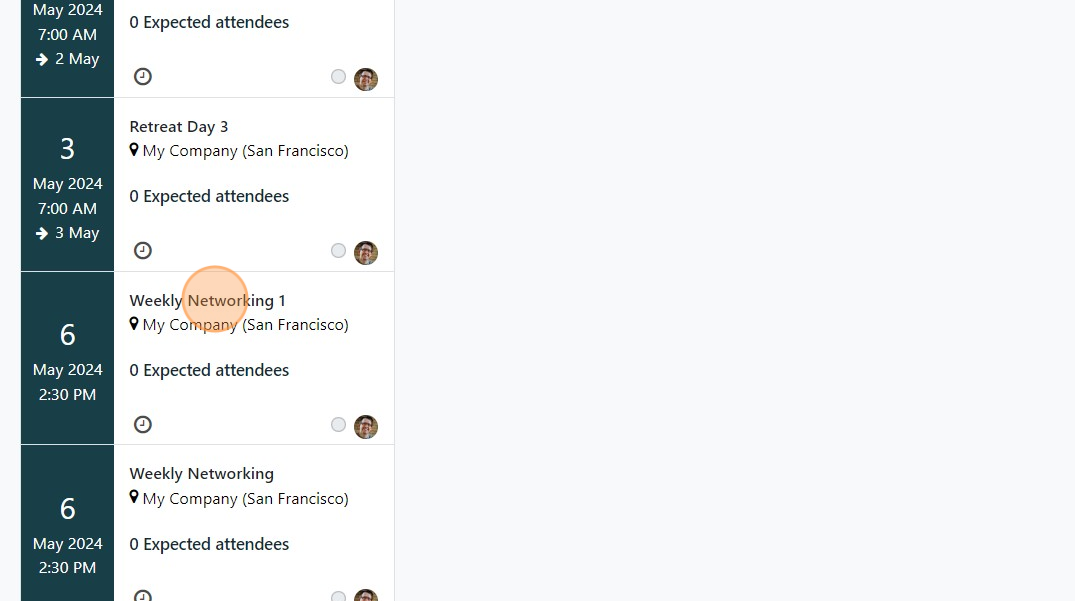
22. Click the "Show on POS" field on all events when you are ready to start registering customers through the POS.
You will need to click the "Got to Website" button and then publish the event online for people to register online.
