Generate Gift Card Manually
Manually create a Gift Card/Certificate
1. This tutorial shows you how to generate a gift card from the Stride back office. It will create a gift card that you can send to a customer or print and give to a customer.
2. Go to the "Sales" App

3. Click "Products"

4. Click "Gift cards & eWallet"

5. Select your gift card program

6. Click "GENERATE GIFT CARDS"

7. Fill out information.
For:
Anonymous customer - Gift card can be used by any customer
Selected Customer - Customer must be signed in online, or selected at the POS register in order to use this gift card
Quantity to Produce:
Enter how many gift cards you want to produce
Gift card value:
Any value you wish to create
Valid Until:
Stride allows you to set expiration dates on gift cards.

8. Click "GIFT CARD"

9. Click "Gift Cards"
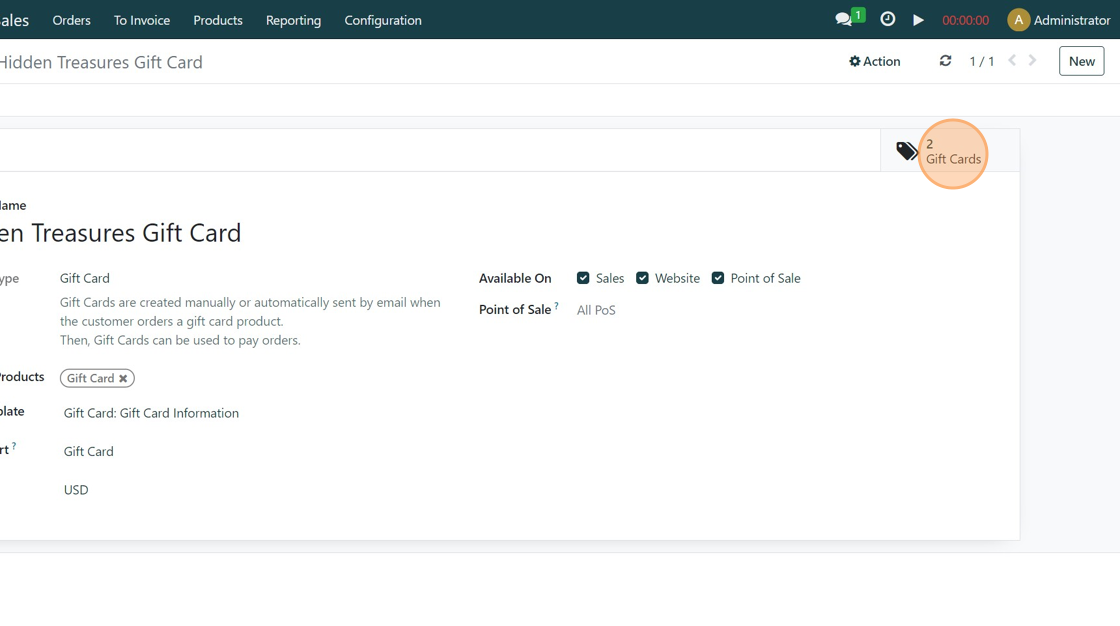
10. Select the gift card you created and want to share.
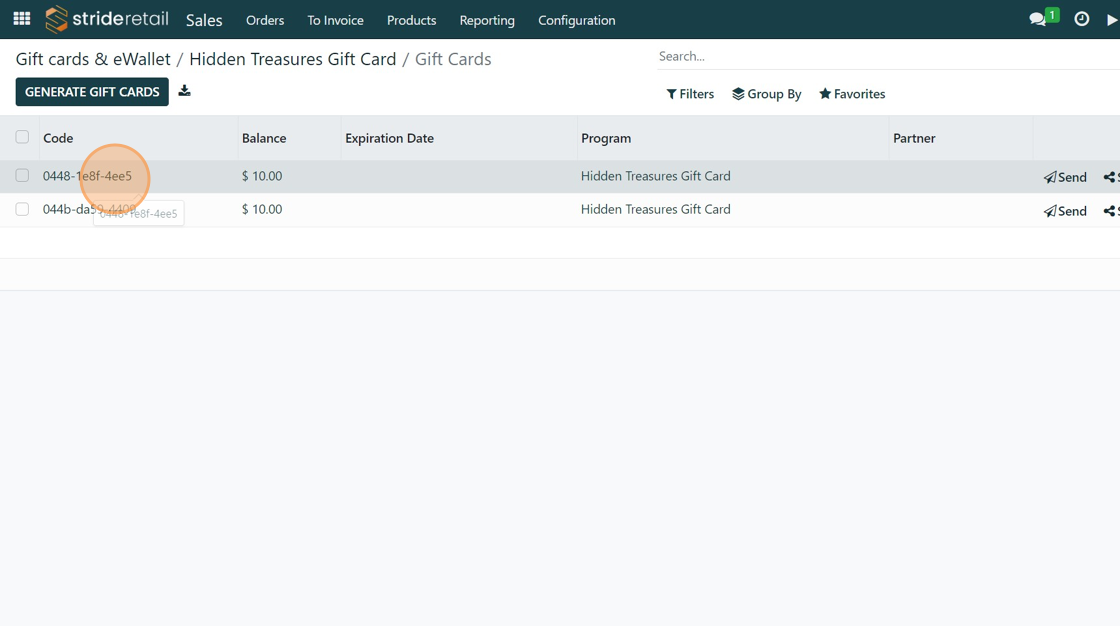
11. Click "Print"

12. Click "Gift Card"

13. Print your gift card/certificate to give to your customer.
