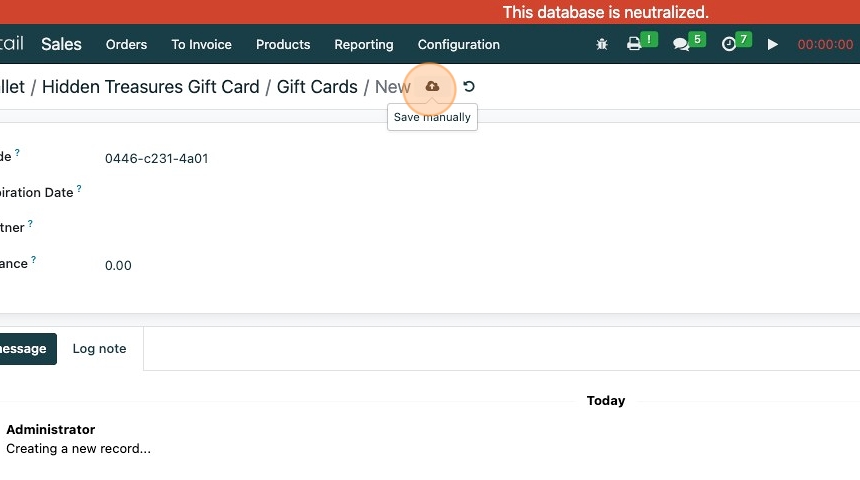Manually Create Gift Card with Custom Barcode
Manually Create Gift Card with Custom Barcode
1. If you sell physical gift cards online that you will send to your customers in the mail you will need to manually create a gift card that has the number from a physical gift card in the system.
2. Go to the Sales module.
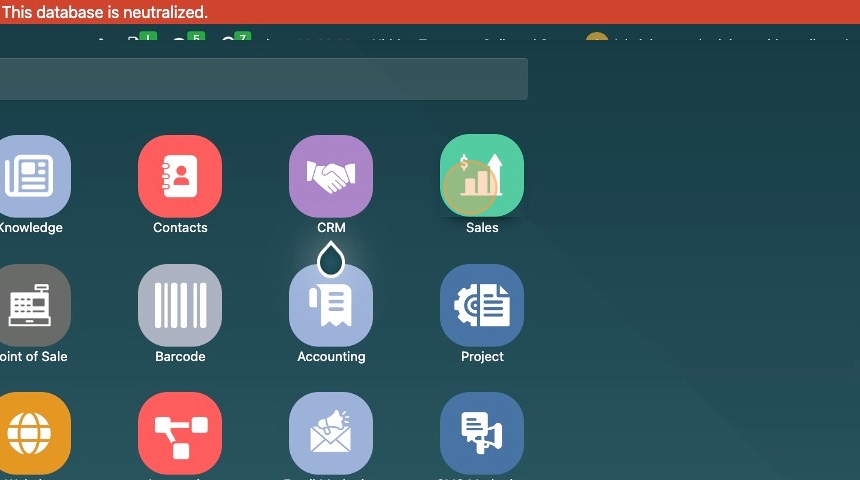
3. Click "Products"

4. Click "Gift cards & eWallet"
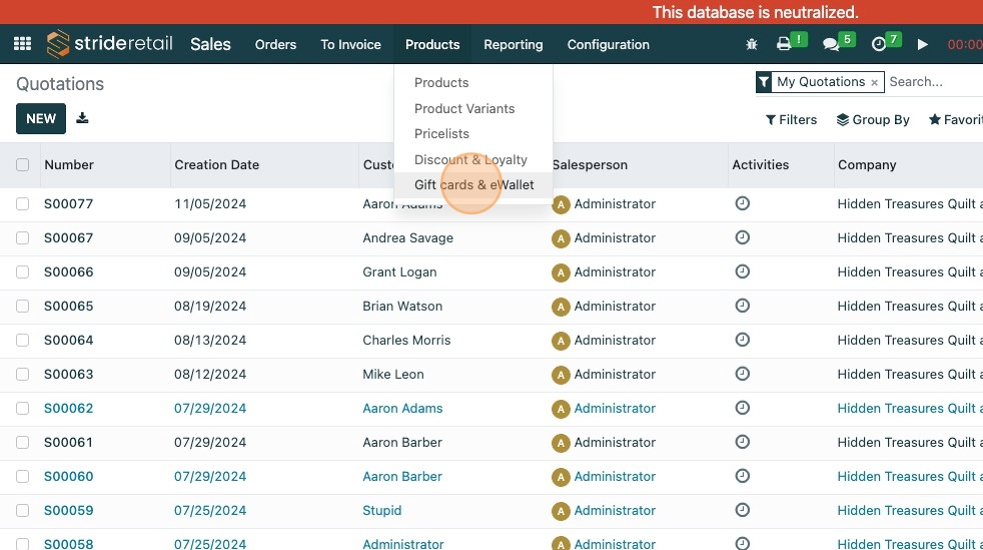
5. Select the gift card program you will be using.
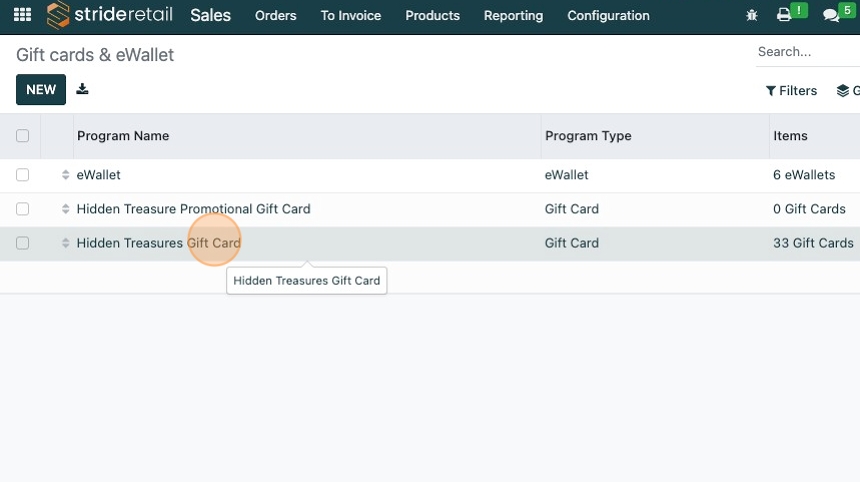
6. Click the "Gift Cards" in the top right corner.

7. Click "NEW"

8. A code is automatically applied. Click the code field to edit the code and enter the code from the gift card you will send to the customer. (You can hand type, or use a barcode scanner.)
Add the balance that the customer purchased in the "Balance" field.
Please note: Stride recommends not entering a customer in the "Partner" field. Adding a customer will limit WHO can use the gift card. Leaving it blank will allow anyone with the card to use it.
Additional Note: If/when this card is used in the store a warning will pop up. This is just the system telling you that this card was not automatically created. It was created manually. You can click "ok" and continue checkout as normal.
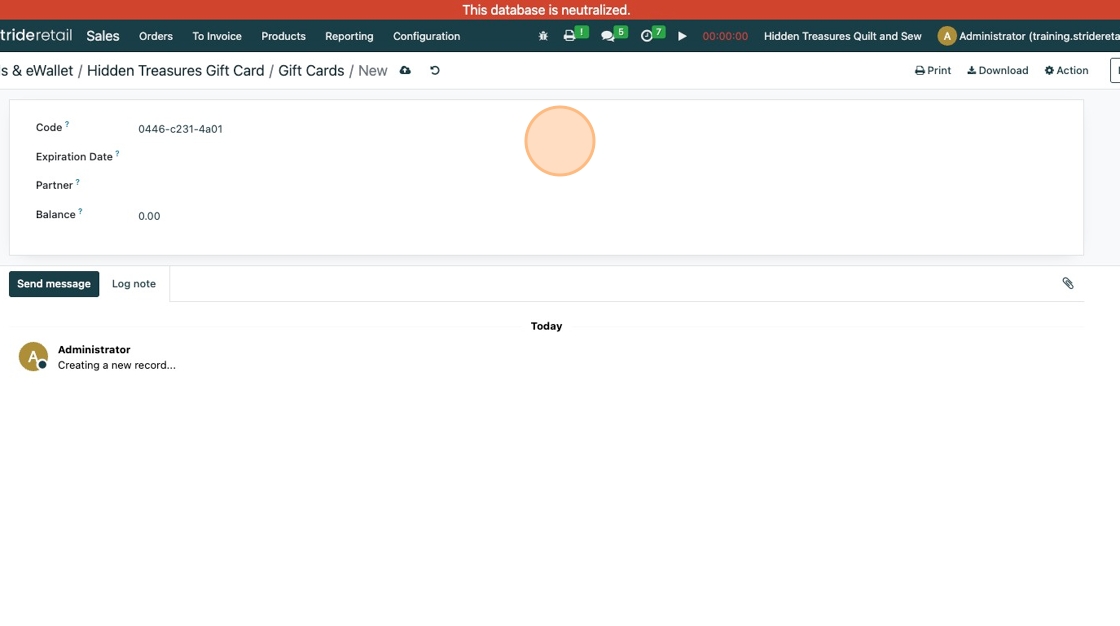
9. Click here.