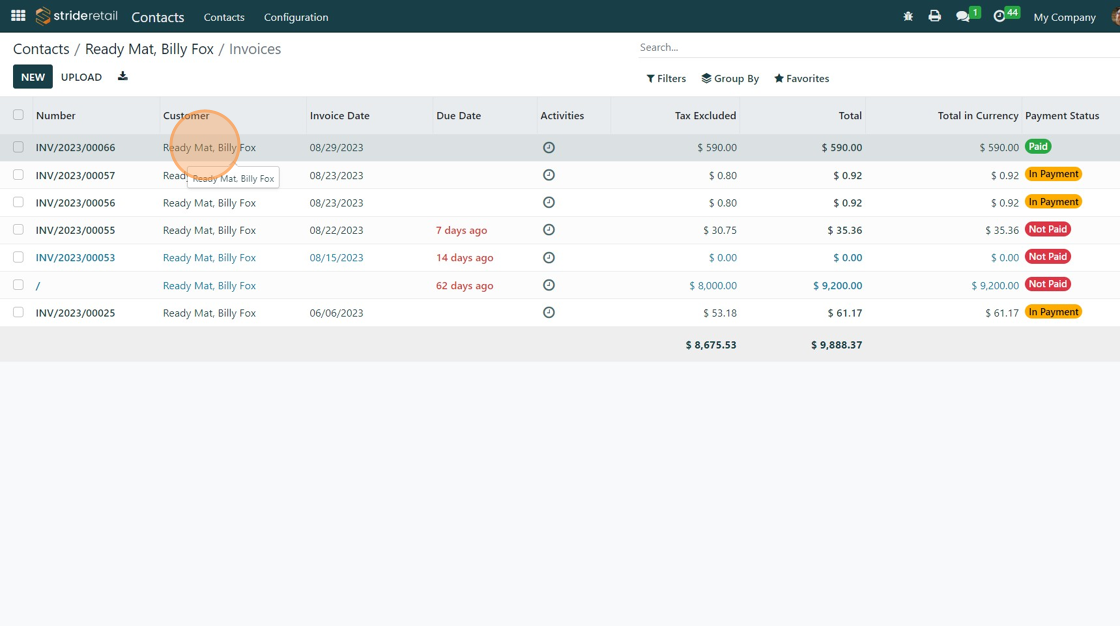Find an invoice created in the point of sale
Find an invoice created in the point of sale
How to find an invoice created in the point of sale
1. There are 3 was you can find an invoice that was created for a customer in the point of sale.
-Through the Point of Sale module
-Through the Accounting module
-Through the Contacts module
This tutorial covers all three methods.
2. From the POINT OF SALE click "Orders"
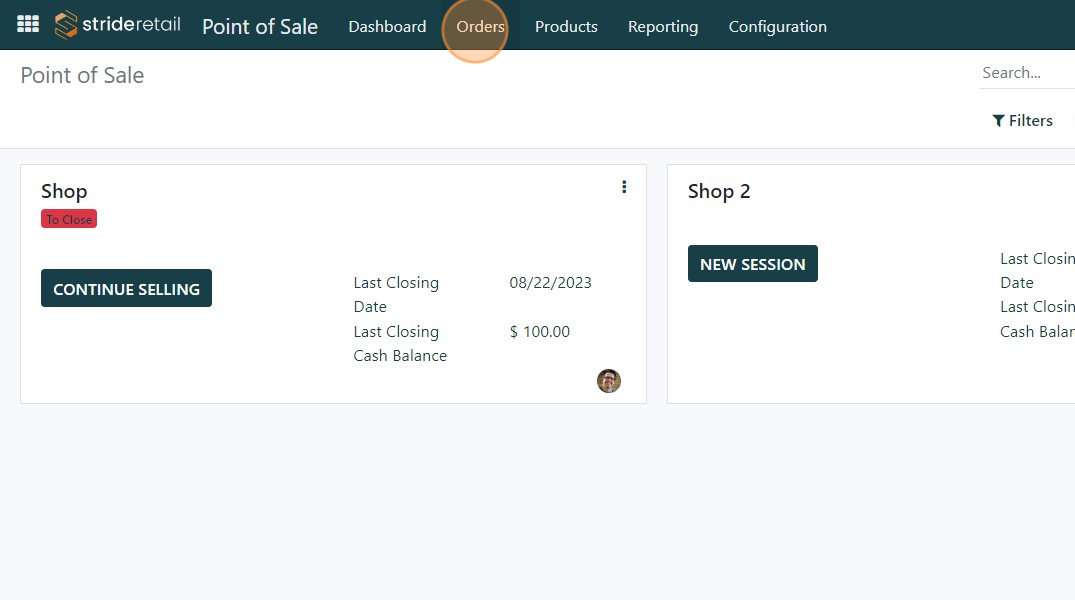
3. Click "Orders"
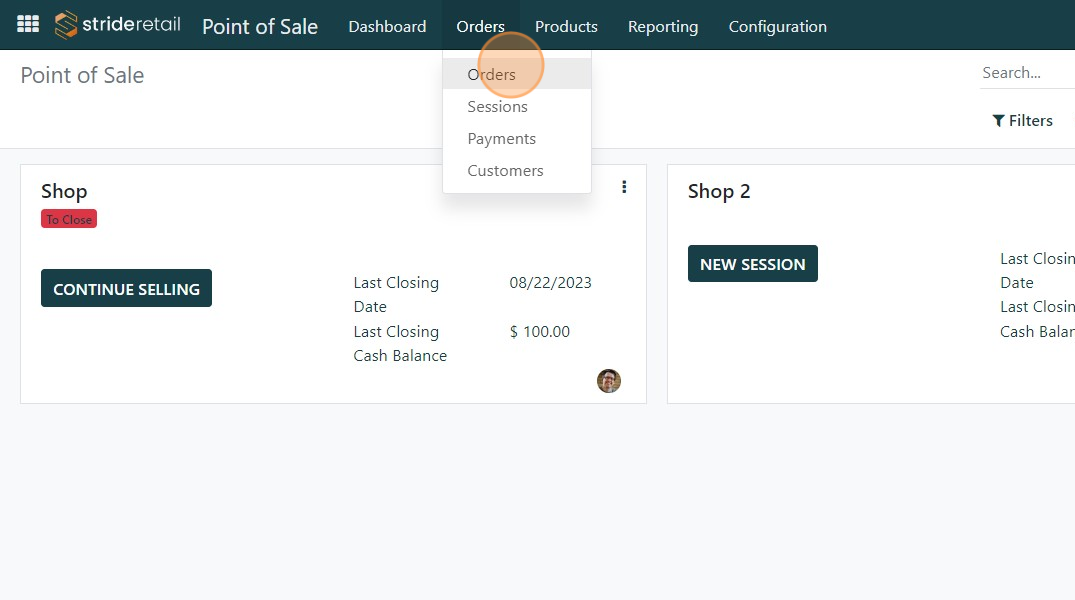
4. Find your order and click on it.
You can filter using the search bar or the more advanced filtering actions in the "Filters" menu.
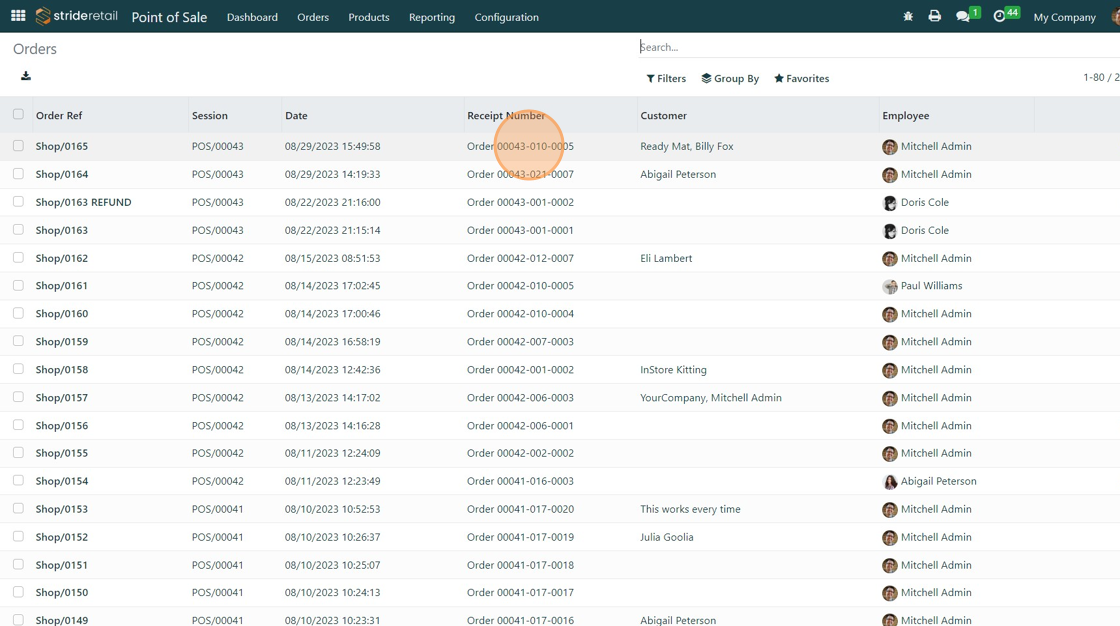
5. Click "Invoice"
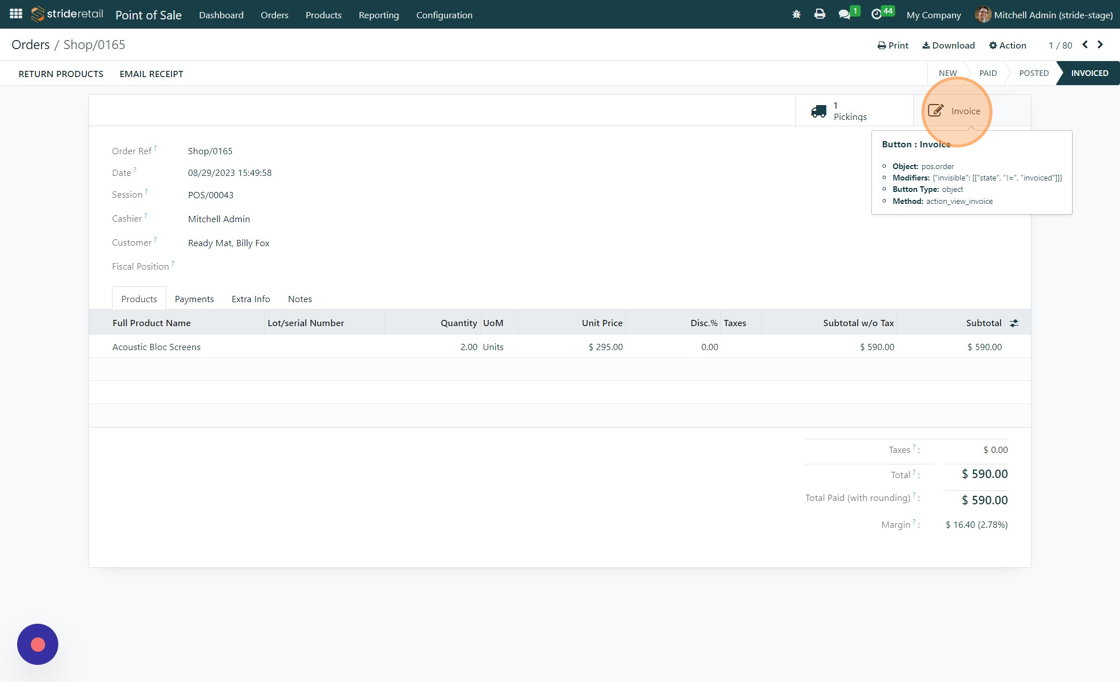
6. From here you can download and print the invoice or send it to the customer.
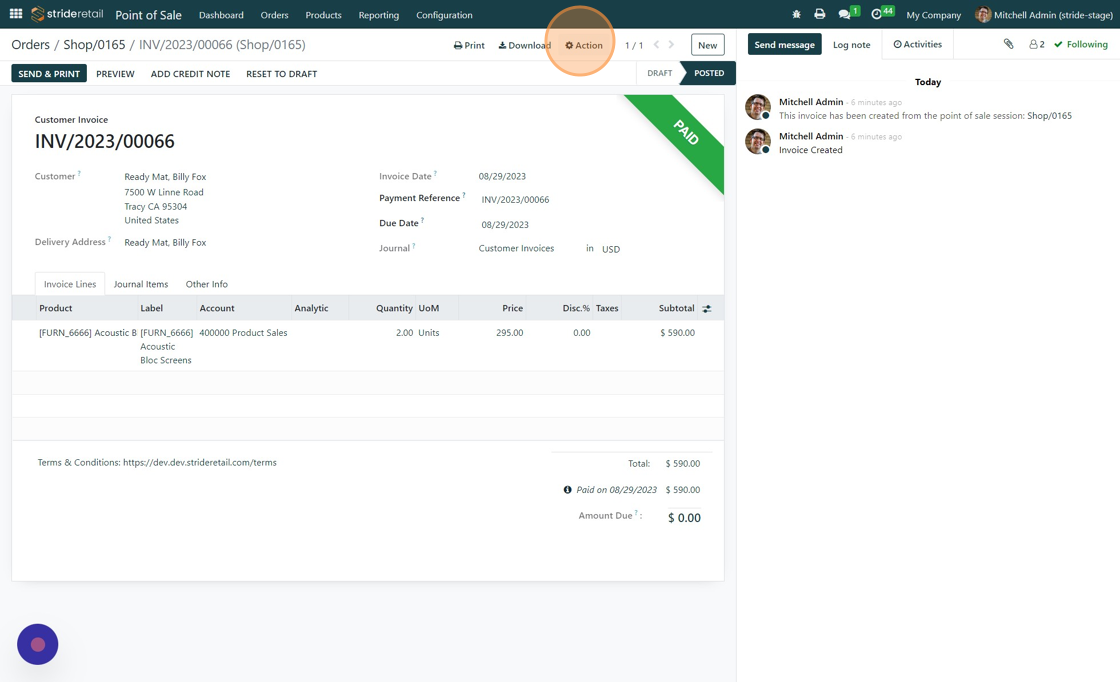
7. The next method is by searching for it in the Accounting Module. Click the Accounting Module.
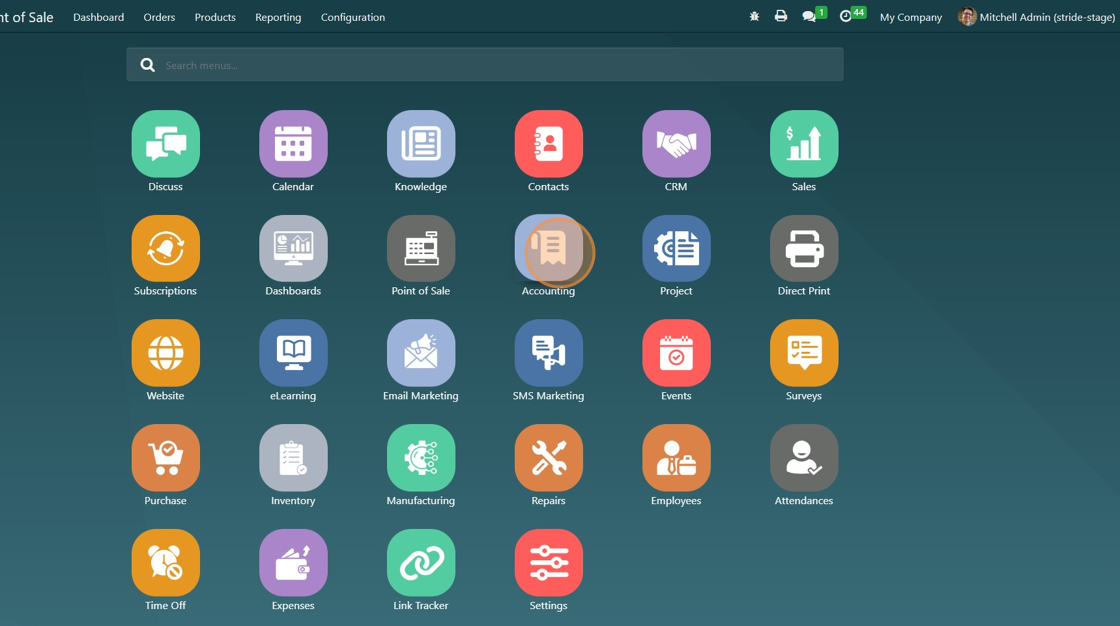
8. Click "Customer Invoices"
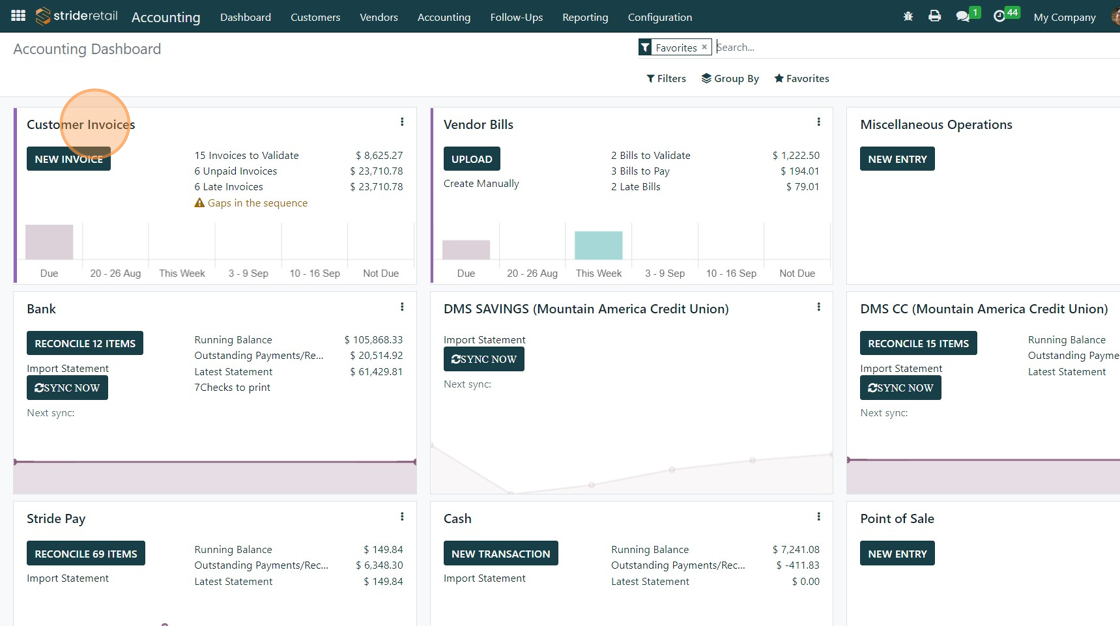
9. Search for the invoice. Select it when found.
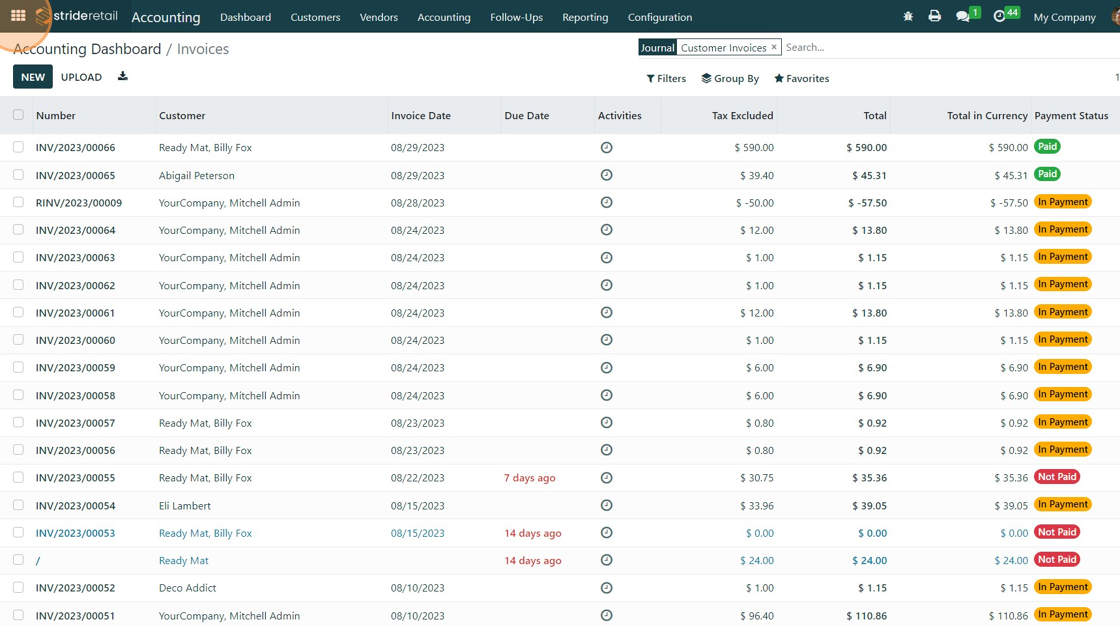
10. The last method is through the "Contacts" module.
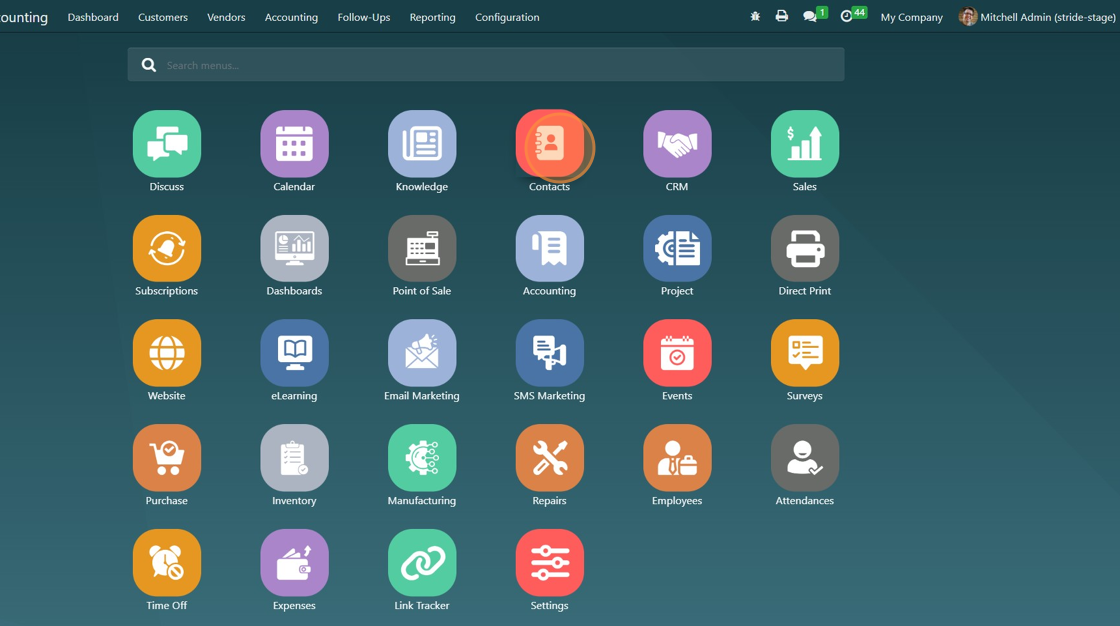
11. Find your customer
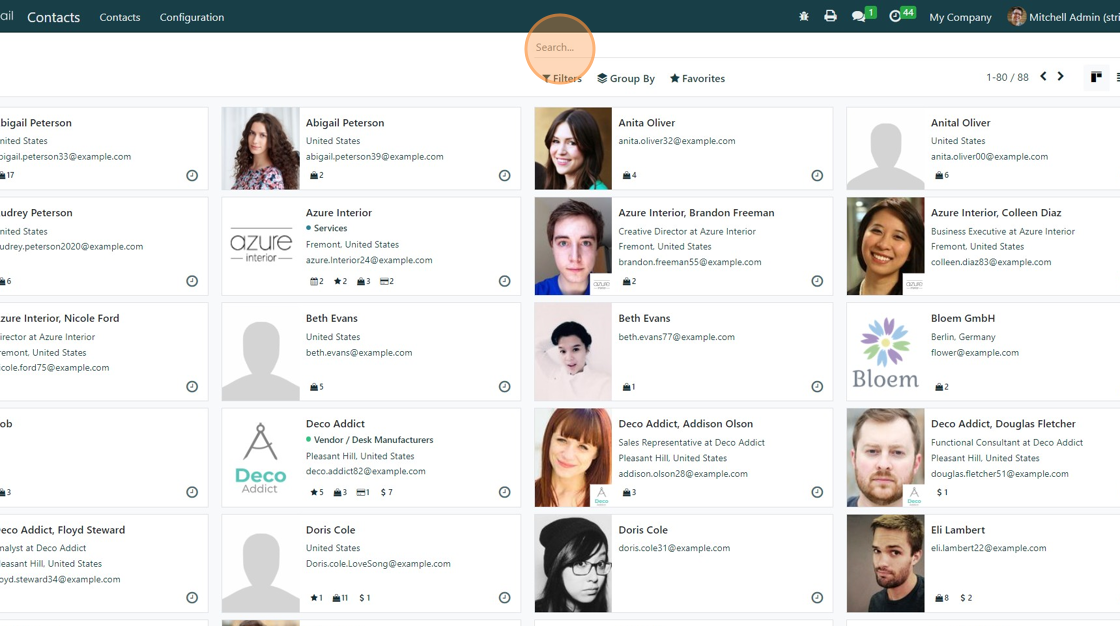
12. Select your customer.
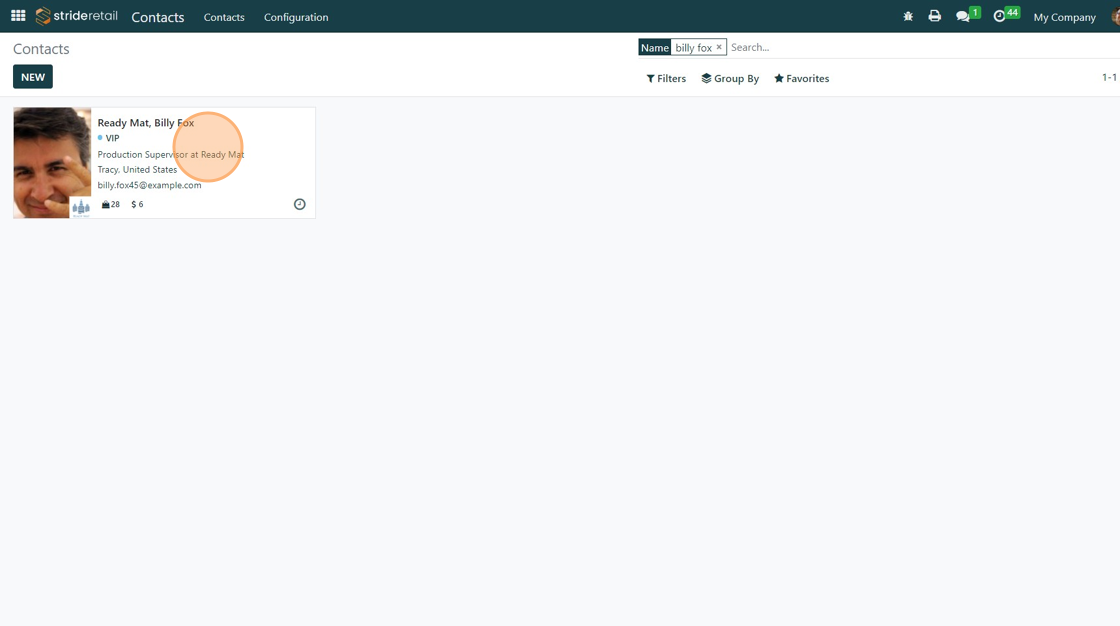
13. If "Invoice does not show in the top ribbon of the customer card click "More"
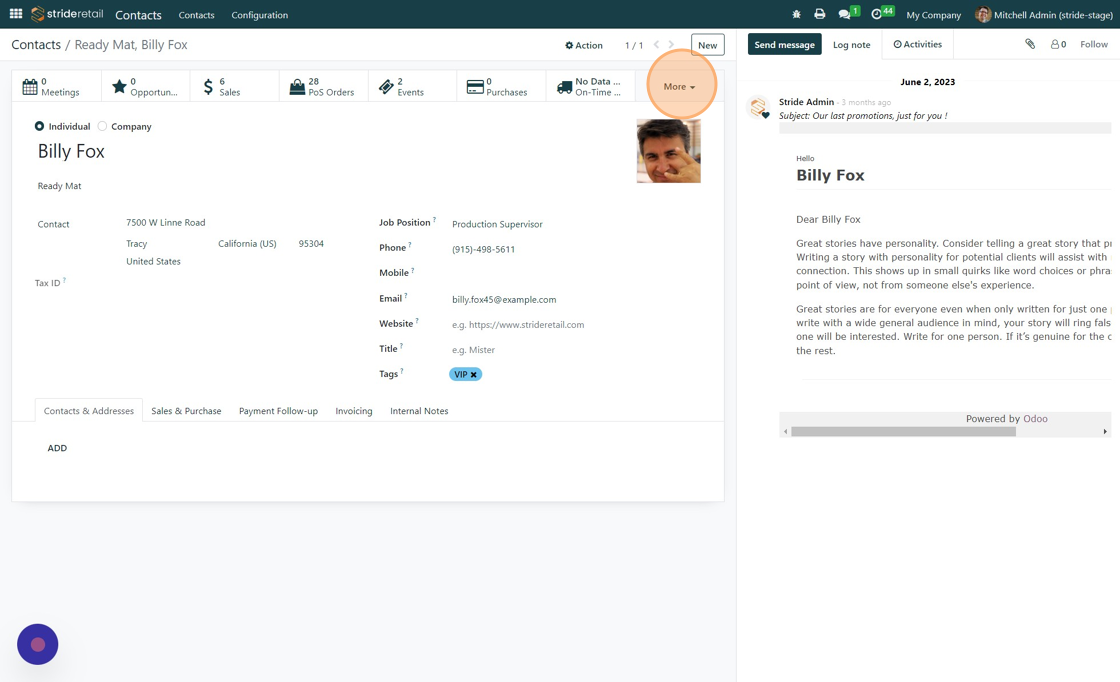
14. Click "Invoiced"
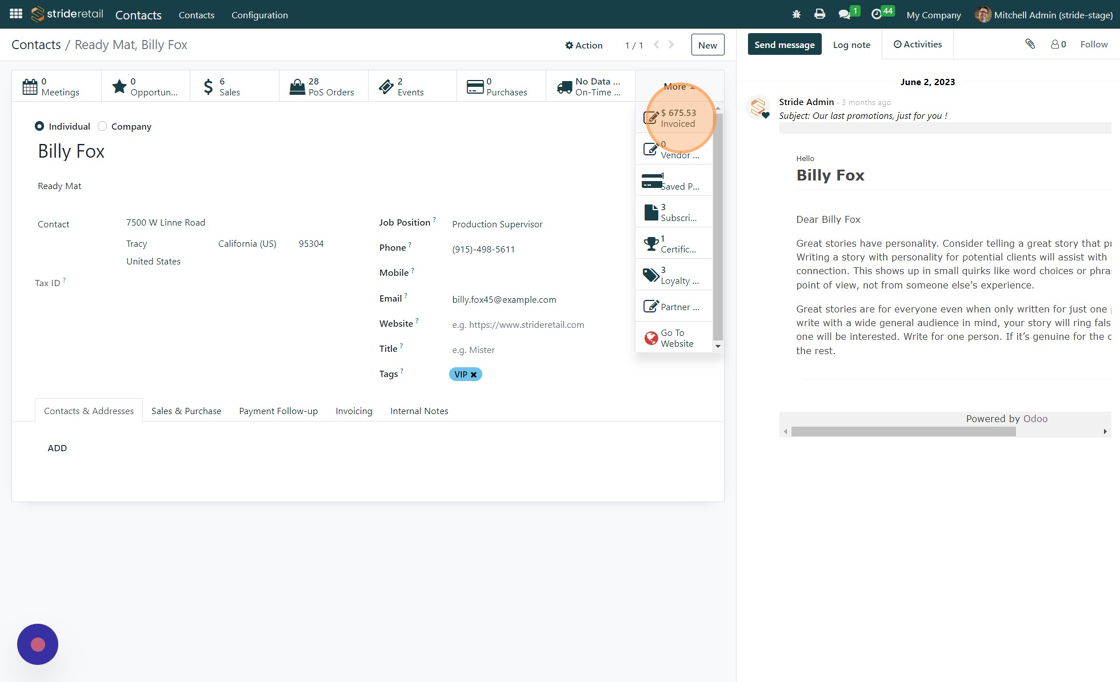
15. All invoices associated with this customer are visible.