Event Refund - purchased online -gift card/eWallet refund.
Event Refund - purchased online -gift card/eWallet refund.
Event Refund - Online Purchase with POS refund (Cash, eWallet, or giftcard only)
1. It is possible to refund an online event registration to a gift card or eWallet (or Cash) if you desire.
The process is simple. You will want to cancel the attendee, set the sales order line with the even registration to the appropriate number, and then settle that sales order through the POS.
Below is an example.
2. To cancel the event attendee click the "Events" module.
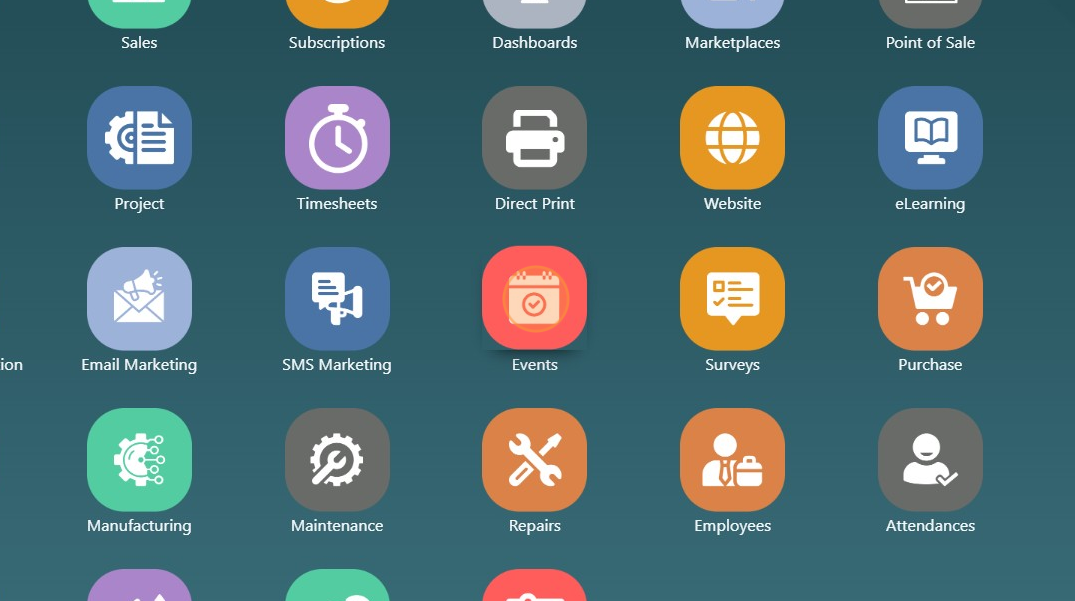
3. Select the event that needs to have the attendee cancelled.
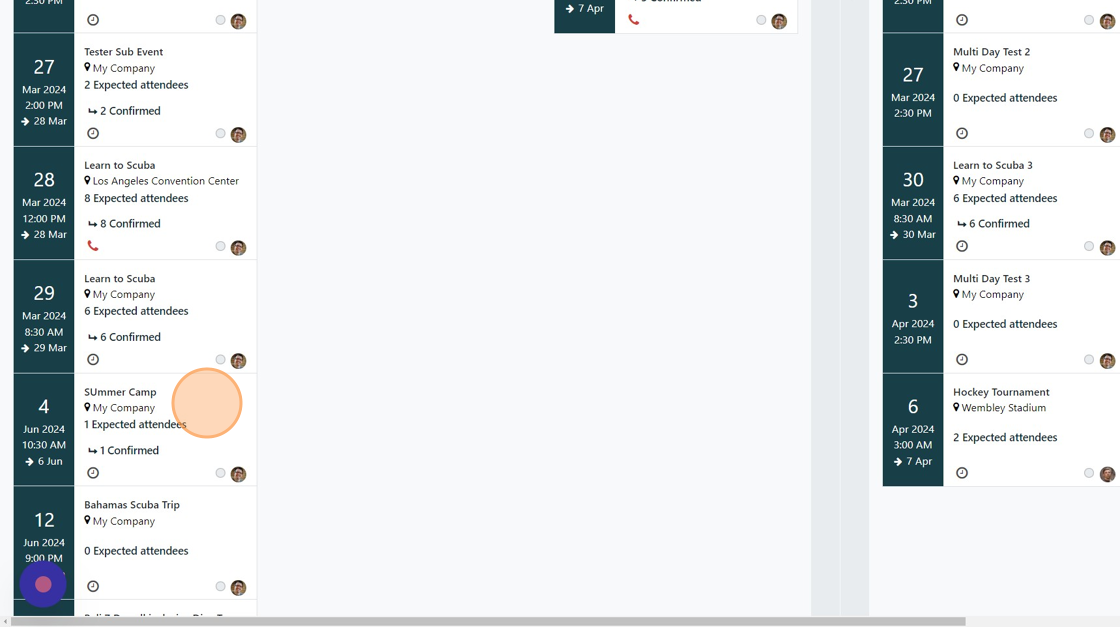
4. Click "Attendees"
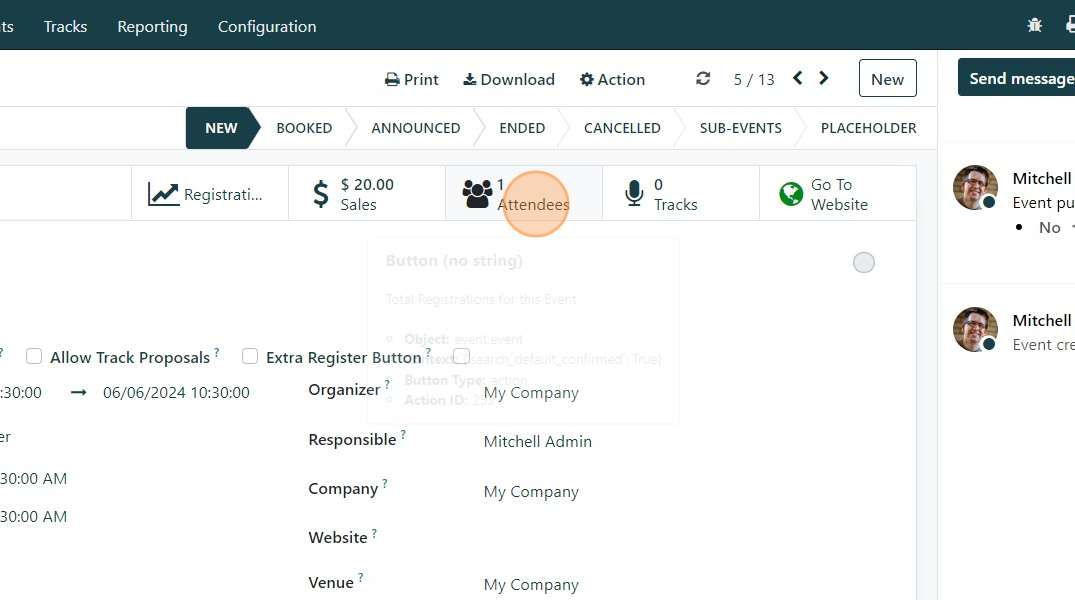
5. Click "Cancel"
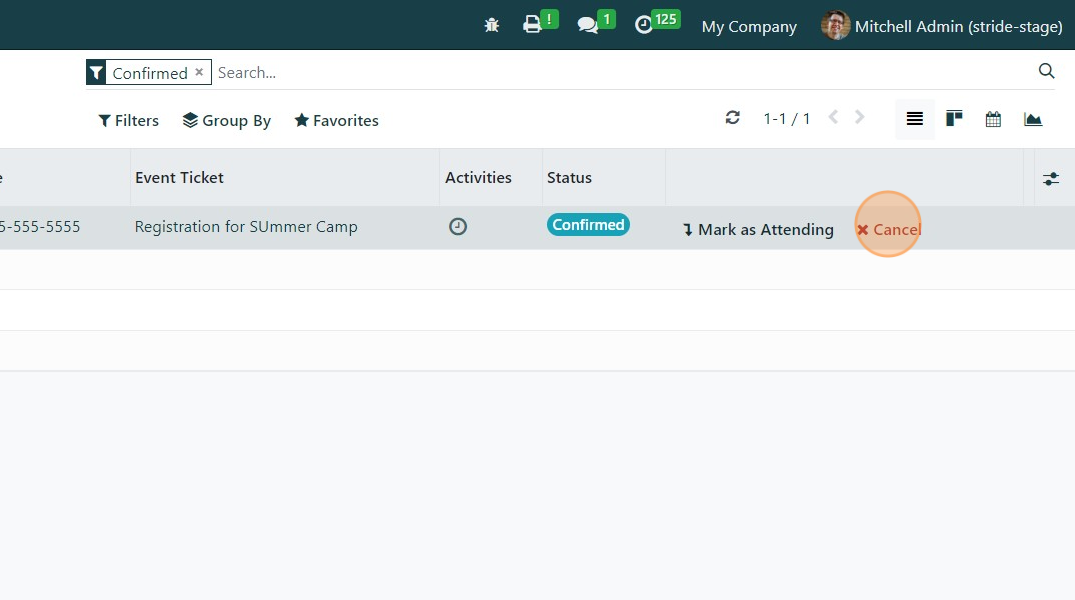
6. Remove the filter for "confirmed" attendees.
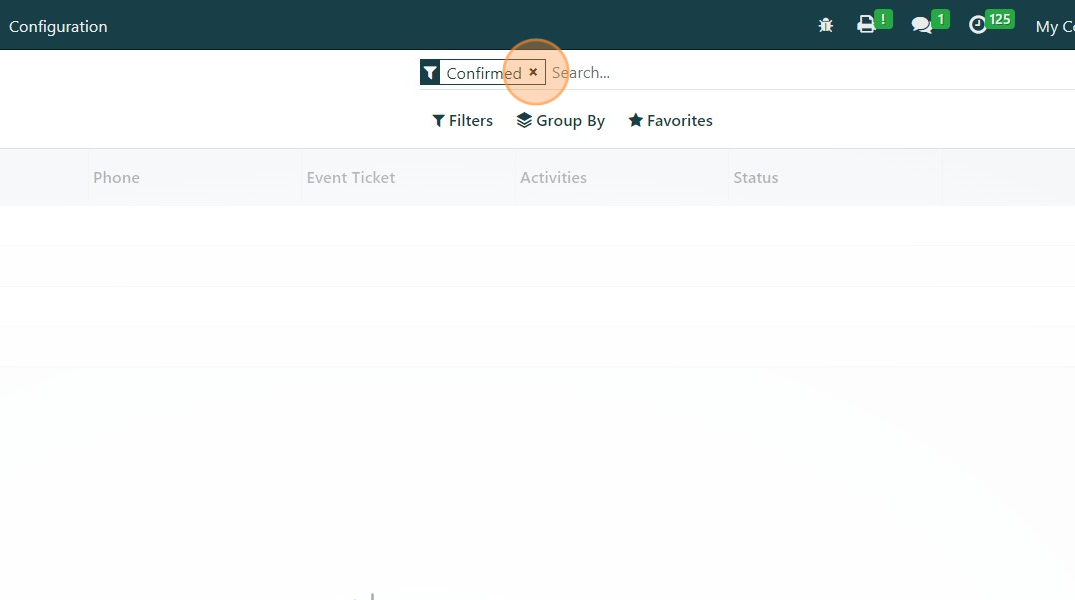
7. Click the attendee you want to refund.
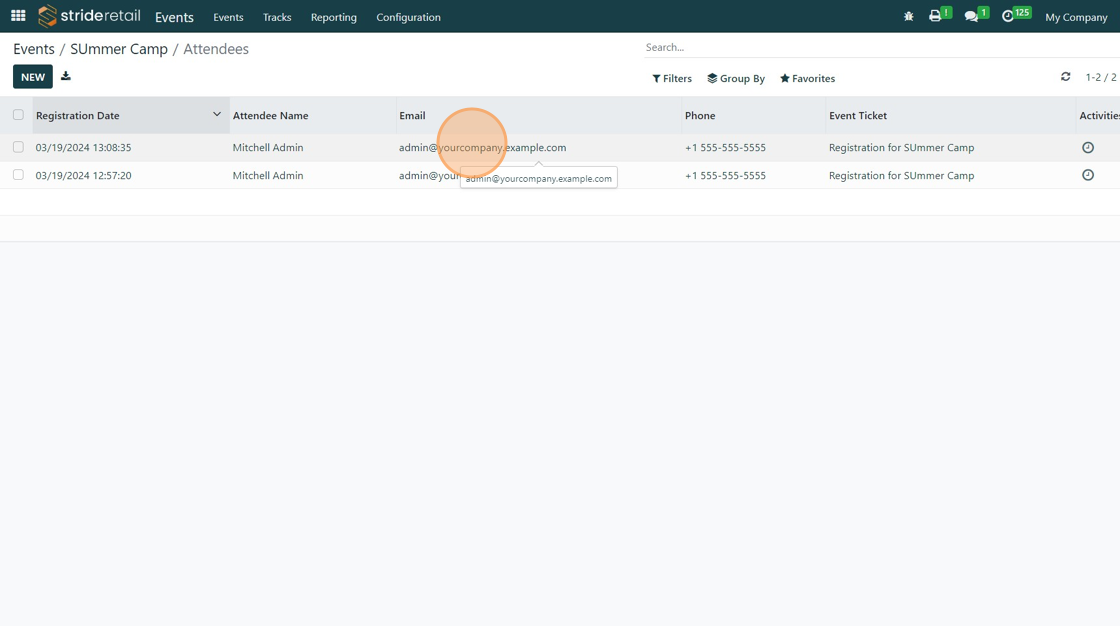
8. Click "Sale Order"
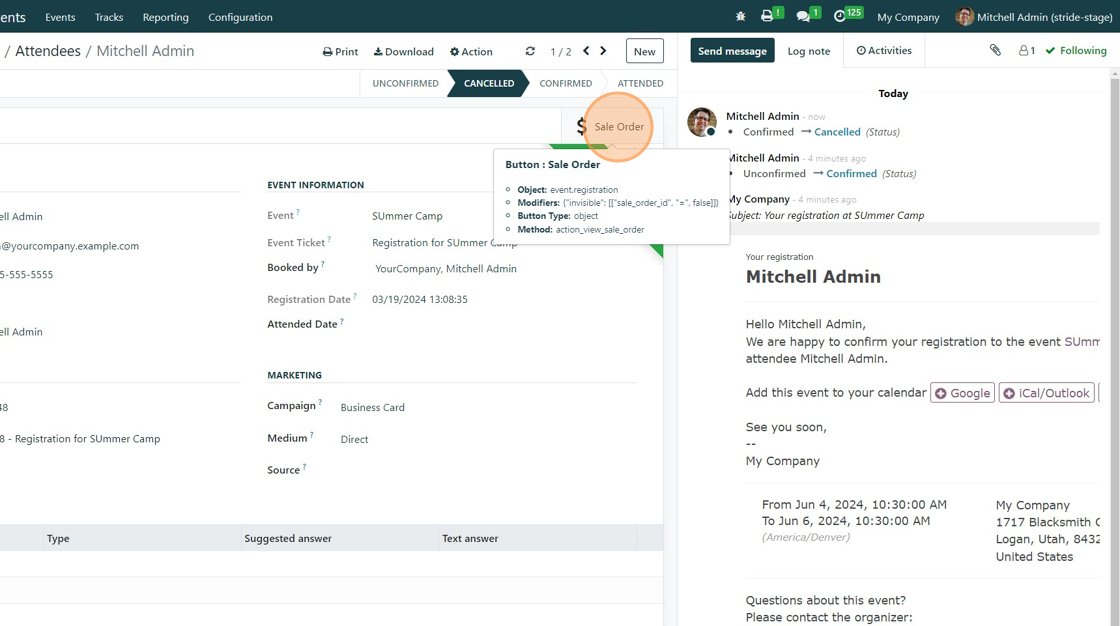
9. In this case the SO was only for one registration. We will set the SO line to zero. (It is possible to have multiple registrations from one SO.)
Also, in this case, we had automatic invoice turned on for website orders. If you do not have this turned on you will need to create an invoice first and then change the Quantity line.
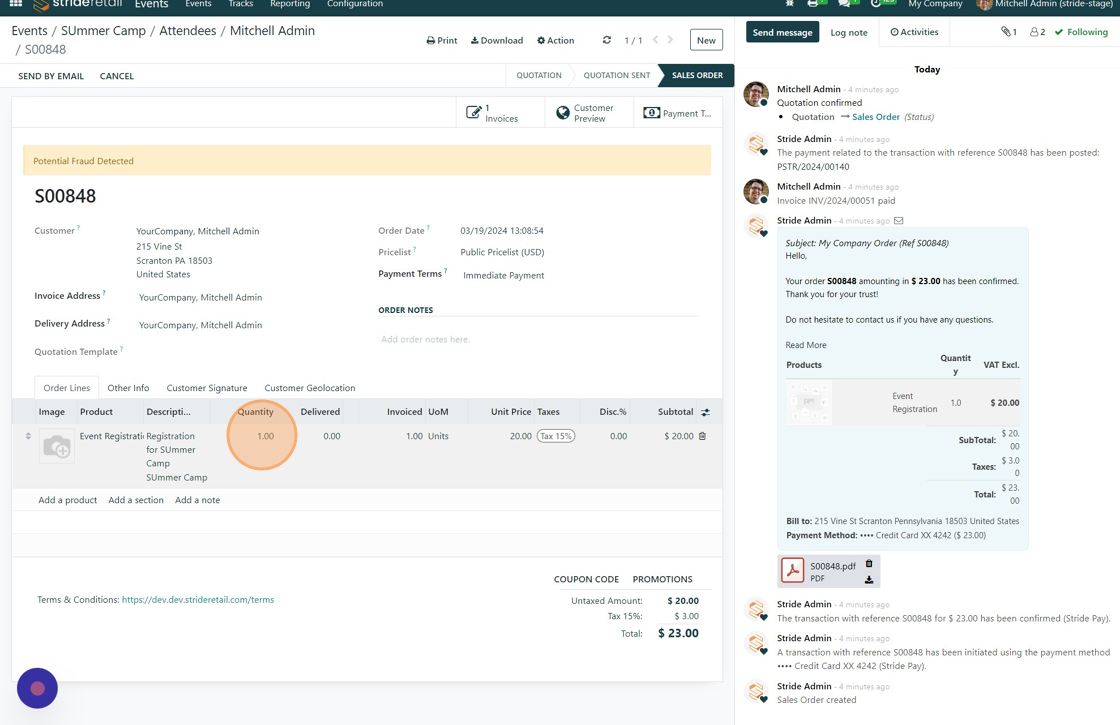
10. Notice that the SO is now at $0.00 and the "Quantity", "Delivered", and "Invoiced" columns are blue
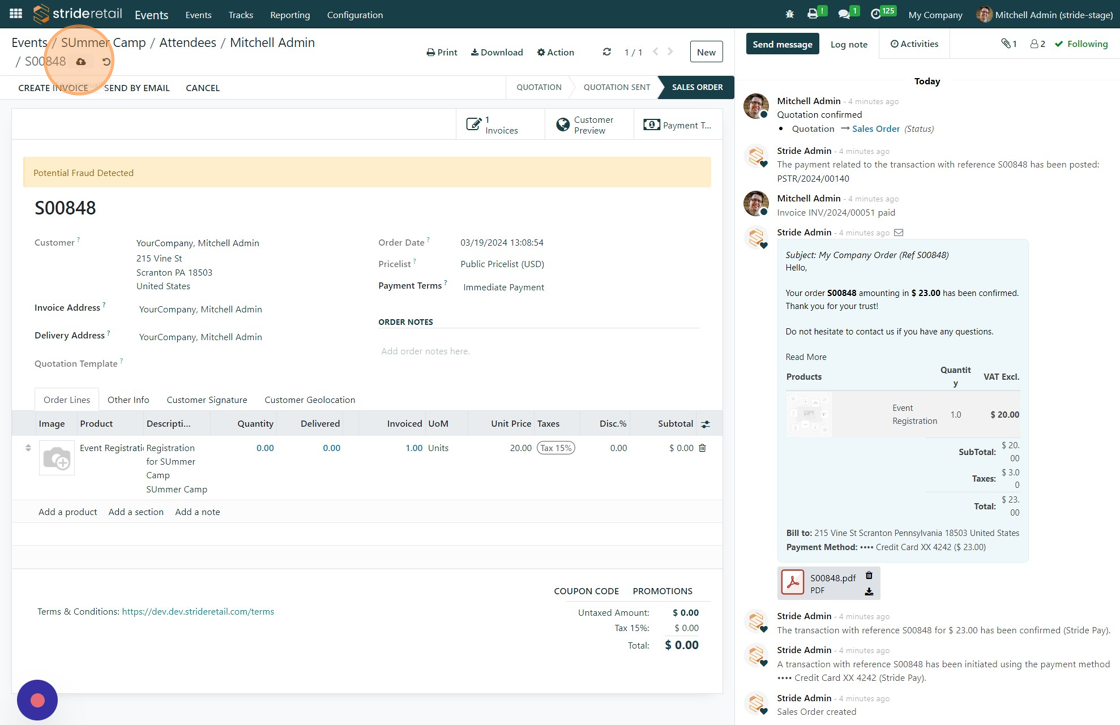
11. Go to your POS session.
12. Click here.
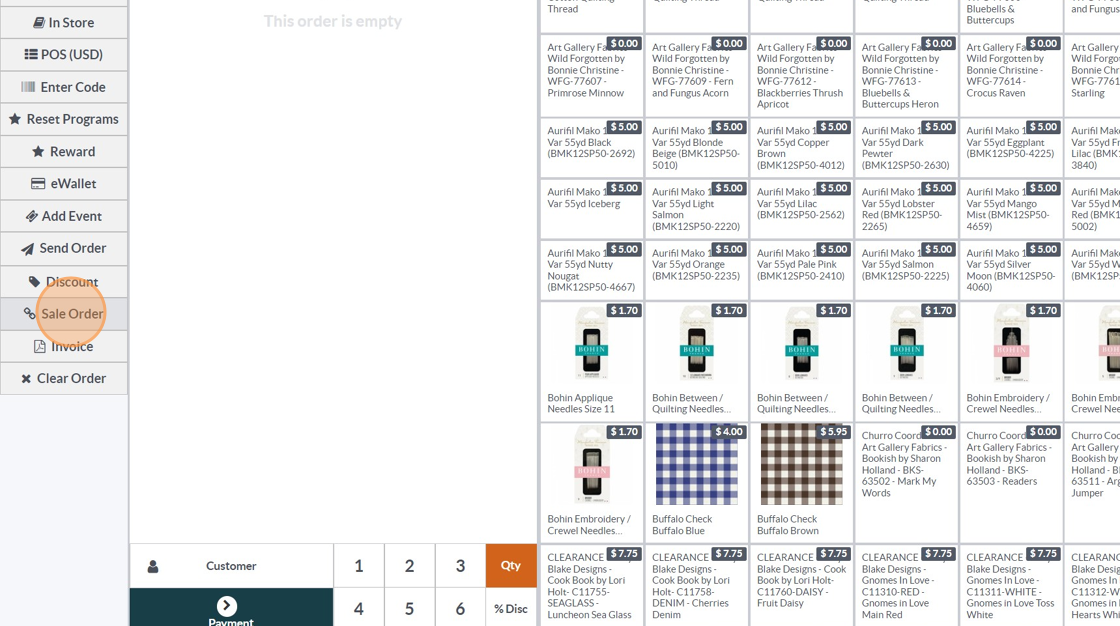
13. Find the SO for the online registration.
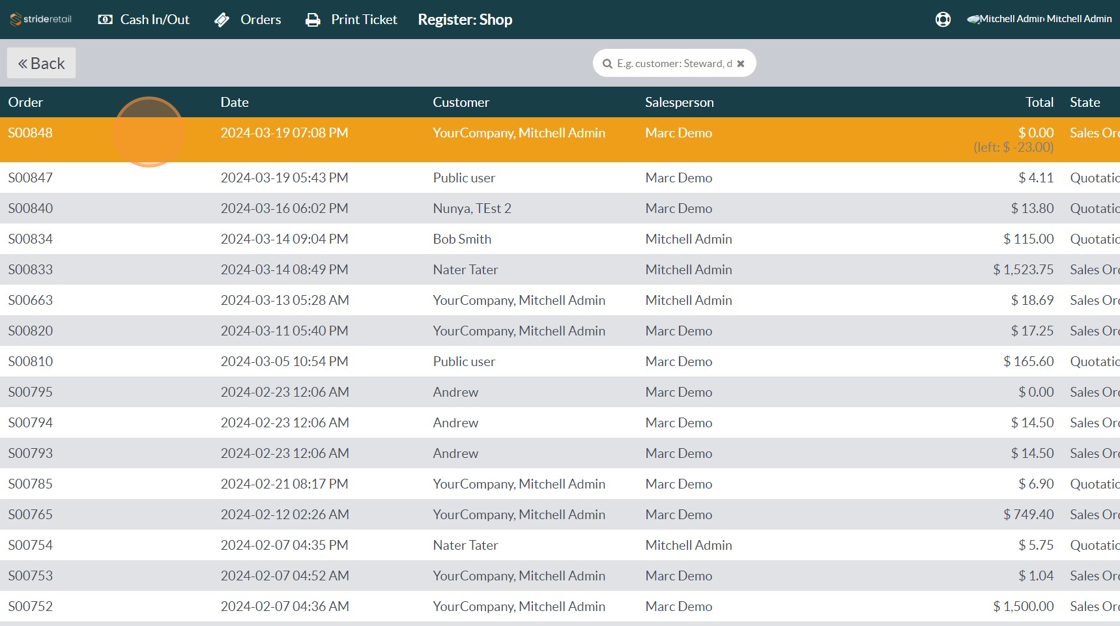
14. Click "Settle the order"
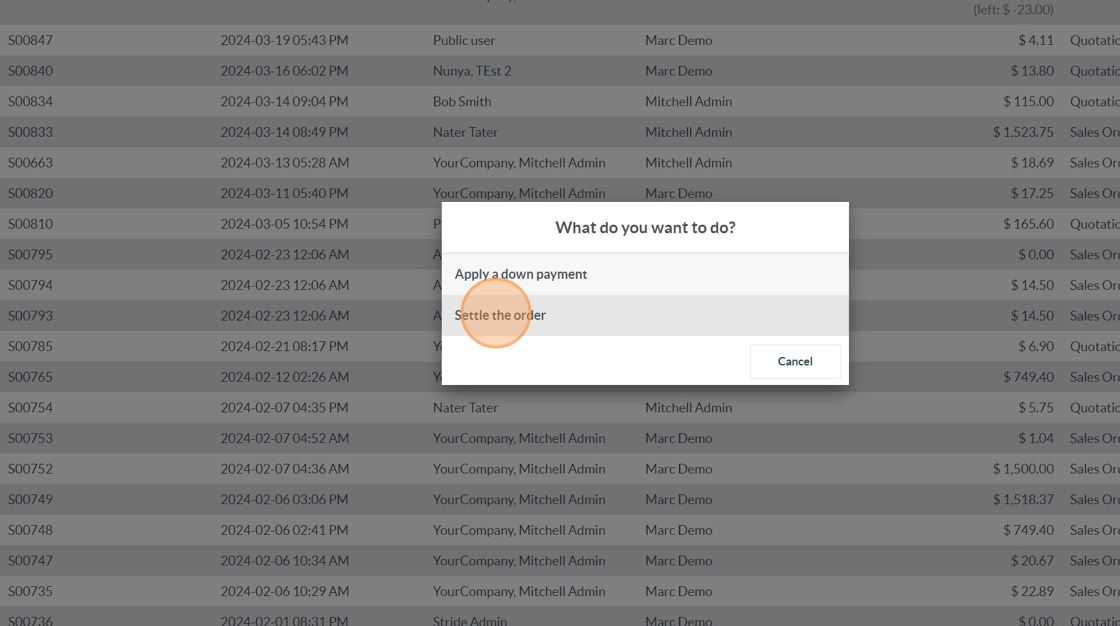
15. From here you can click "eWallet" refund if you want to give a credit back to the customer for in-store use. You can also add a gift card for the total amount. Last, you could give a cash refund.
Also, if the customer wants to do additional shopping at this time, other items can be added to the cart.
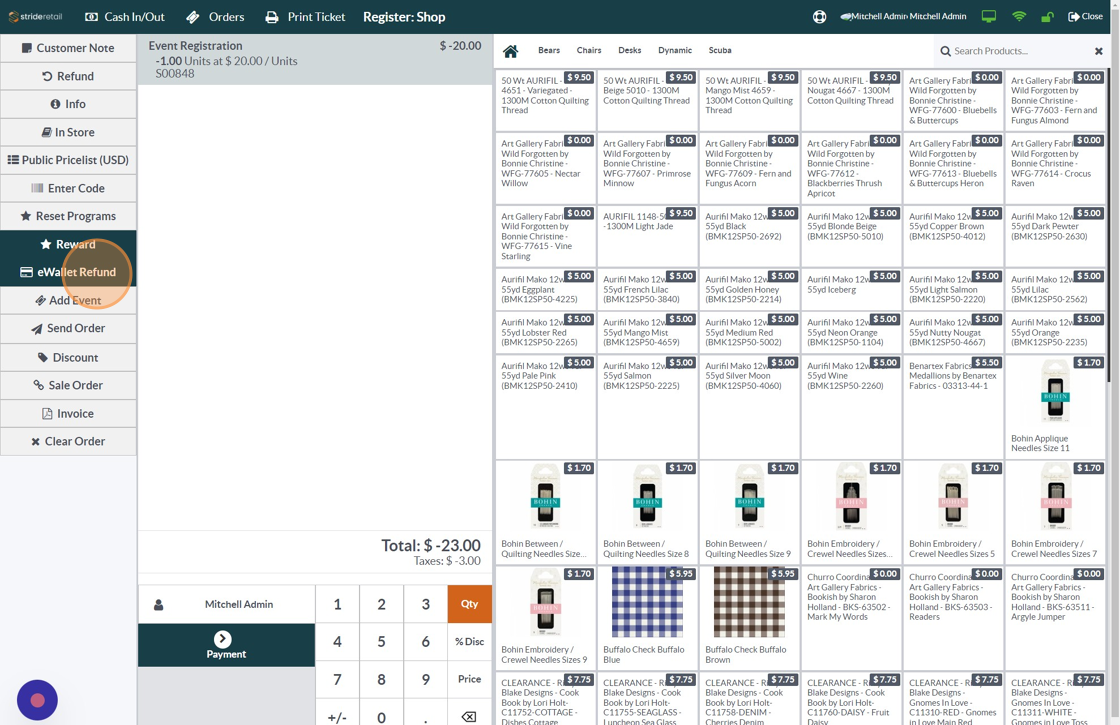
16. Click here.
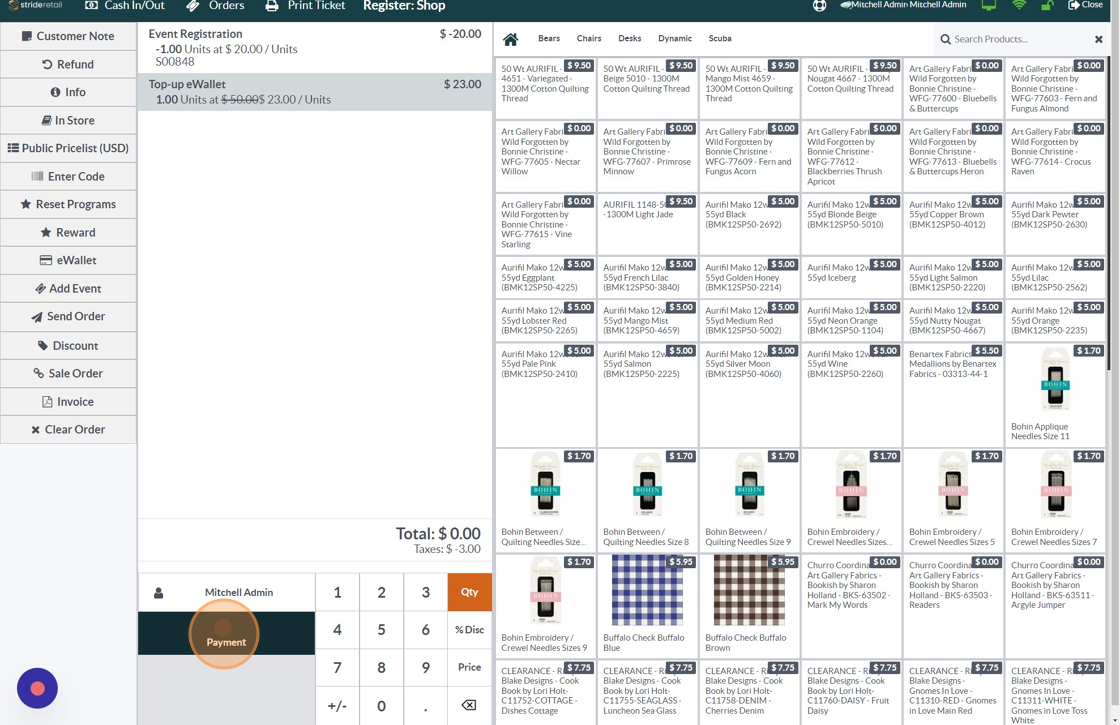
17. Click "Pay"
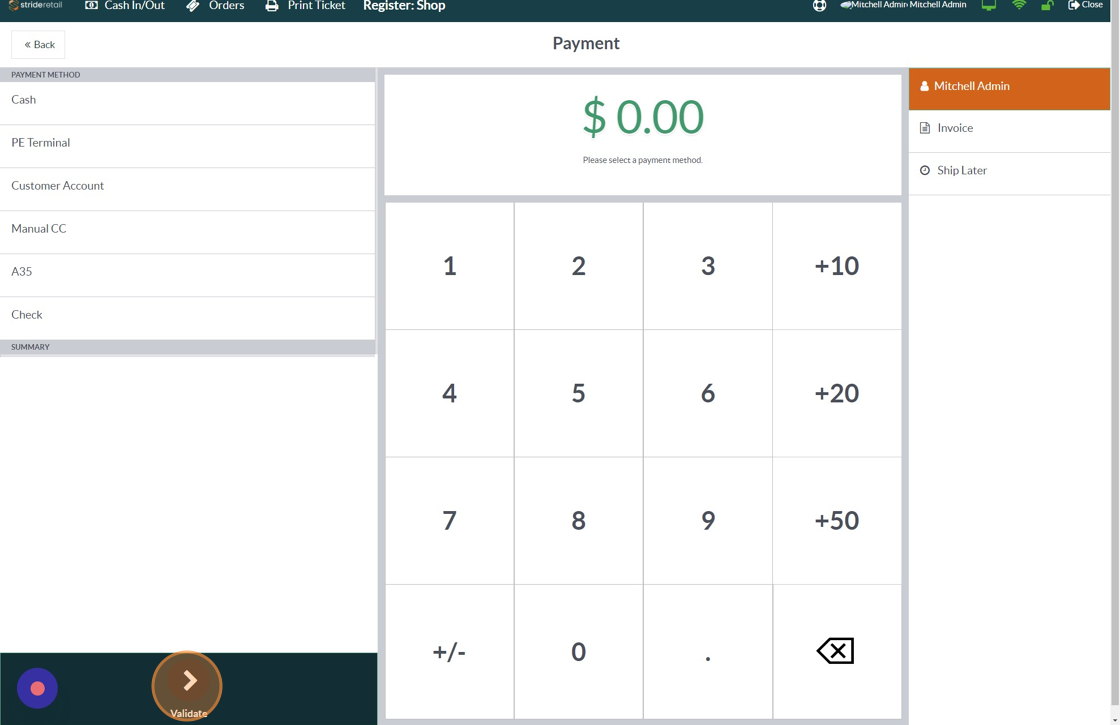
18. Notice that the SO line for the refund does not have any blue text meaning that the SO is completely settled.
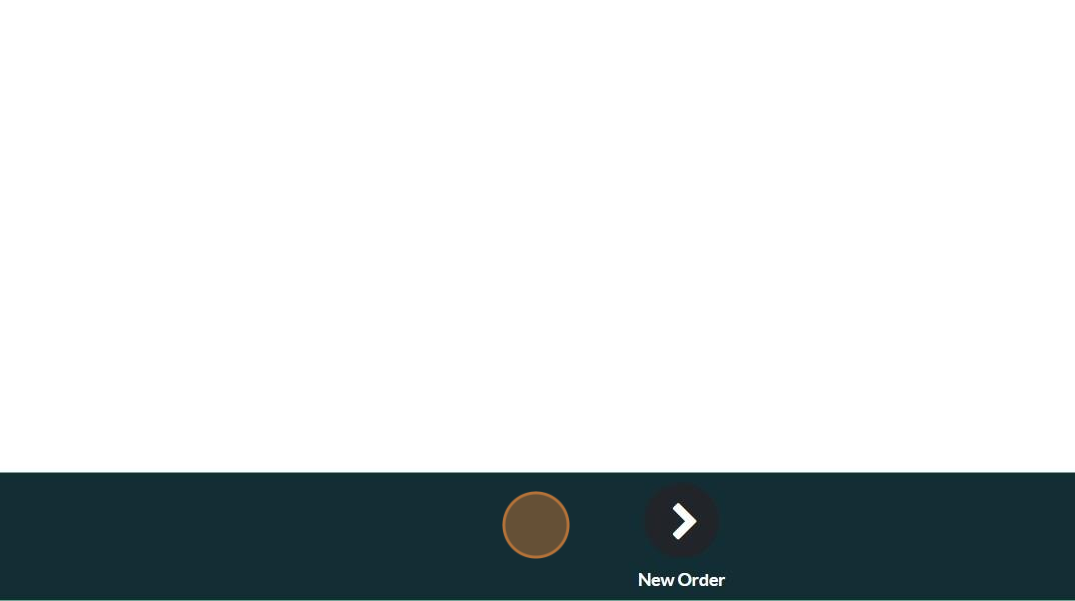
19. Notice that the SO line for the refund does not have any blue text meaning that the SO is completely settled. It also showed that it was settled through the POS.
