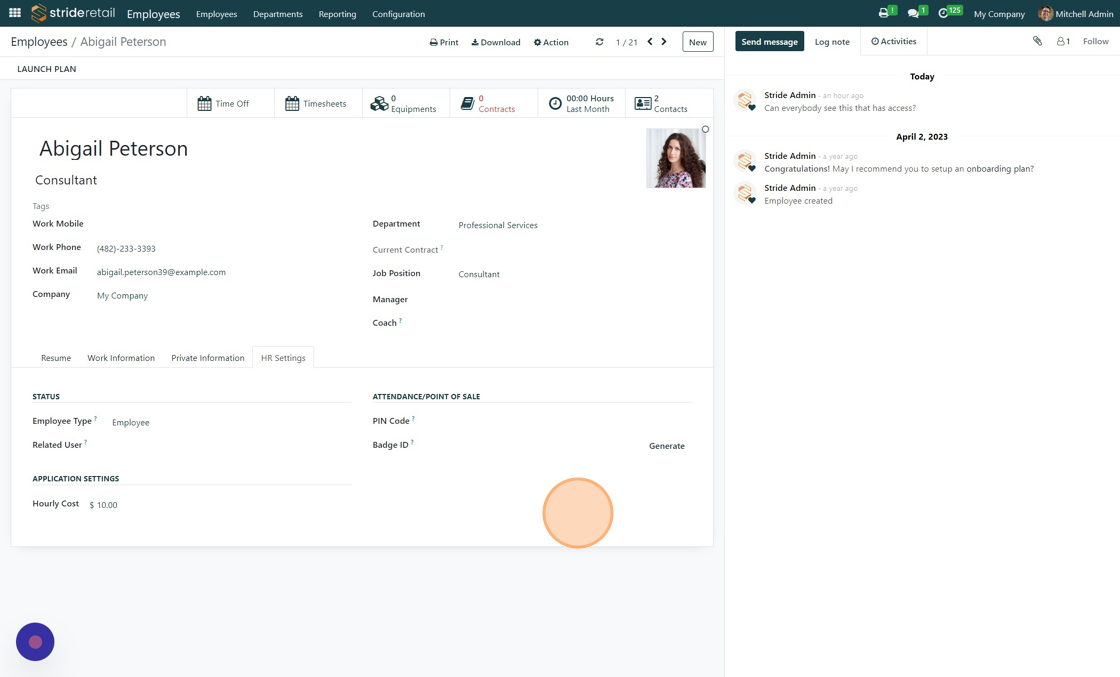Employees
Overview
Employees Overview
In Stride Retail, the terms "employee" and "user" refer to two distinct concepts that often work together but serve different purposes within the system:
1. User: A user in Stride Retail is someone who has access to the system with specific login credentials. Users can have varying levels of access rights based on their roles within the company. These rights determine what information they can view, modify, or manage within the Stride Retail environment. Essentially, a user account is required for anyone who needs to interact with the Stride Retail software.
2. Employee: An employee in Stride Retail refers to a person who is part of your company’s workforce. Employees do not necessarily have to have a unique user account in Stride Retail unless they need access to the system for their job functions. The Employee module in Stride Retail stores personal and professional information about each employee, such as their job position, contract type, work address, and other HR-related details.
What to know.
Most users should also have an employee profile. This will allow you to track the employee’s HR related activities, hours, and sales via the POS. Cases that a user might not need an employee profile is when someone needs to access your system but is not an employee (ie accountant, web designer, consultant).
Not all employees will need a unique user account. Example, you have multiple employees that need the same level of access (ie Cashier). You could create a generic user account that all your cashier’s use to log in to the system. Then, all cashier’s using the same user account would have the same level of access in the system.
1. The "Employees" app is where you can go to manage all your employees, their work, personal, and HR information.
In the Employees app users can upload documents, communicate with employees via email, and set managers and coaches. Managers will approve expenses and time off requests.
Employees can clock in and out in the attendances module as well as be cashiers in the POS system. They do not count towards your overall user count.
Stride recommends creating an employee in the system and then creating a user if needed. (The exception is if you need to create a user login for a consultant, accountant, or web designer that is not an actual employee.)
2. Employees App
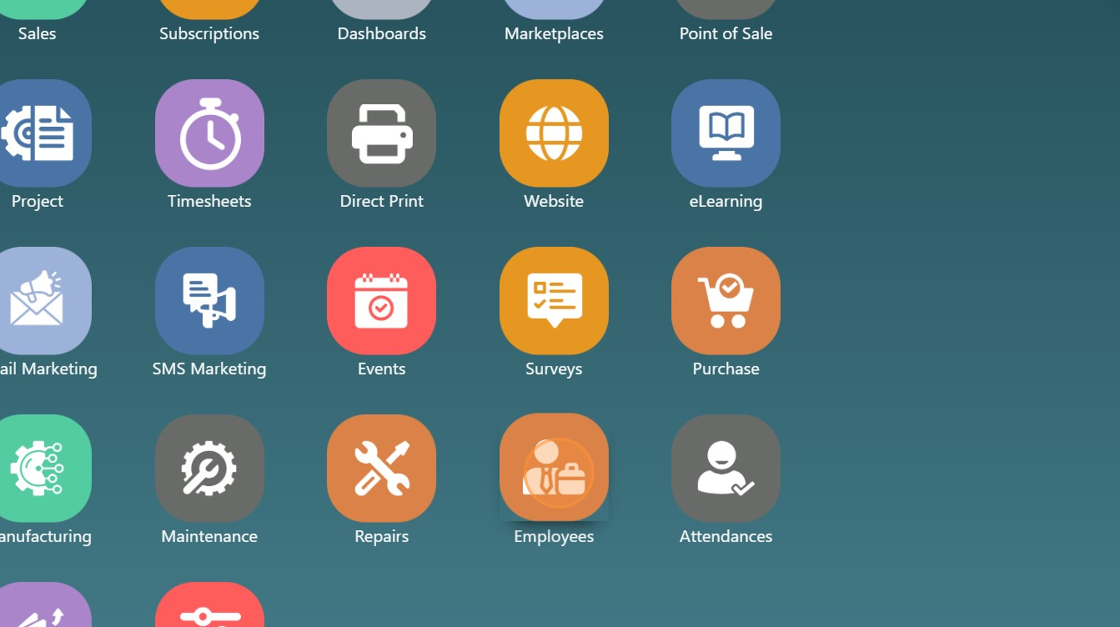
3. General view of Employees App. Users with Admin or Manager level access will be able to see all employee details and view all files and communications attached to employee profiles.
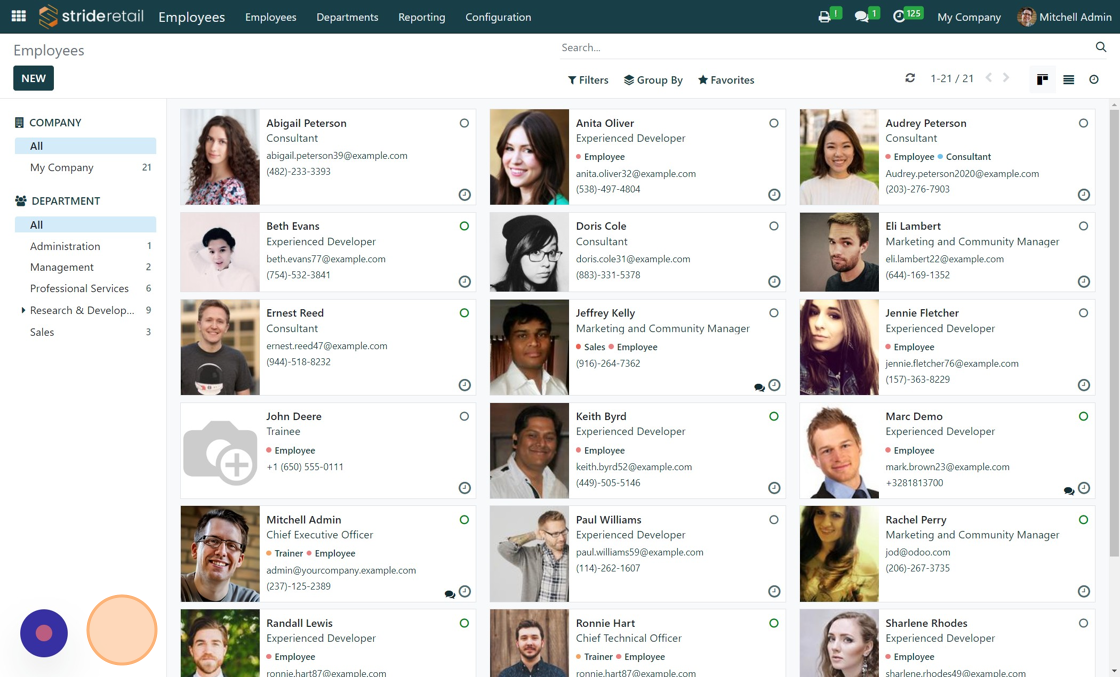
4. By clicking on an employee card you can see all their details.
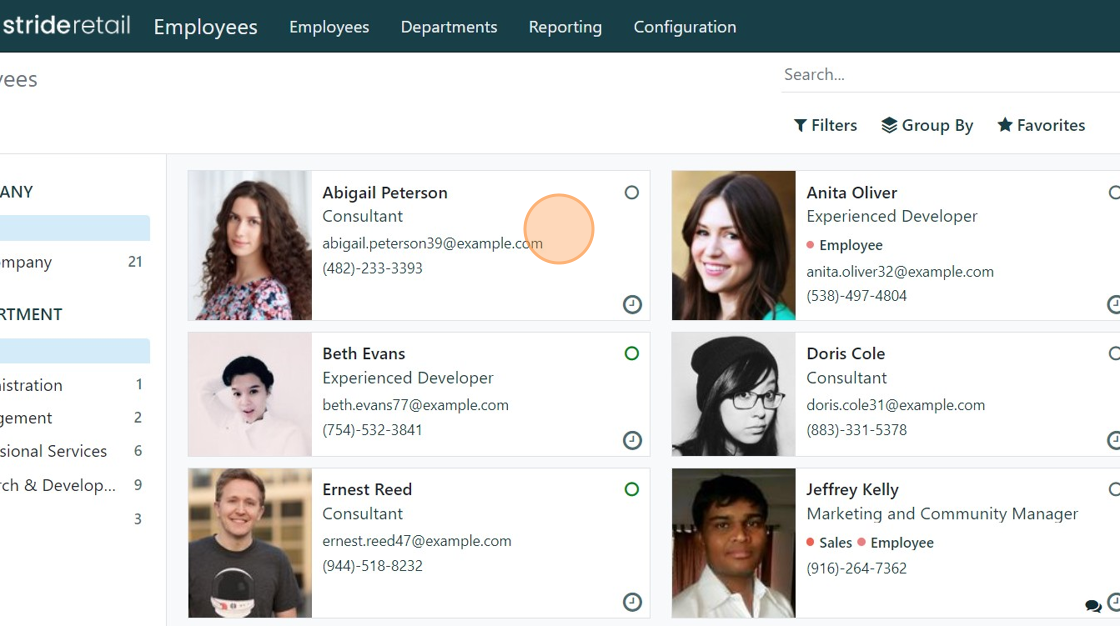
5. Within the employee card, if you have Admin or Manager level access you will see multiple tabs for "Resume", "Work Information", "Private Information", and "HR Settings." You will also see and have access to the "Chatter" (Right hand side or below) where you can attach additional files and communicate with the employee.
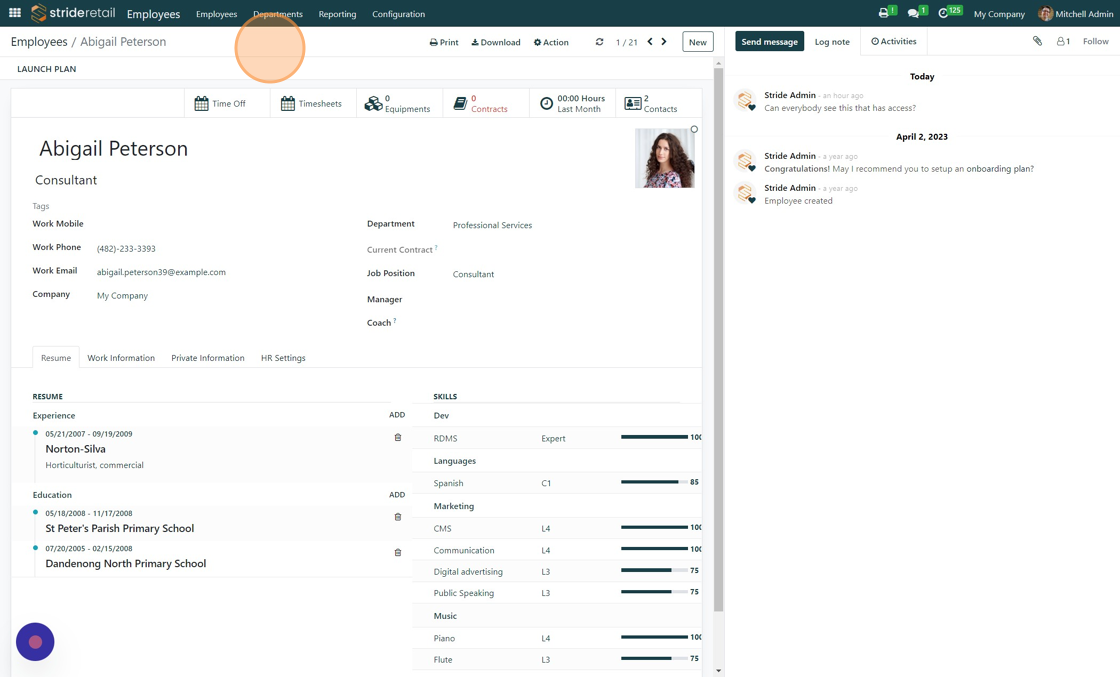
6. Users with Employee only access will only see Resume and Work information. No chatter or HR and Private information is available. Employees that are designated as a manager or approver will be able to approve expenses and time off requests.

7. View of Work information Tab
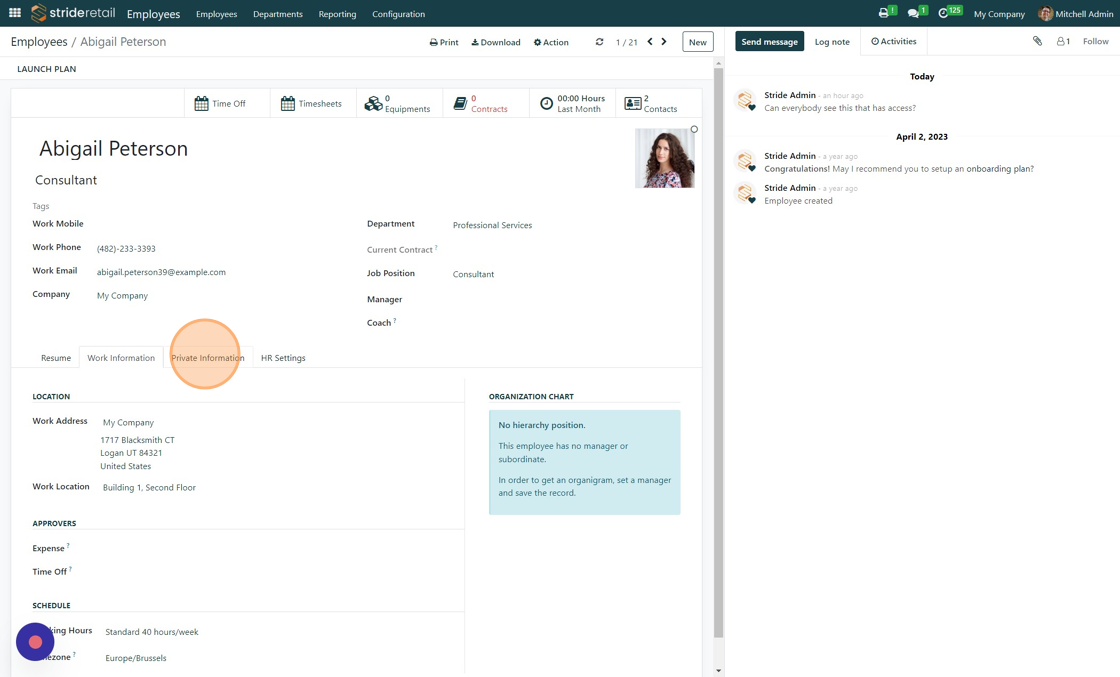
8. View of Private information Tab
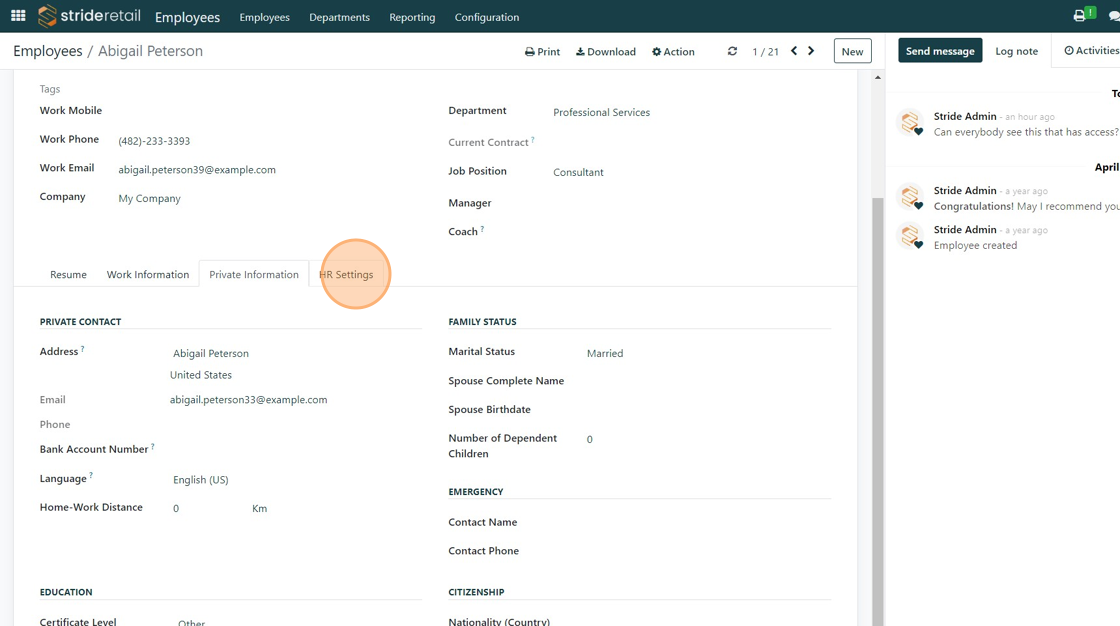
9. View of HR Information tab.
Here you can add a pin code for employees to use on the Point of Sale and a badge ID (barcode) that can be used to scan in and change cashier's at the register.