Edit Automatic Email Templates
Edit Email Templates
1. This is a basic tutorial. Pre-configured emails can be edited.
PLEASE NOTE: If you edit the underlying code of the email, it could cause undesirable behaviors in your emails. Coded sections of the email are always highlighted in blue and purple.
2. Go to Settings
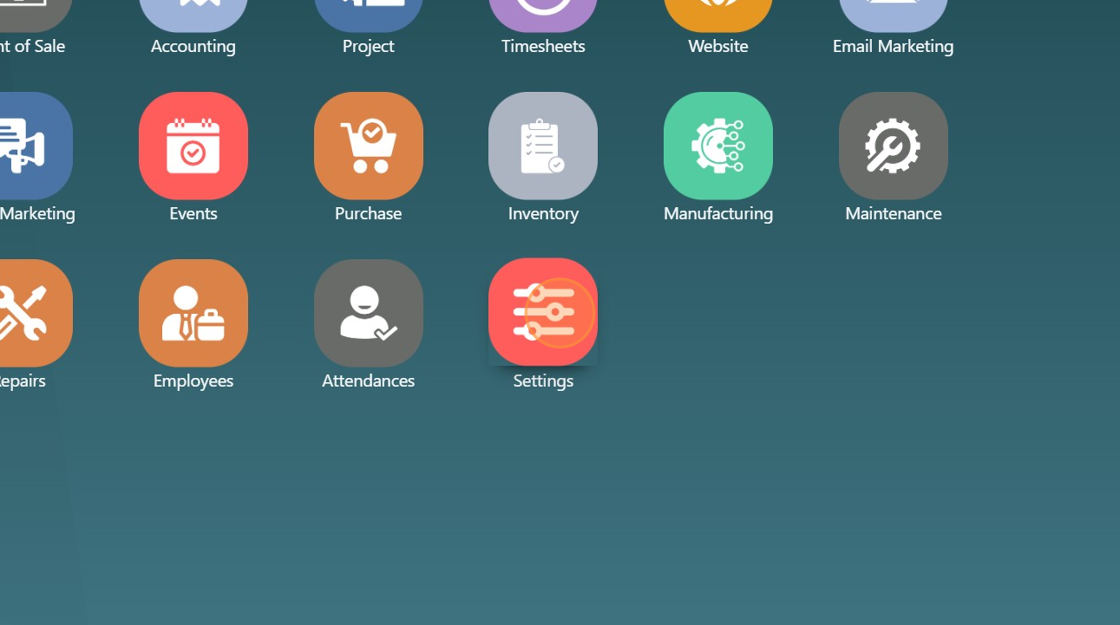
3. Click "Review All Templates"
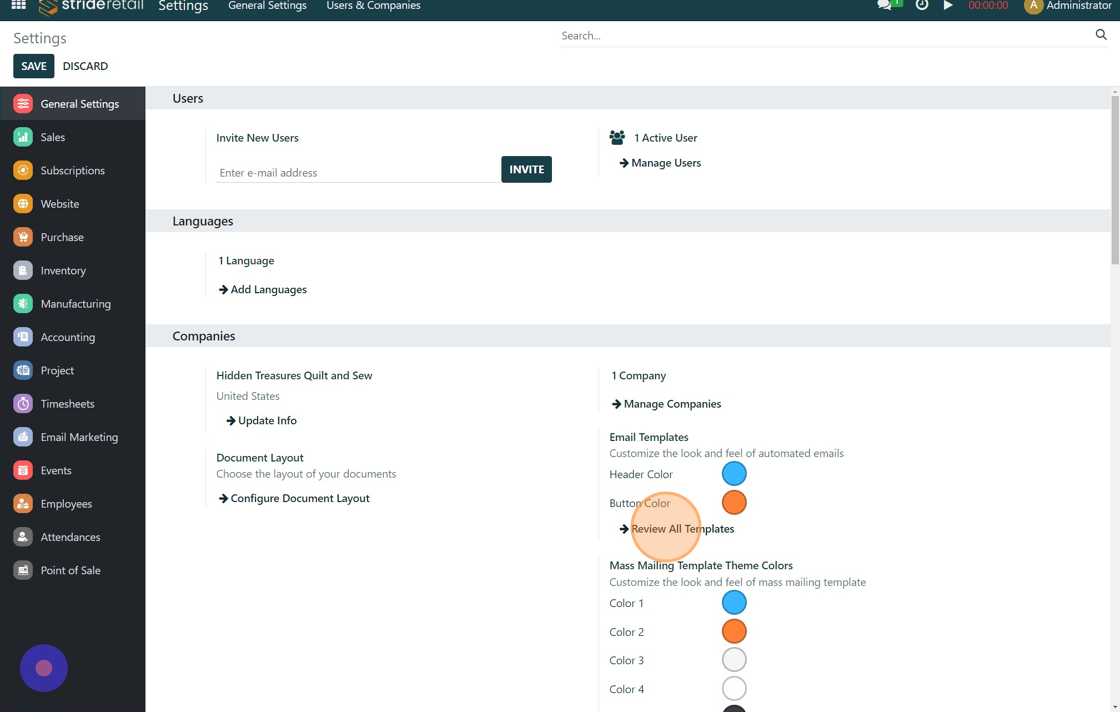
4. Remove the filter

5. Find the email template you want to edit

6. Click in the email body and start editing

7. Double click to edit text size and color
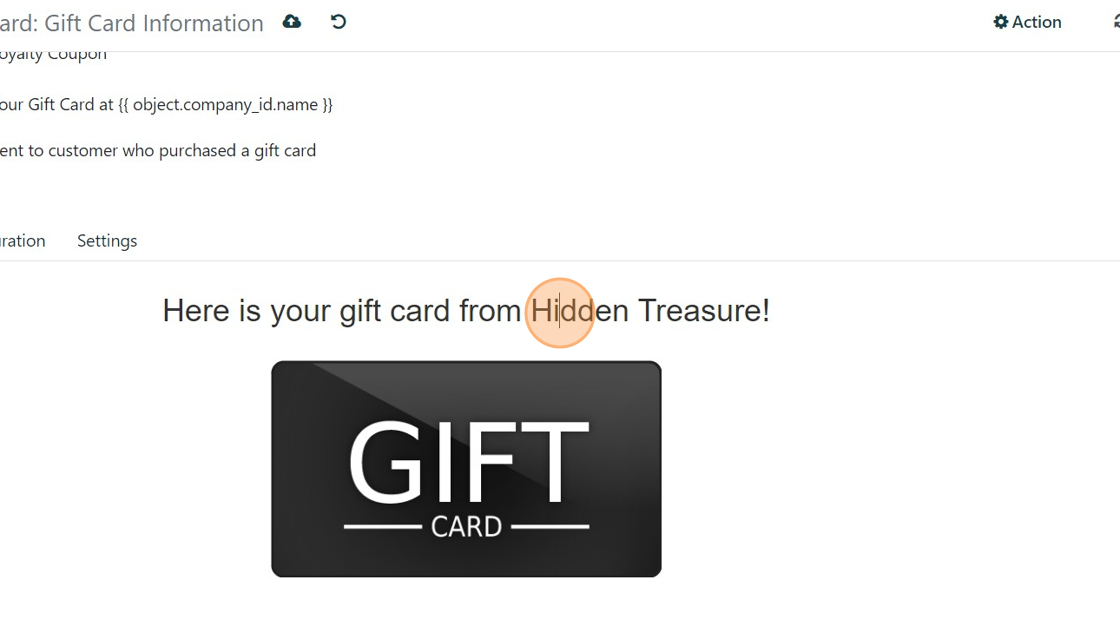
8. Click on the image to replace or edit the image

9. We recommend you always preview the email after any changes have been made.
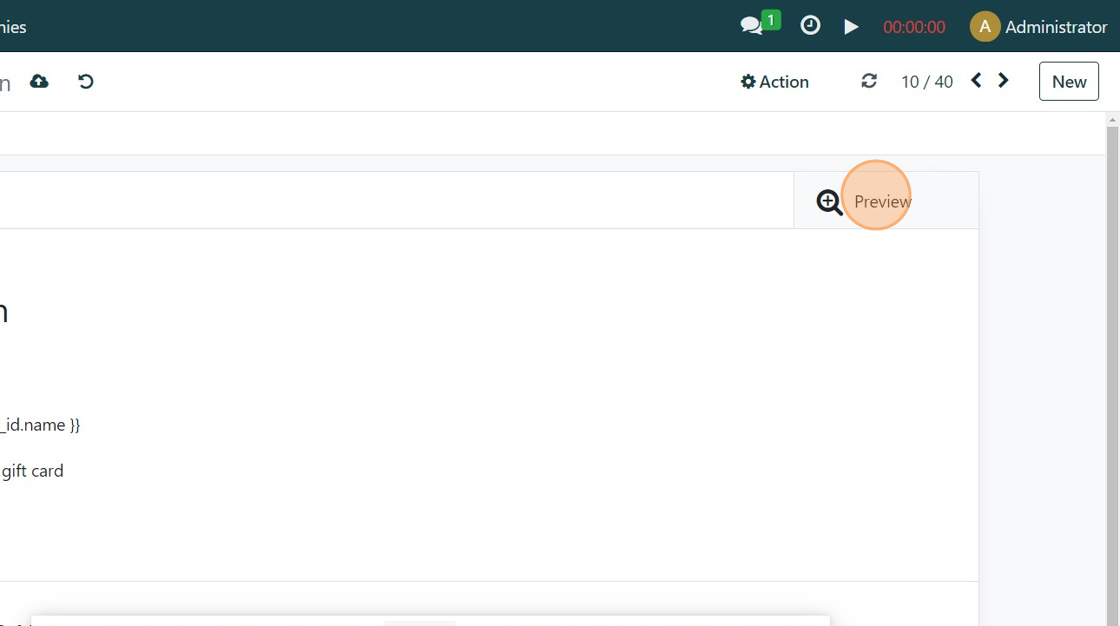
10. In the area inside the orange rectangle you can select different records (contacts etc.) to see how the email changes for different records. If it does not change for different records you may have inadvertently edited some of the code.
Click "Close"
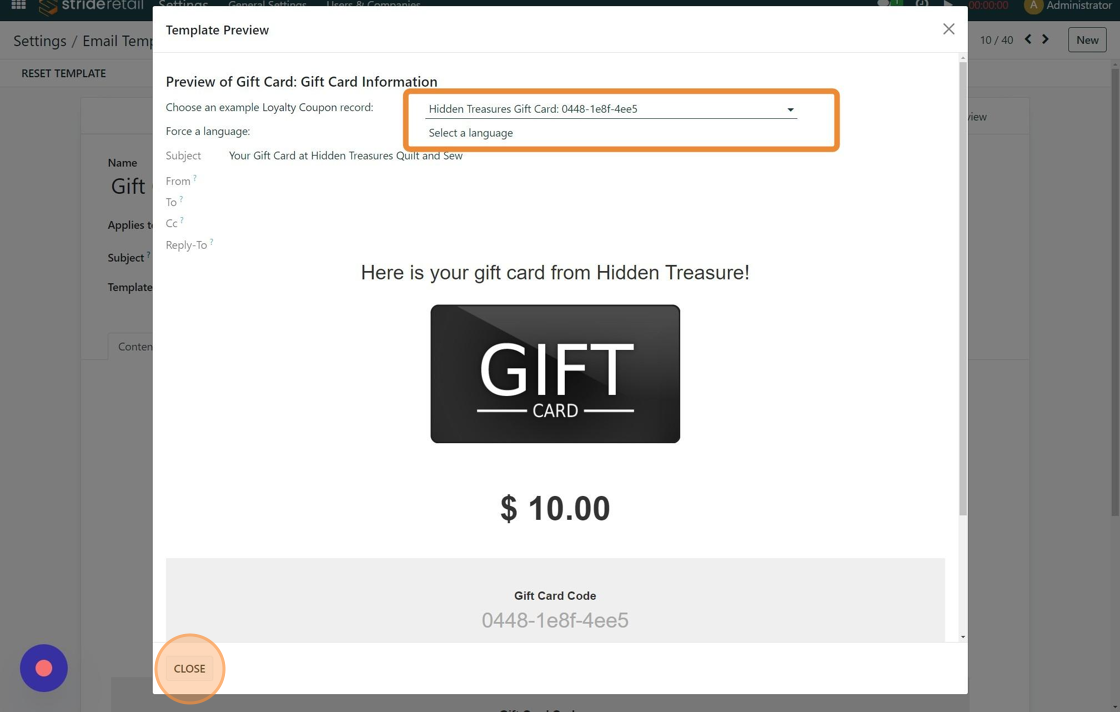
11. If you approve the changes you are now done.
IF you inadvertently edited the code or you don't like the look of the changes. you can click the "Reset Template" button.

12. Click "PROCEED"
