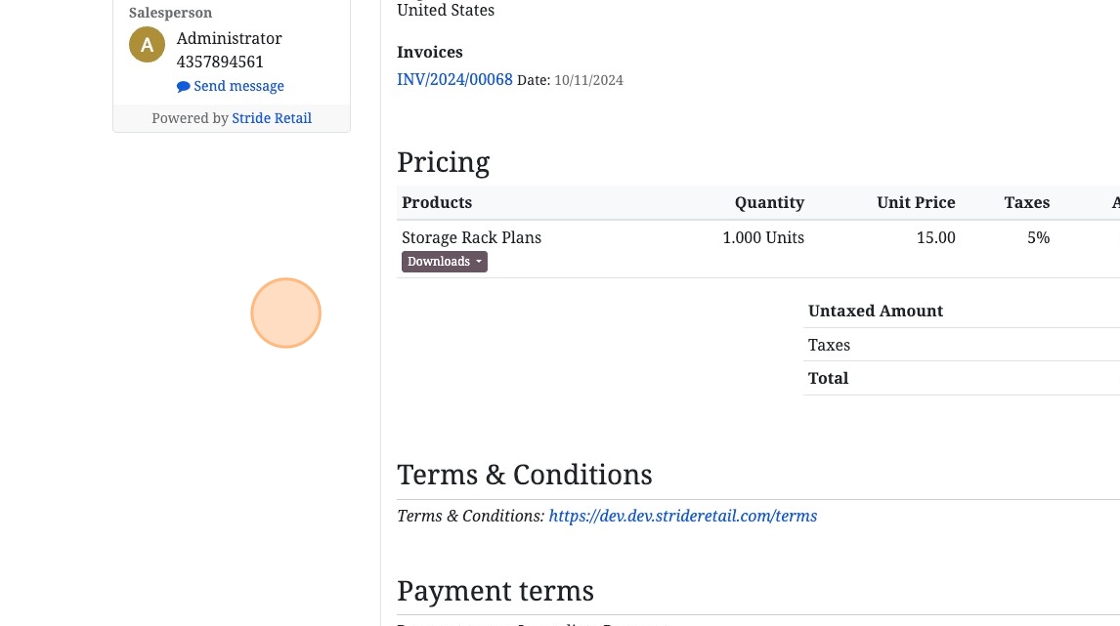Digital Product (Download upon online sale)
Digital Download Product
1. In Stride you can create a product that when sold online allows a customer to download a digital file. (Oftentimes this might be a .pdf file or image file that the customer can use.)
This tutorial shows you how to create a product and what the customer will see upon purchasing the digital file.
Digital download is only available for online purchases.
2. In the inventory module you will click "New" to create a new product.
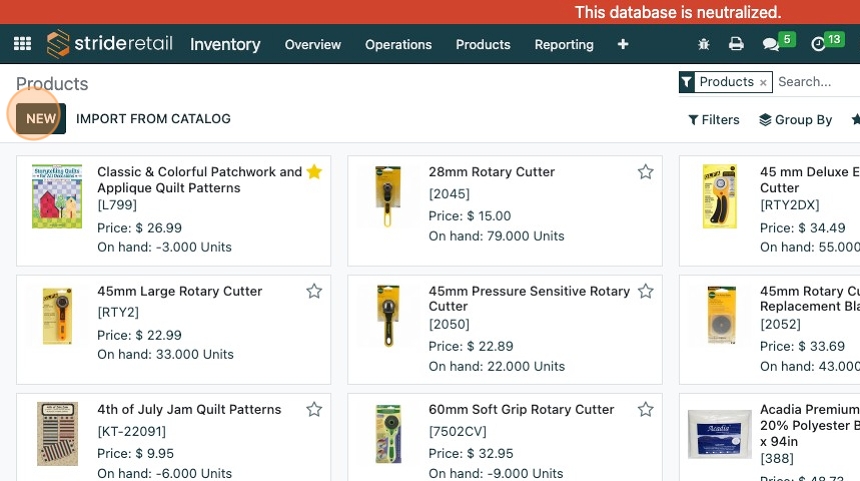
3. Click the "Product Name" field and enter a name.
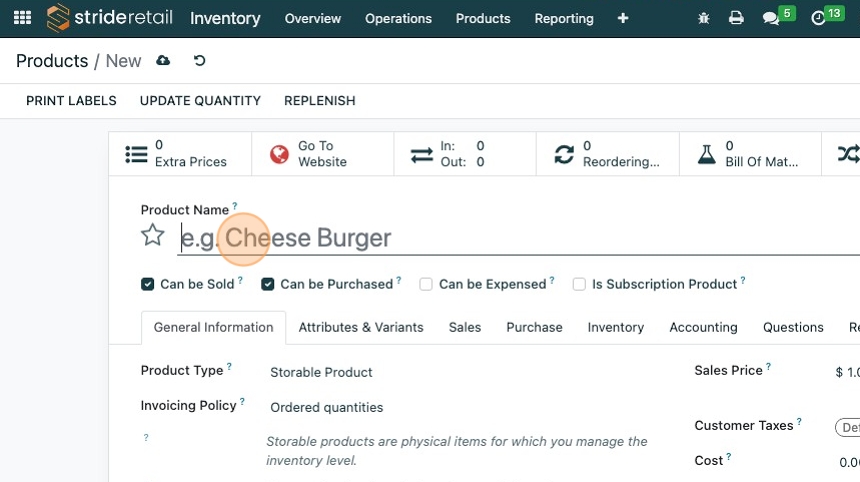
4. Set the product type as "Service". If you need to limit the amount of digital downloads you will need to set it as a storable product. Please note that a Storable Product and Consumable will create a delivery order in the system.
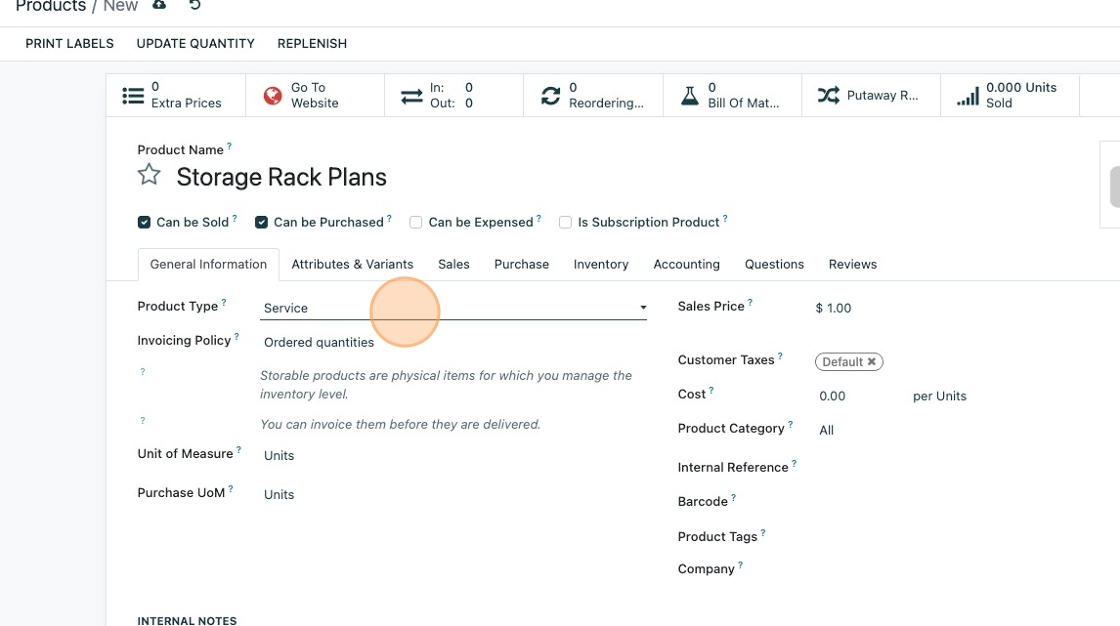
5. Set your price.
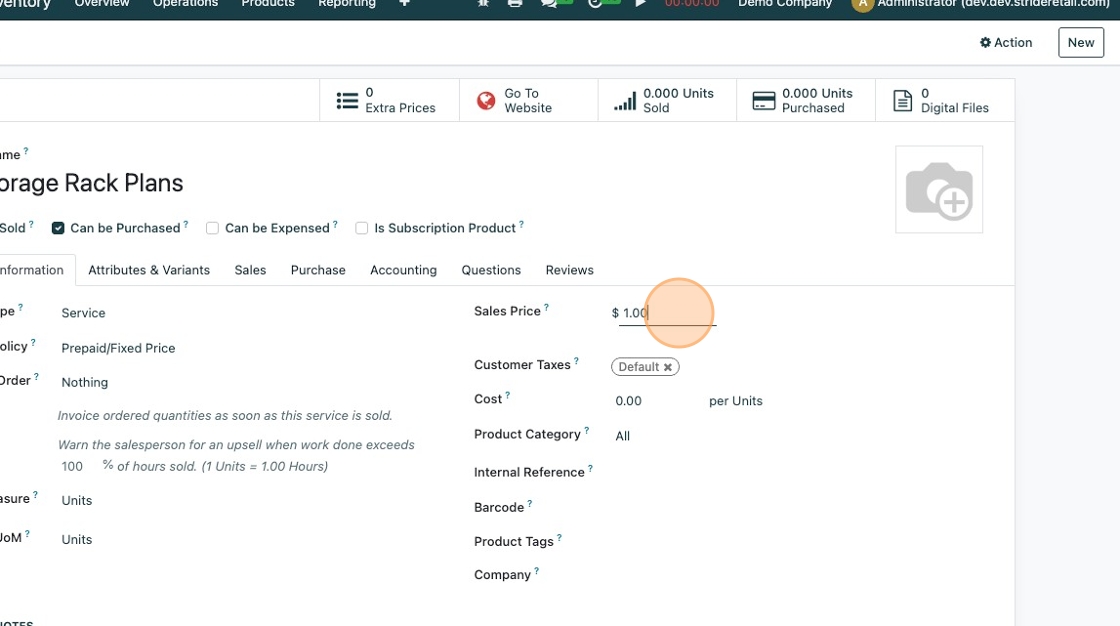
6. Click here to add an image to the product.
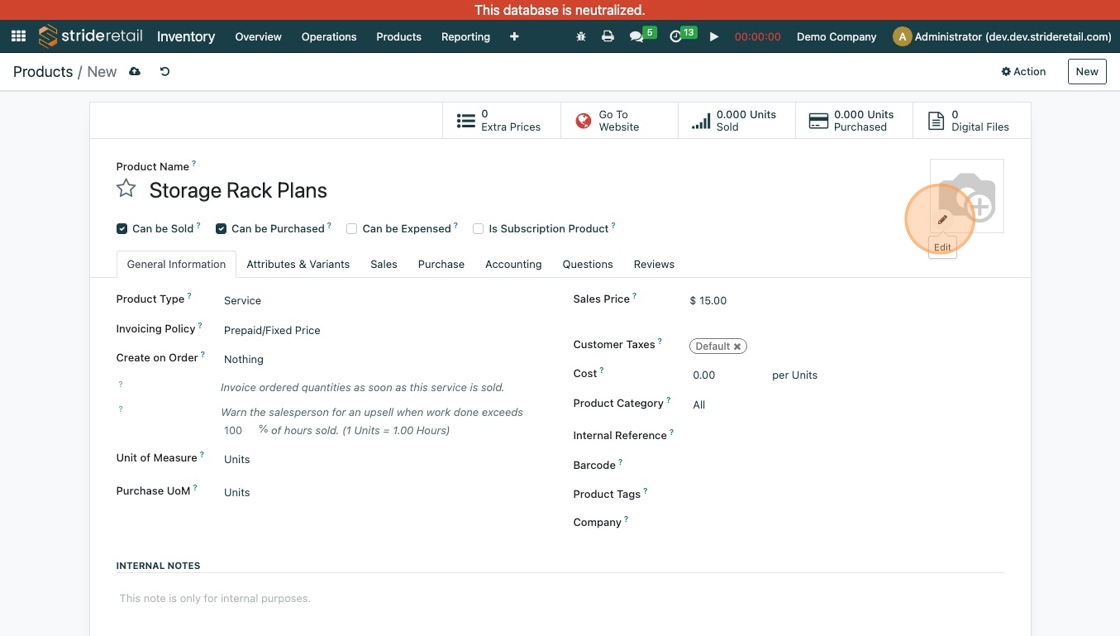
7. Click "Digital Files"
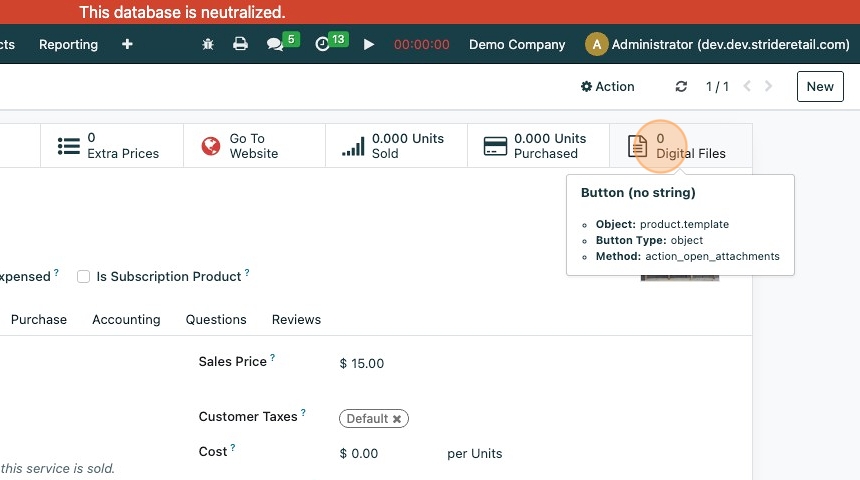
8. Click "NEW"
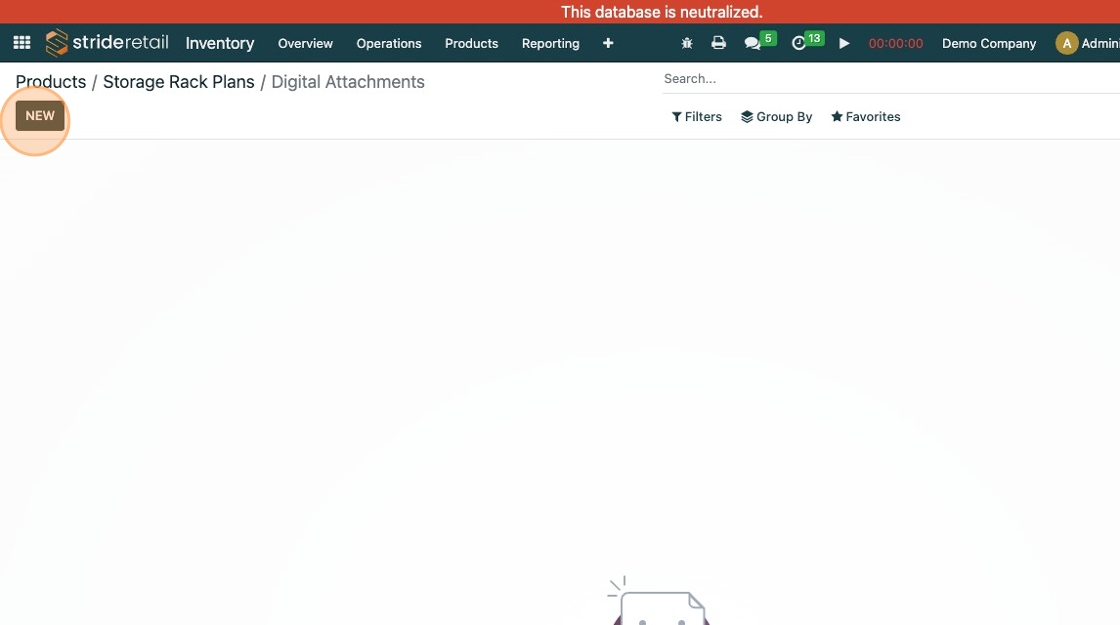
9. Name your file and select "Upload Your File". Select the file to upload.
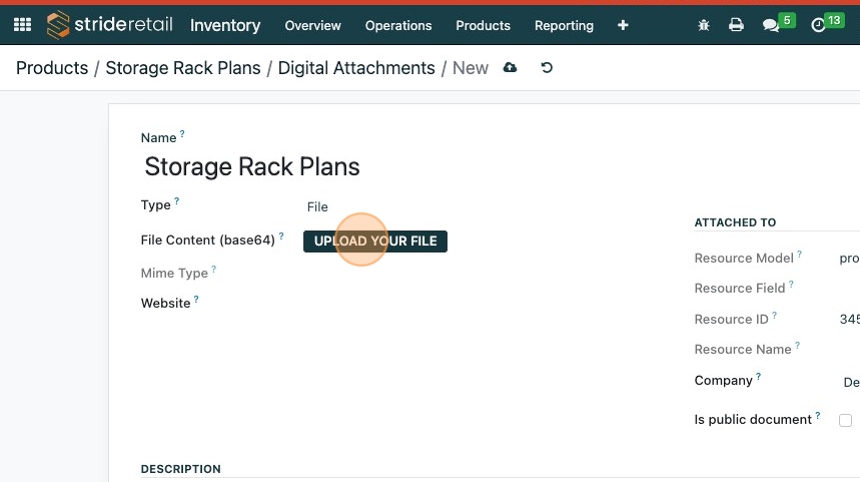
View after you've uploaded your document.
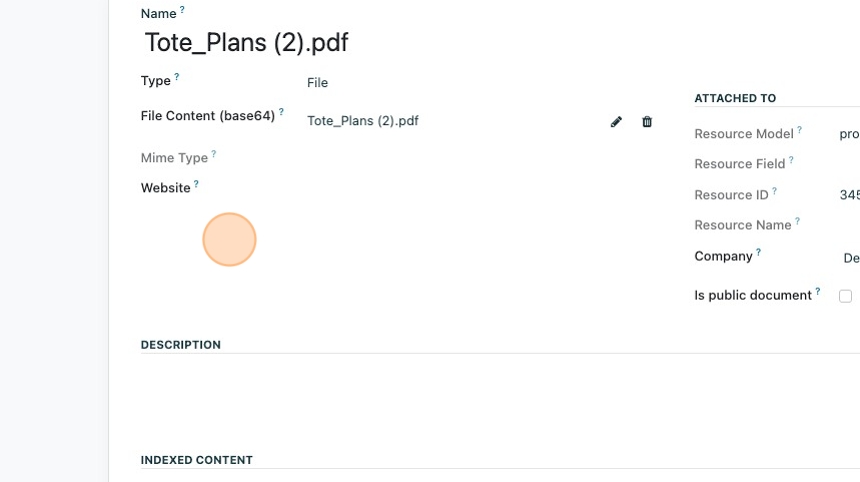
11. Click here to save.
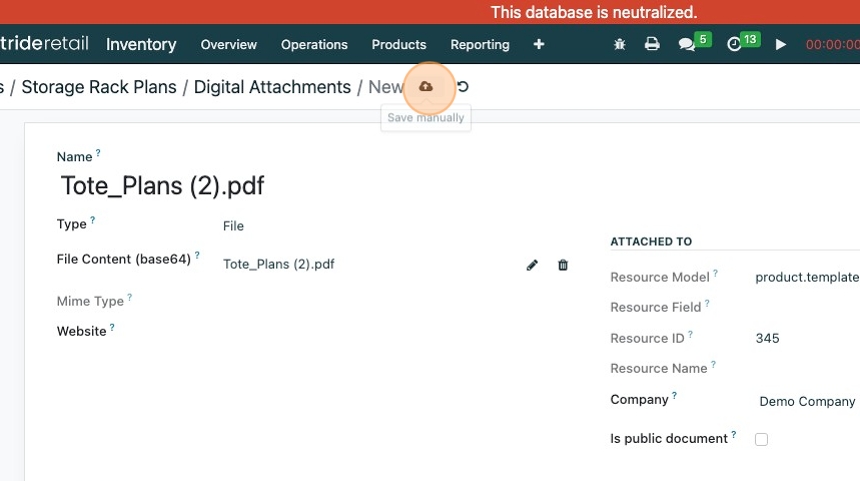
12. Click "Digital Attachments"
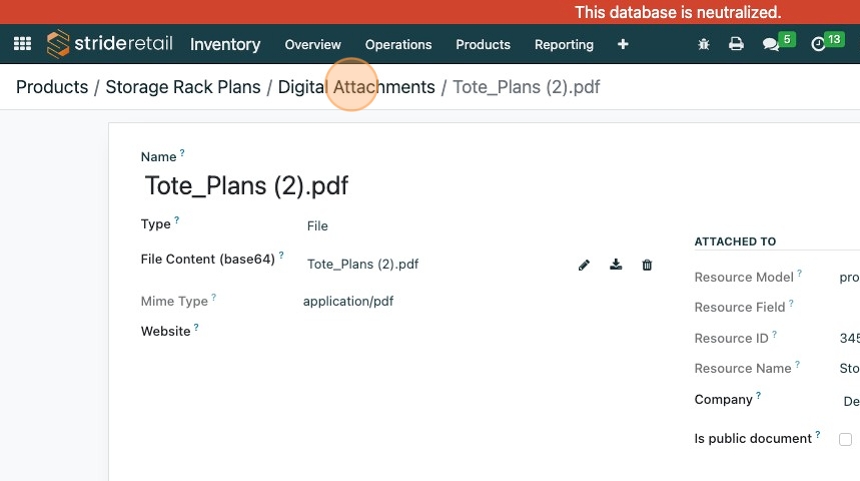
13. Your digital file is now viewable here. Click "Storage Rack Plans" to go back to the product.
Your product now has a digital file associated with it.
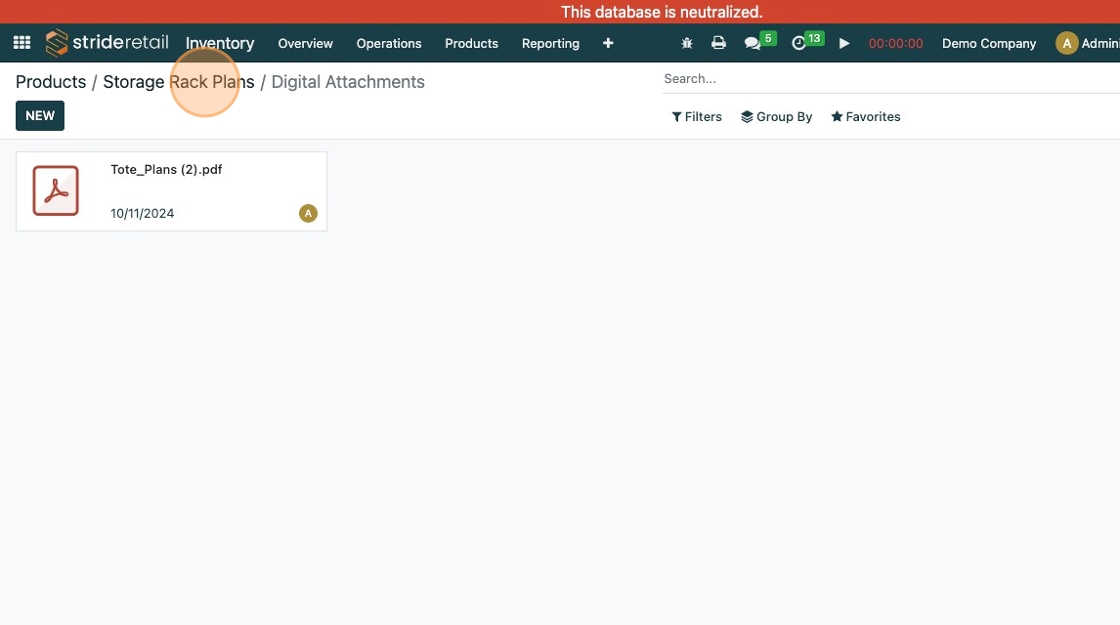
14. Upon successful online checkout the customer will be redirected here. They can download the attachment here.
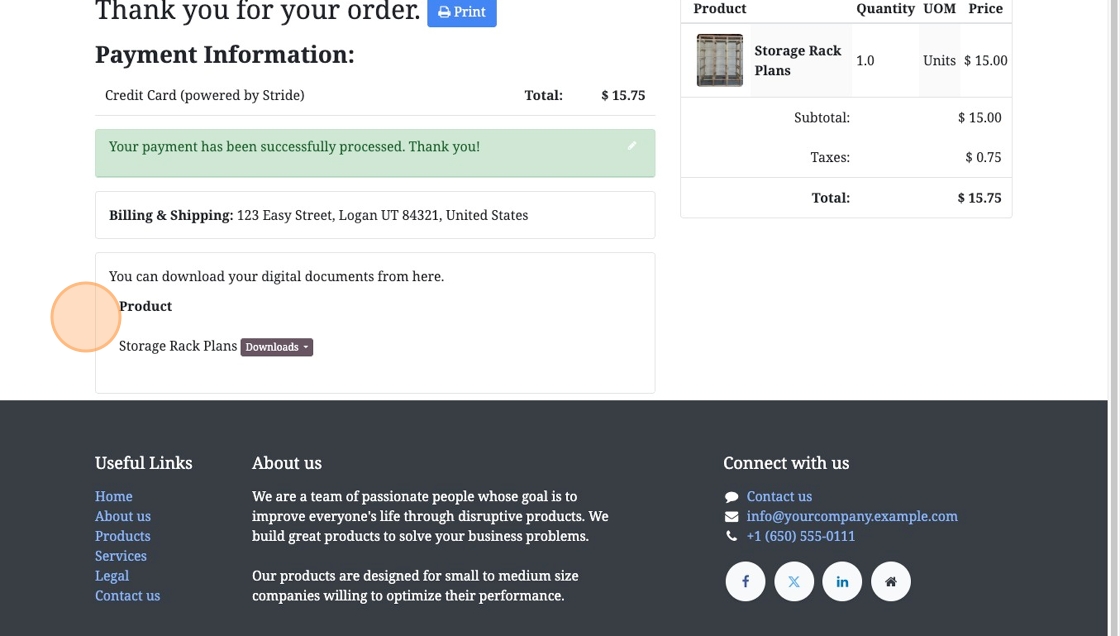
15. They will also be sent a sales order confirmation email. If they click the link it will take them to the SO for that order where they can click the downloads button.
If the customer cannot find their email internal users (employees) can go to the original SO in the Sales Module, navigate to the SO, and click the "customer preview". From there they can ensure that the customer did purchase the digital product and they can download it to send to the customer in an email or they can email the entire SO to the customer.