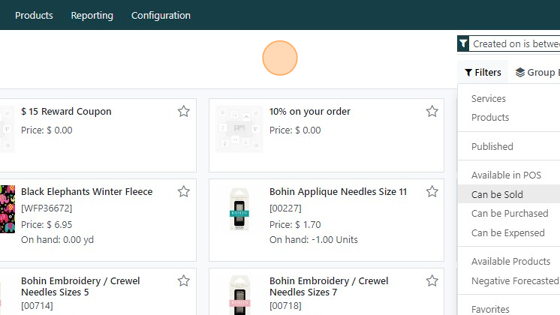Custom Filters
Custom Filters
Video Summary
- 🔍 Custom Filters Overview: Introduction to creating tailored filters across modules for enhanced data management.
- 🗂️ Example - Inventory Module: Demonstrated filtering products by creation date ranges, e.g., from May 1st to June 1st.
- ⚙️ Stacking Filters: Capability to layer multiple filters for refined searches and insights.
Insights Based on Numbers
- 📆 Date-Based Filtering: Allows users to view products created in specific date ranges, streamlining inventory tracking.
- 📊 Dynamic Filtering Flexibility: Filters can be saved and adjusted for various parameters like creation date and product type.
Create custom filter
1. Click any app
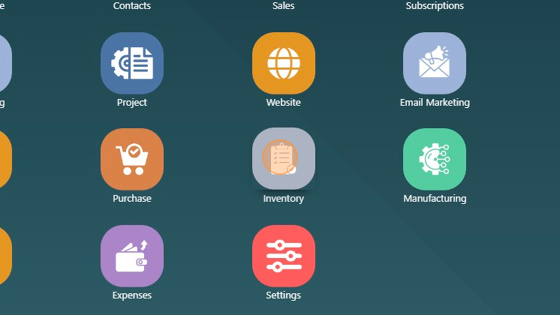
2. In this example we will be going to the products page.
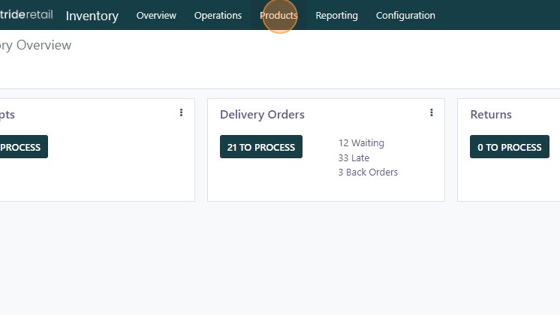
3. Click "Products"
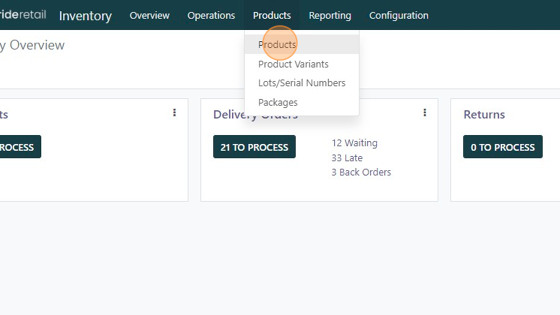
4. Most views are set to default. You can remove them by clicking the "x"
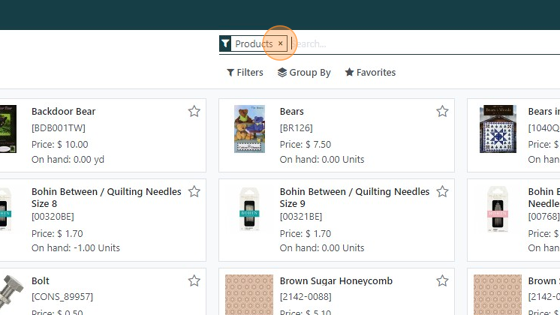
5. Click "Filters"
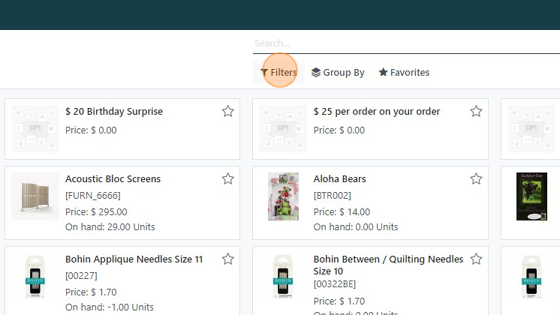
6. Choose your filter or add a custom filter.
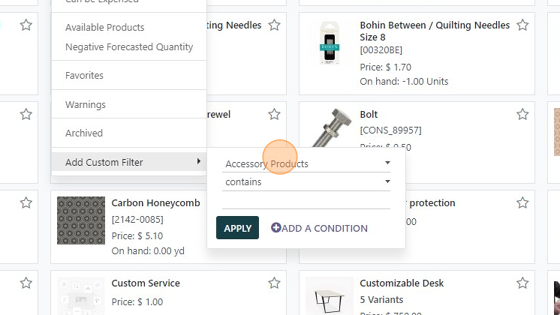
7. Choose your filter parameters
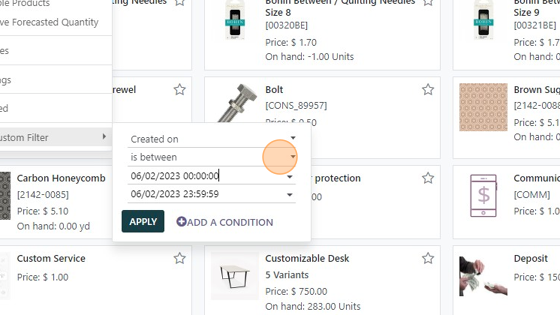
8. Apply your filter and see your new view.