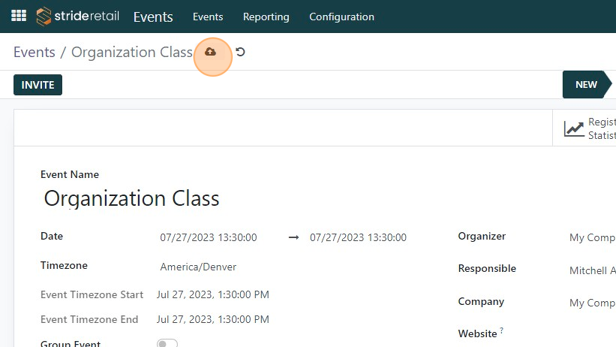Create a Unique Event Registration Product
Create a Unique Event Registration Product
Create a unique event registration product
1. Navigate to the "Events" module
2. Click "NEW" if you are creating a new event.
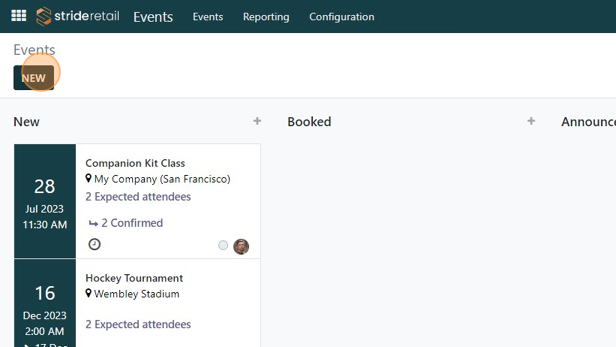
3. Create the event and add the information you need for the event. (For more detailed description on how to create an event, see the "Event Creation" tutorial.)
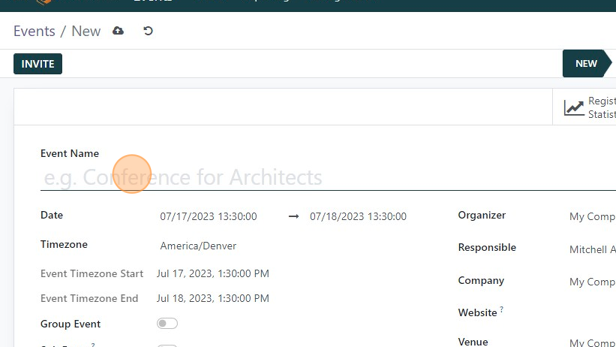
4. Event details have been added.
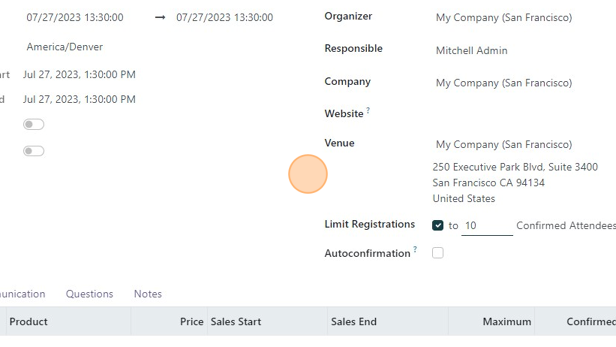
5. Click here.
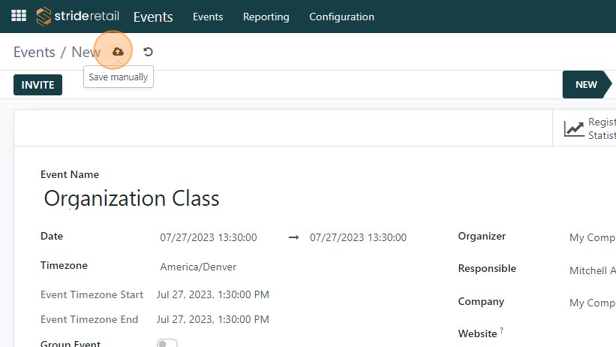
6. Once the event is created you will need to go to the inventory module to create a unique registration product.
7. Click the menu button.
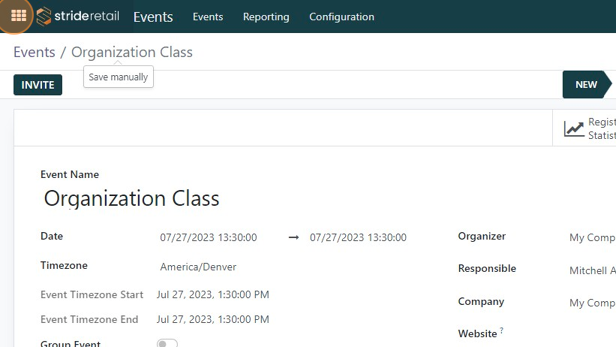
8. Click the inventory module.
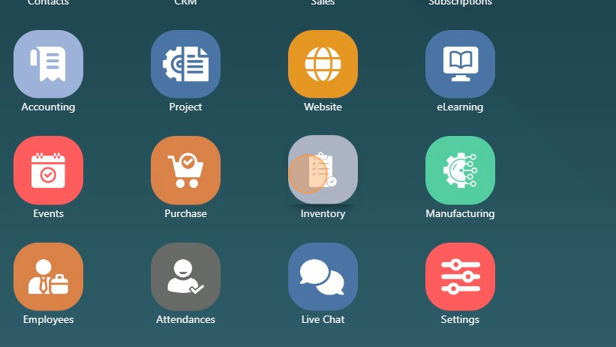
9. Click "Products"
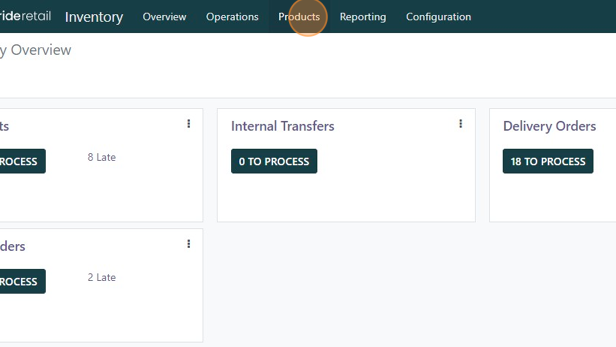
10. Click "Products"
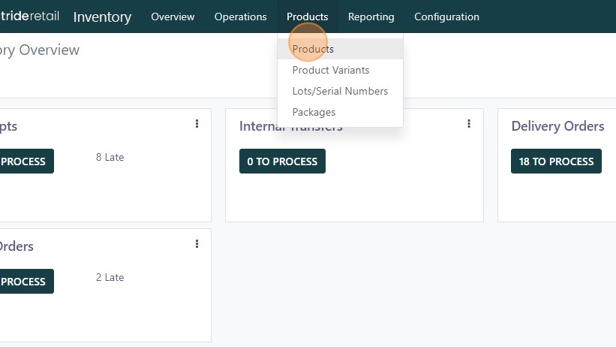
11. Click "NEW"
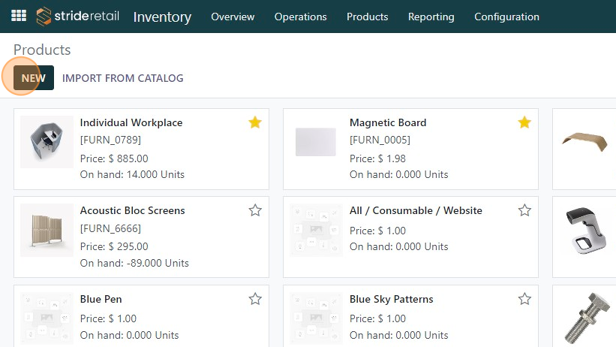
12. Click the "Product Name" field.

13. Enter unique registration product name. (ex. Event name and "registration product.)
14. Fill in the details for this event registration product.
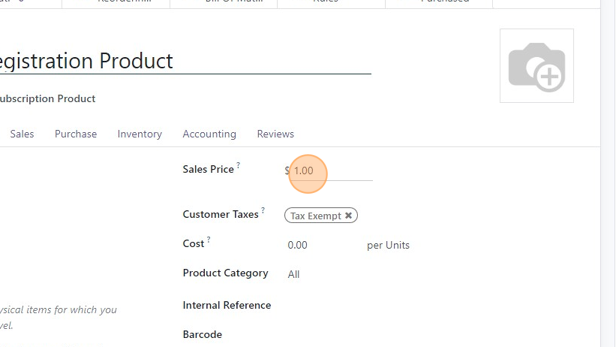
15. Click this dropdown and select "Event Ticket"
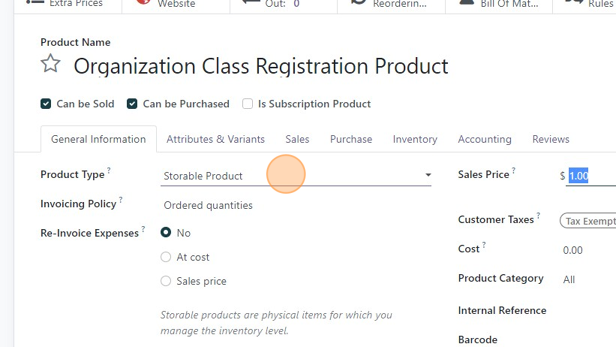
16. Event Registration product created.
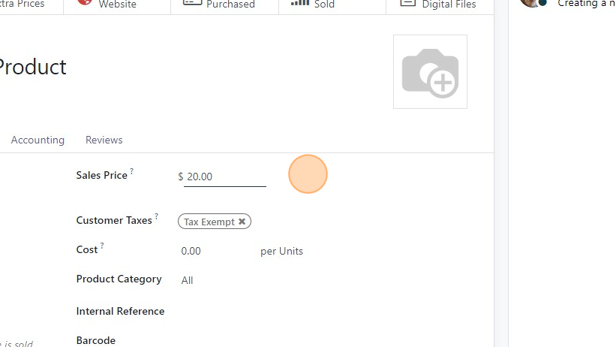
17. Click here to save.
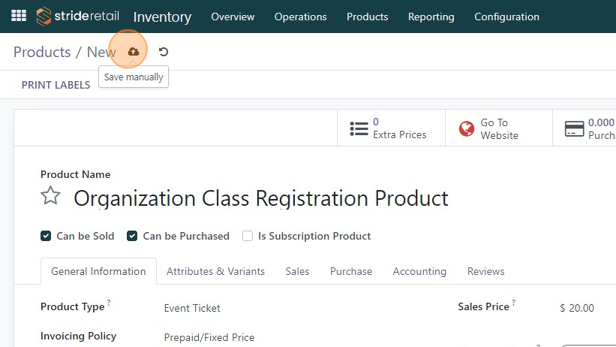
18. Click here.
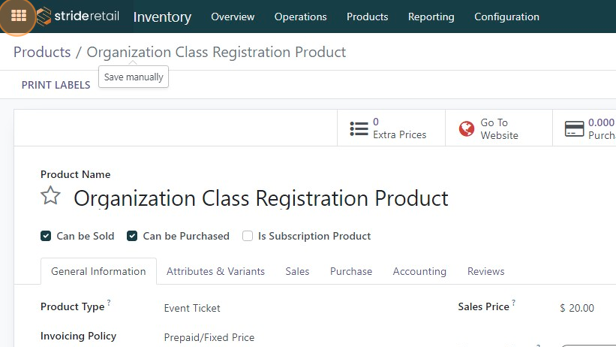
19. Click the events module.
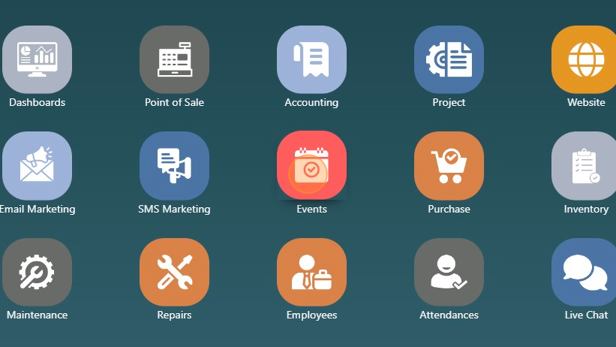
20. Click on the class you want to use the unique registration product in.
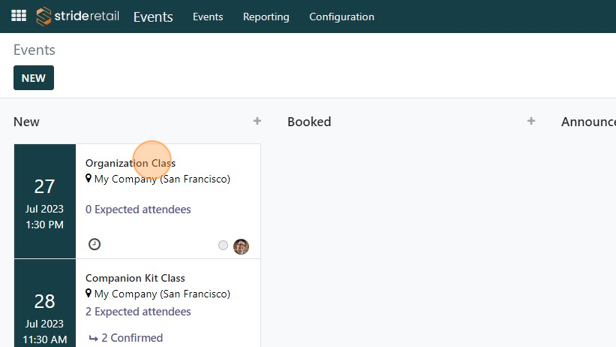
21. Click "Add a line"
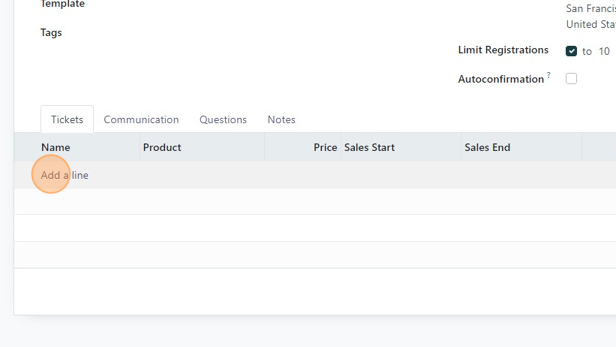
22. Click this text field.
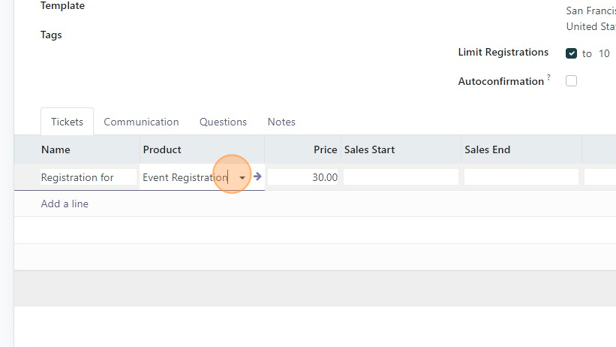
23. Select the unique registration product and set the additional fields as desired.
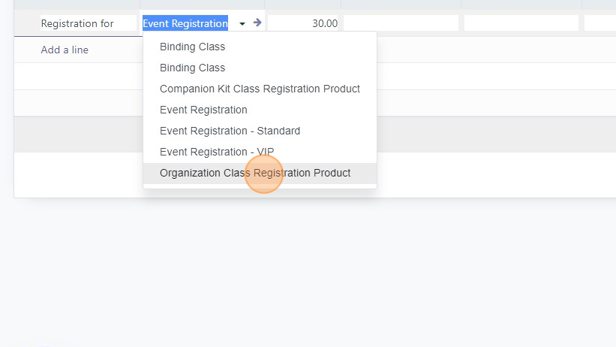
24. Click this button to save.