Create a New Blog Post
Intro to Stride Blog Platform
Two ways to create a new blog post.
1. Navigate to the website module. There are two ways to start a new blog post.
2. This is the first way. Click "+New" on the ribbon.
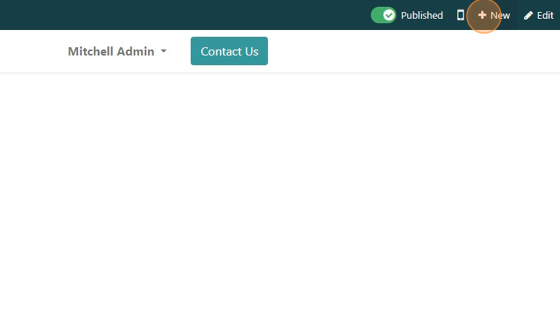
3. Click the blog post icon.
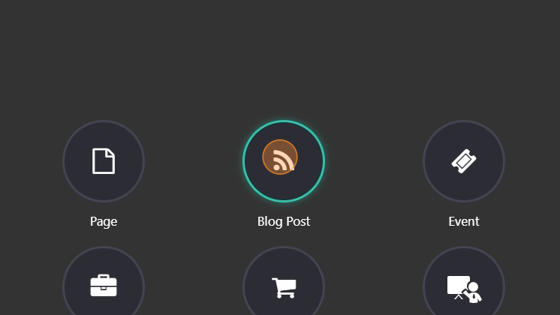
4. Choose the blog you want the post to be in.
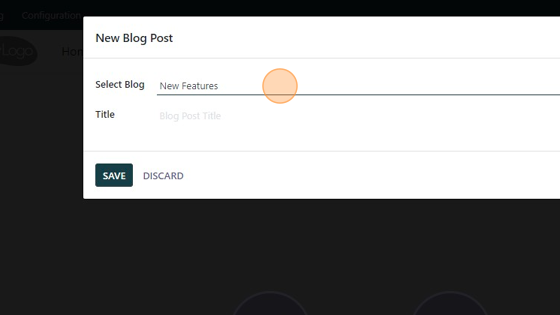
5. Example of multiple blogs
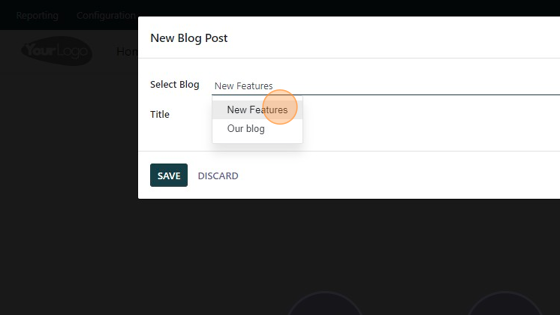
6. Click the "Title" and add a title for your post.
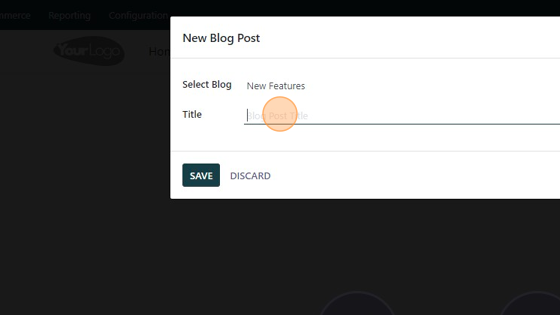
7. Click "SAVE"
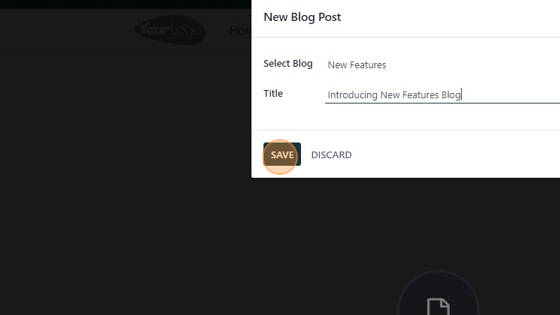
8. This will start a new blog post in the website editor mode.
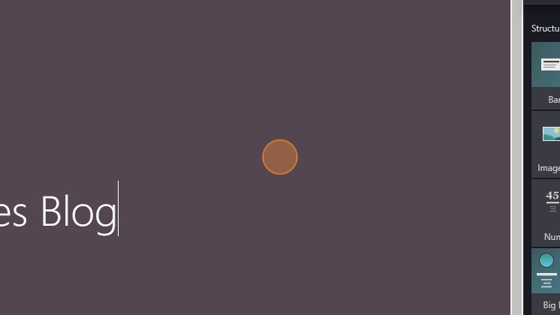
9. Click "Start writing here..." to start writing your blog.
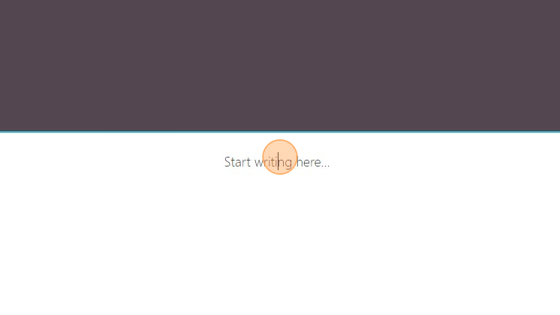
10. Click "SAVE" to save your post.
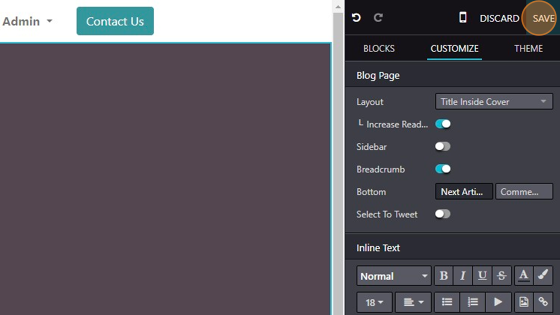
11. This is the second way to create a blog post. From the Website module Click "Site"
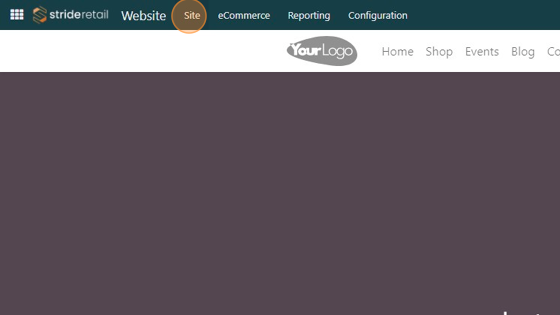
12. Click "Blog Posts"
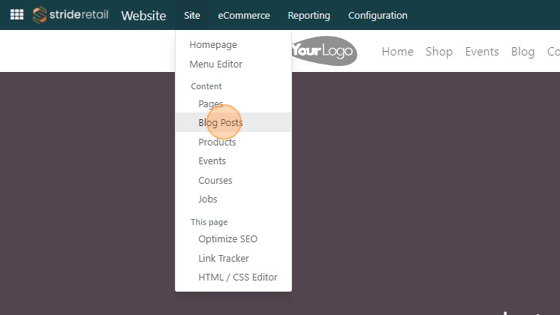
13. Click "NEW"
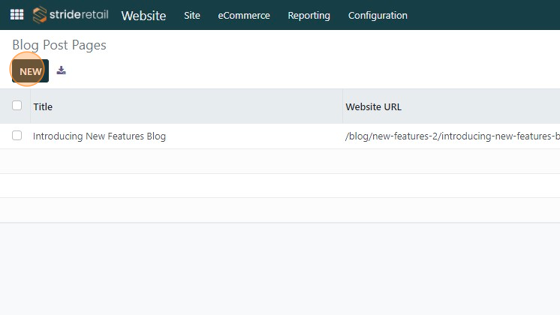
14. Click the "Select Blog" field to select the blog you want to add the post to.
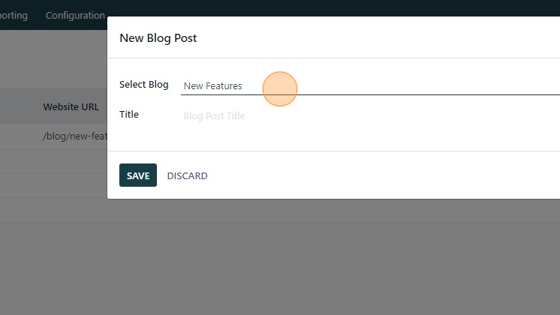
15. Click the "Title" field to give your blog post a title.
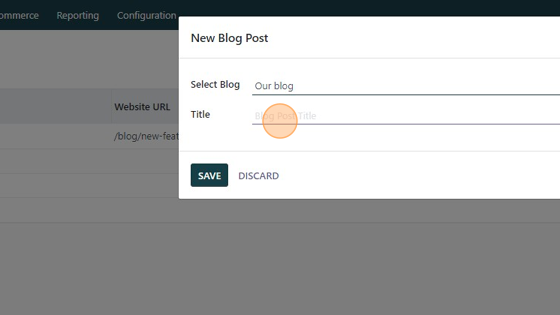
16. Once you save the new blog post it will bring you to the post where you can start editing and adding content.
