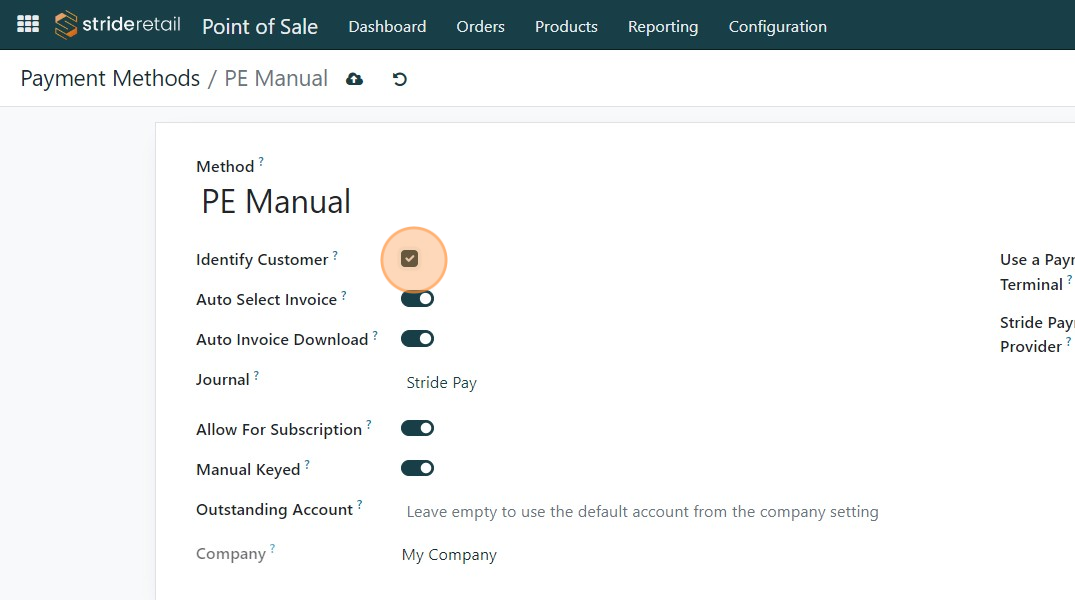Configure the Auto-invoice and download settings
Configure the Auto-invoice and download settings
Configure the Auto-invoice settings in the Point of Sale
1. Navigate to the Point of Sale module
2. Click "Configuration"
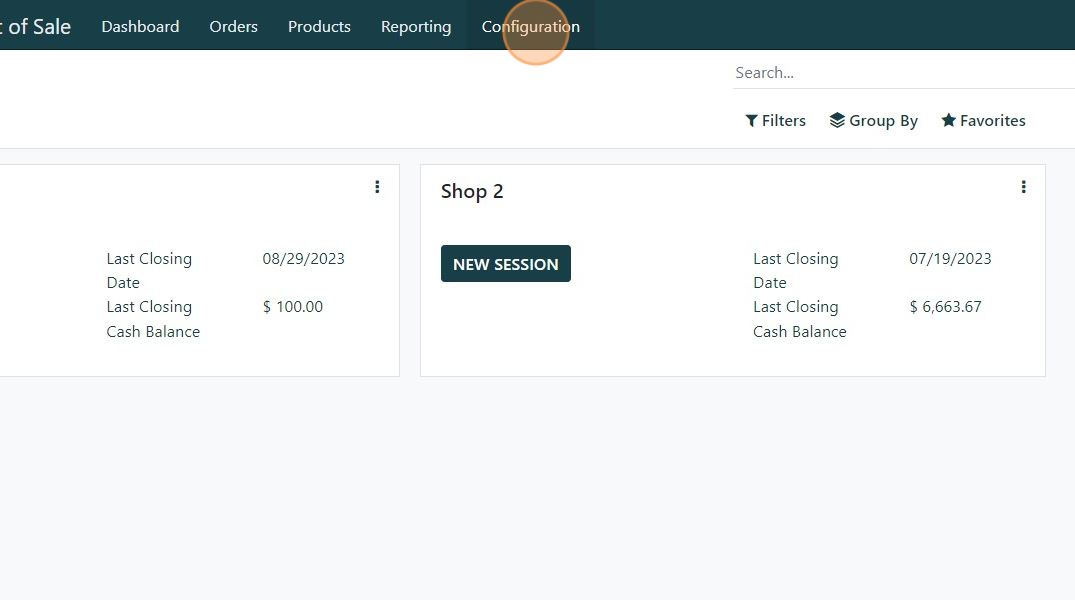
3. Click "Payment Methods"
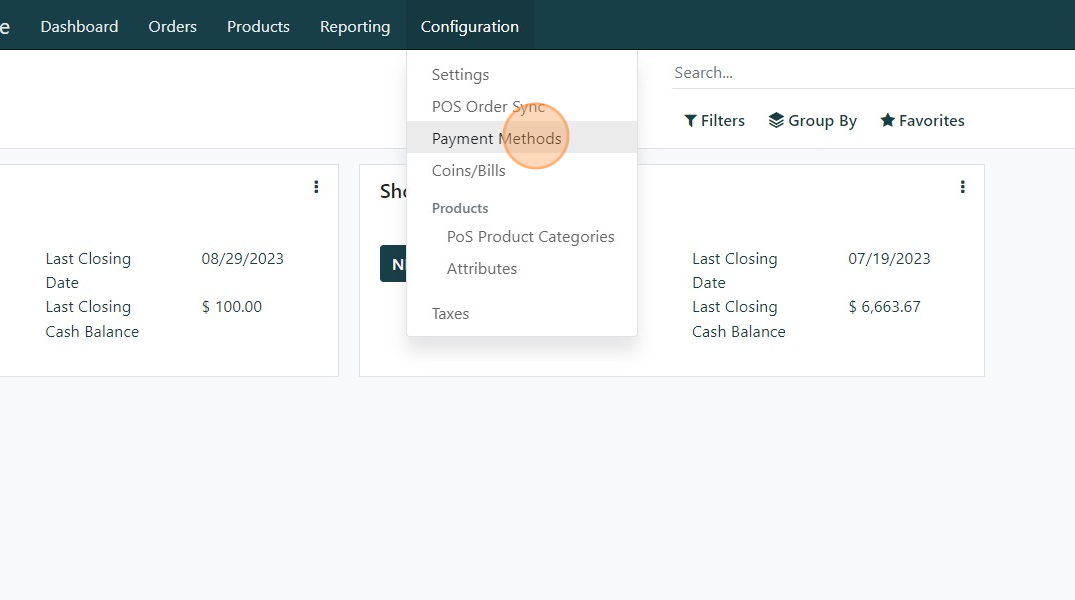
4. Select the payment method
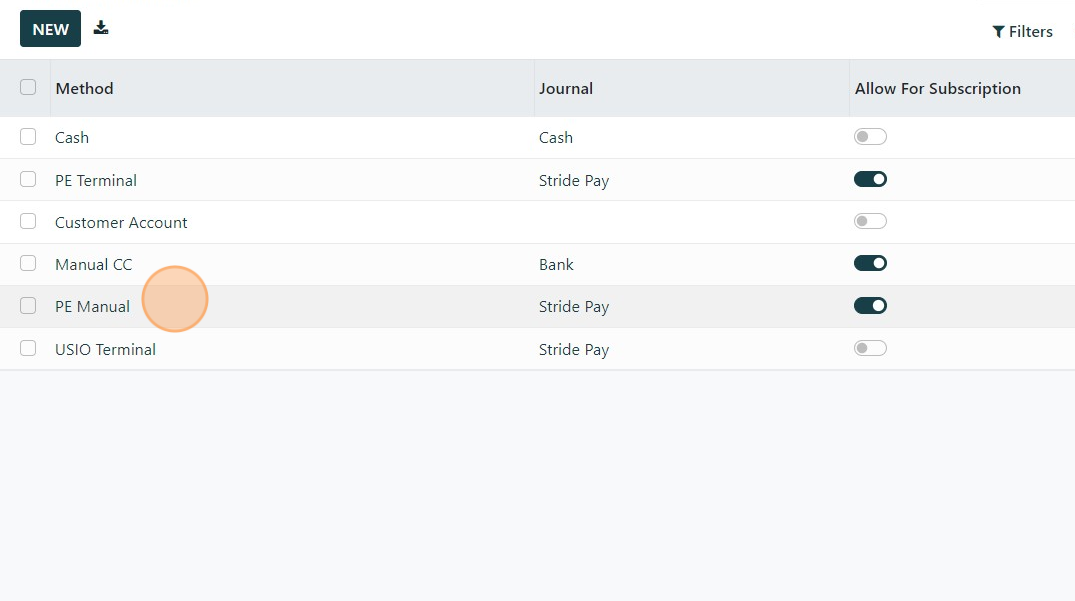
5. Click the "Auto Select Invoice?" field to automatically create an invoice at checkout.
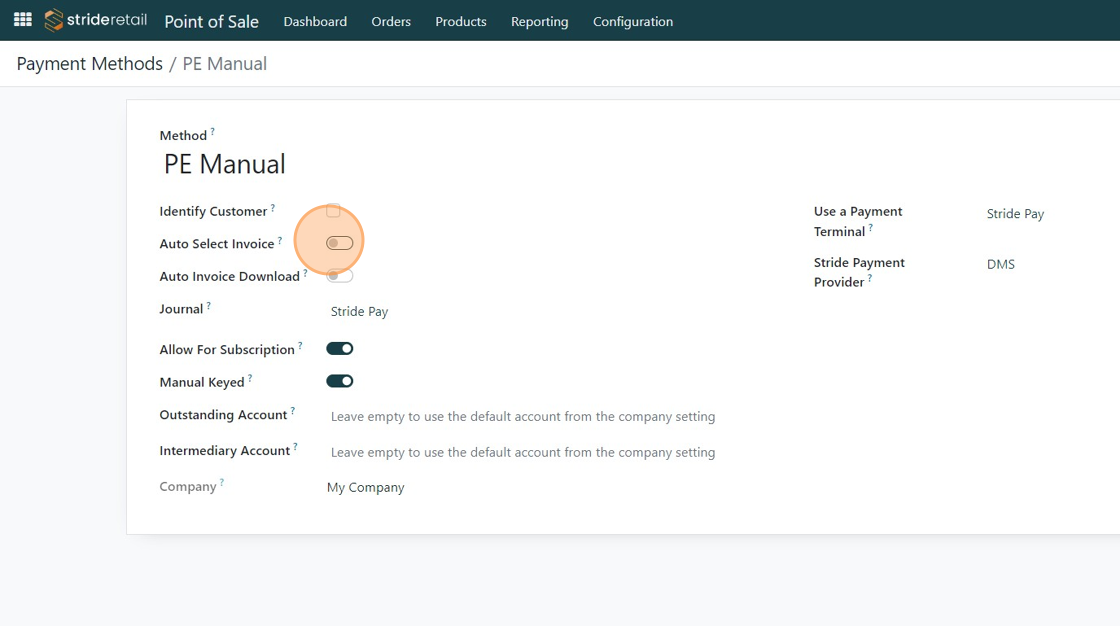
6. Click the "Auto Invoice Download?" field if you want the invoice downloaded automatically upon payment.
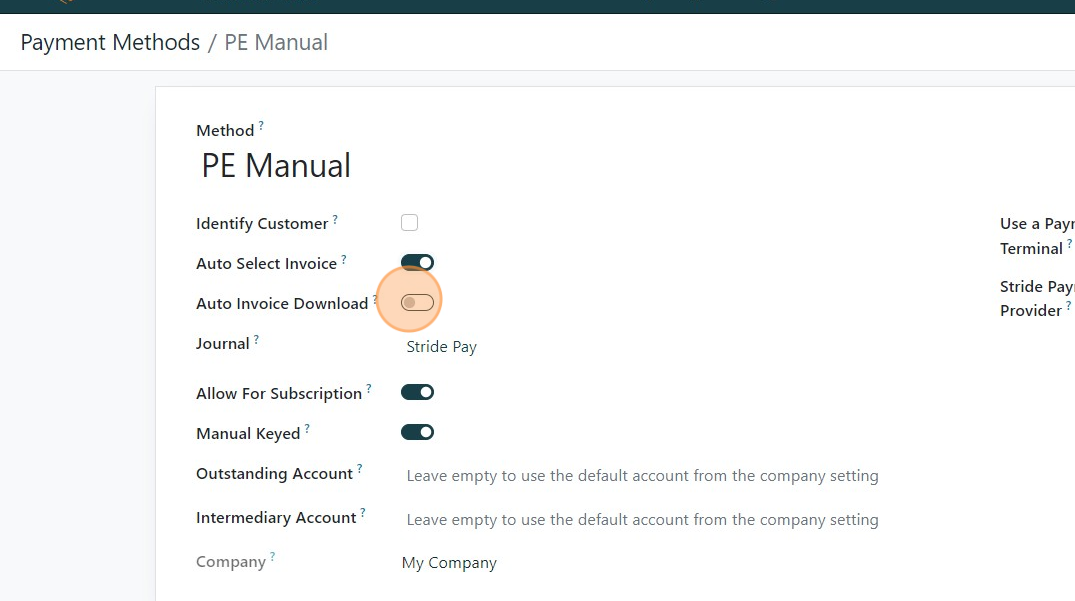
7. Identify customer requires that a customer name be selected before final payment. (We recommend requiring customer name when creating invoices, but it is not required.)
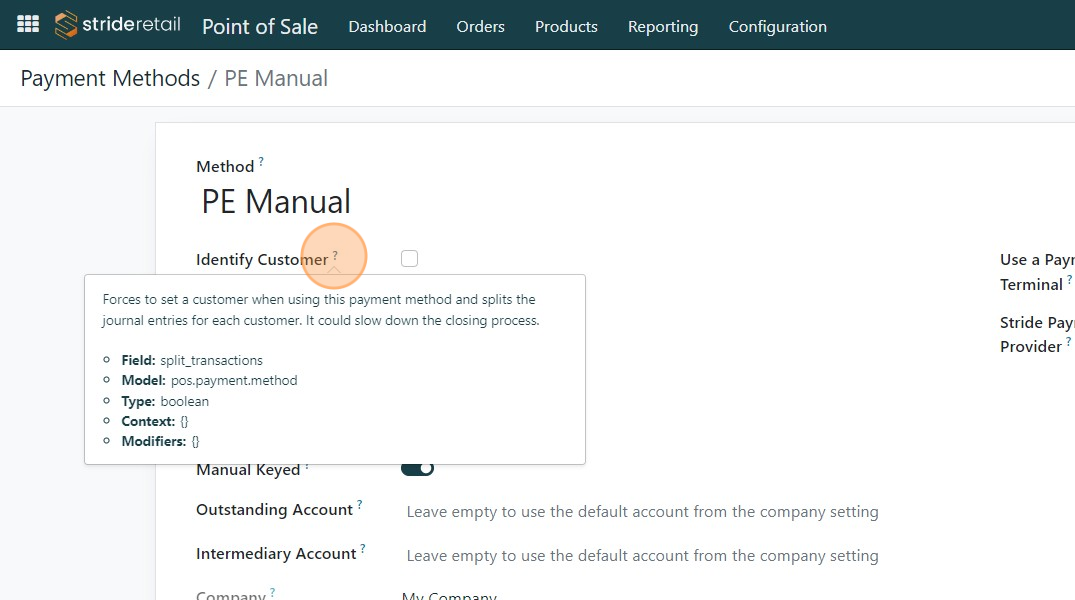
8. Click the "Identify Customer?" field.