Chart of Accounts
Create a New Chart of Accounts Entry in Stride
1. The Chart of Accounts in Stride is configurable. Here is some general information about the Chart of Accounts (CoA) in Stride and some best practices.
Streamlining Financial Management with a Tailored Chart of Accounts on Stride
Understanding and setting up an effective Chart of Accounts (CoA) is foundational for precise financial tracking and management. Here’s a step-by-step guide to configuring your CoA within Stride, designed to support the unique needs of small to medium-sized businesses.
Introduction to Chart of Accounts
The Chart of Accounts is essentially the organizational backbone of your business's financial records. It’s an indexed list of all accounts in the general ledger that businesses use to classify transactions. A well-organized CoA aids in accurate financial reporting and analysis, facilitating compliance and informed decision-making.
Importance of a Custom CoA
A customized CoA is crucial for several reasons:
- It enhances financial clarity and accountability.
- Facilitates streamlined tax preparation and regulatory compliance.
- Supports strategic business planning by providing insights into financial performance.
Steps to Configure Your Chart of Accounts in Stride
1. Define Your Account Categories: Begin with establishing your main account types: Assets, Liabilities, Equity, Income, and Expenses. These categories form the foundation of your CoA and should align with your business model and financial reporting requirements. Please note, that many of these accounts come standard in Stride. Also, many accounts are required for Stride flows. Please contact your support specialist before removing any standard accounts in your CoA.
2. Customize Account Groups and Sub-Accounts: Within each main category, create groups or sub-accounts for detailed tracking. For instance, under Assets, you might have Current Assets, Fixed Assets, and so on. Customize these to reflect the specific nature of your business operations and financial structure.
3. Assign Account Numbers: Numbering your accounts adds to the organization and can simplify data entry and reporting. A common practice is to start asset accounts with 1, liabilities with 2, equity with 3, and so on. Ensure consistency in the numbering system to avoid confusion.
4. Incorporate Your Business Specifics: Adapt your CoA to suit your industry and specific business needs. For example, if you’re in retail, accounts for inventory and cost of goods sold will be essential. This customization step is where Stride’s flexibility becomes particularly advantageous. Many of these accounts are set up for you automatically. Please check the CoA before creating a new CoA so as to avoid duplicating accounts.
5. Implement and Review: Once your CoA is set up, integrate it into your daily financial processes. Regularly review and update it to reflect any changes in your business structure or operations. Stride makes it easy to adjust your CoA as your business grows and evolves.
Tips for Effective CoA Management
- Simplicity and Scalability: Keep your CoA as simple as possible while allowing room for growth. Overly complex accounts can hinder understanding and analysis.
- Consistency is Crucial: Use a consistent format for account naming and numbering to maintain clarity and facilitate easier financial analysis and reporting.
- Regular Audits and Updates: Financial needs change as businesses evolve. Periodically review your CoA to ensure it remains aligned with your current business model and financial reporting needs.
Conclusion
Creating a detailed and customized Chart of Accounts is a critical step in setting up your business for financial success. With Stride, you have the tools and flexibility needed to tailor your CoA to your business’s specific needs, ensuring accurate tracking and reporting of financial activities. Remember, a well-structured CoA not only simplifies financial management but also empowers better business decisions through insightful financial data.
2. To create a new account in your CoA go to the Accounting module.

3. Click "Configuration"
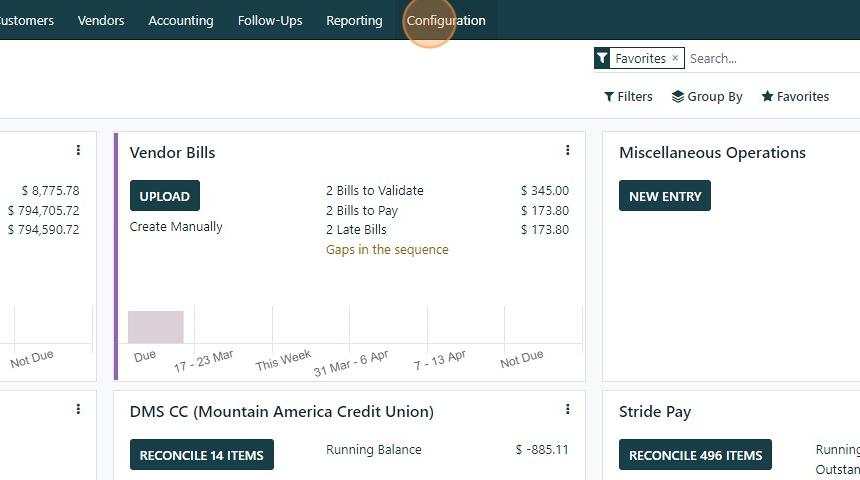
4. Click "Chart of Accounts"
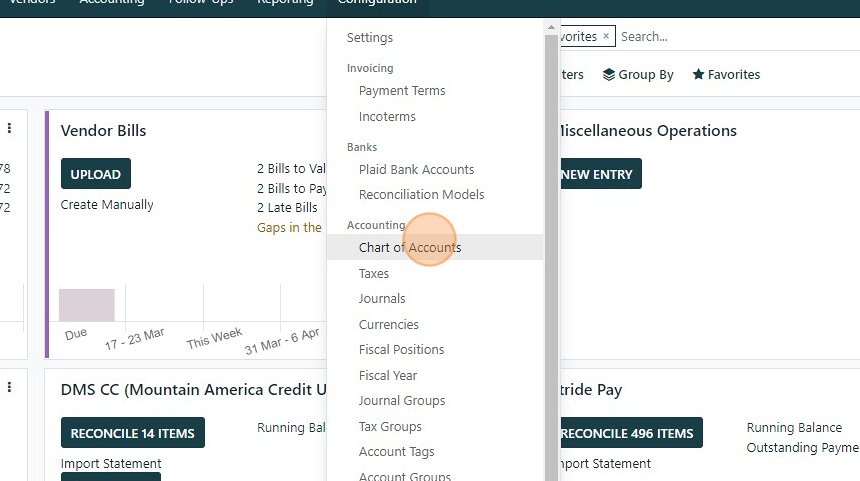
5. Click "NEW"

6. As you fill in the code and account name the type of account will try to auto populate to match according to the code you entered. In this example we entered "61500" which matches to an "expense" account type. This can be changed manually if you need to, but in our case we will leave it.

7. There are two toggle switches; "Allow Reconciliation" and "Exclude in Bank Reconciliation"
Allow Reconciliation: Only toggle on for accounts that will zero out. For every credit there should be a debit.
Exclude from Bank Reconciliation: Only toggle on if you don't want to use this account in the bank reconciliation.
Click "SETUP" to further set up your account details. (Usually not required).

8. In the SETUP Menu you can take configure the following settings for each account.
Type: Expense, Liability, Equity, etc.
Cash Flow type: Choose from "Operations", "Investing Activities", or "Financing Activities". Can be left blank if not using this function.
Default Taxes: Sets the default tax for this journal. Leave blank
Tags: Optional - set tags for custom reporting
Allowed Journals: Defines which journals this account can be used in. If left blank it can be used in all journals
Stock Account: Only toggle on if this account is used for inventory
Outstanding Account: Only toggle on if this account is a clearing account
Accounting Currency: Leave blank to use system currency
Deposit Account: Leave blank
Deprecated: No longer allow this account to be used in journal entries
