Change internal or portal user password
How to change password for Internal or Portal (customer) user accounts
1. In Stride administrators have the ability to change the password for internal users (employees) and portal (customers). Administrators can physically change the password. Or, they can send a password reset link. Both methods are shown here, starting with the physical password change.
2. Go to the settings module.

3. Click "Users & Companies"

4. Click "Users"

5. By default Stride will show the internal users only. IF yo need to find a portal (customer) record you will need to remove this filter by clicking the "x" in the filter.

6. Select the user you need to change the password for.
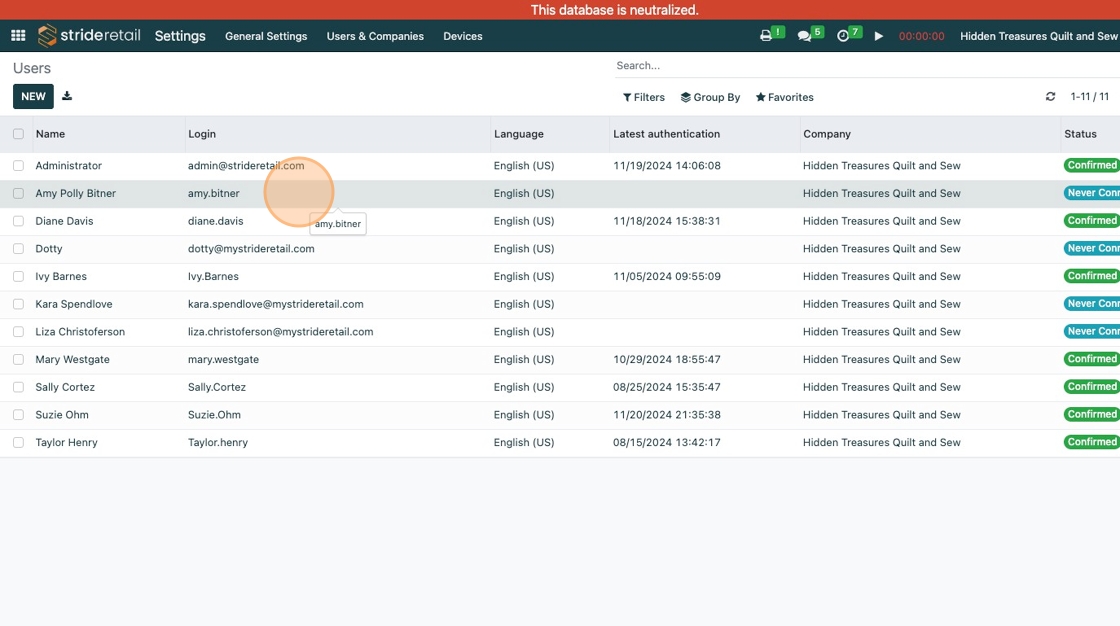
7. Click "Action"

8. Click "Change Password"

9. Click here and enter the new password

10. Click "Change Password" to save the change you made.

11. If you want to send the user an email with instructions on how they can reset their password simply click on the internal user or portal user.

12. Click "Action"

13. Click "Send Password Reset Instructions"
