Bill of Materials Overview
Bill of Materials Overview
1. In Stride you can have two different types of a Bill of Materials.
1.) Manufacturing Bill of Materials: This is like the "recipe" to build you product. It will include the components (raw goods) that will be consumed to create the kit. You can also include operations and work centers. These are like the "directions" on how to produce the product.
2.) Bundle Bill of Materials: This type of bill of materials is used when you create a type of "virtual product" that can be sold with all the components together but the components can still be sold separately. (Example: a product might be "S'mores Pack". It would include marshmallows, graham crackers, and chocolate. If someone ordered this online they would receive all 3 items. However, all three items could still be sold separately.)
This tutorial will go through the different components of the Bill of Materials.
2. Go to the Manufacturing module

3. Click "Products"

4. Click "Bills of Materials"
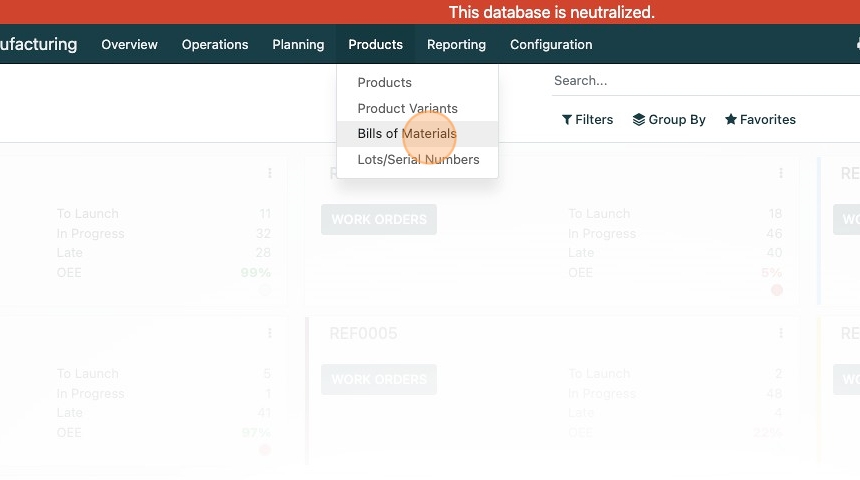
5. Click "NEW"

6. Select the product you want to create this bill of materials for. The product will need to have the "manufacture" setting selected. (Go to the "Inventory" tab on the product card and check "Manufacture" in the route section.)

7. You can also apply a bill of materials to a product variant if desired.

8. Set the quantity that this bill of materials will produce.
I usually default to one, but there could be cases where it doesn't make sense to build just one of something. If that is the case, set this up accordingly

9. For the fabric and quilting industry we have built a special "Fabric Kit" calculator. Click this if you are creating a fabric kit and want the system to help you calculate subcuts and how many kits you could build with your inventory on hand. There is a separate tutorial for this feature.

10. The Reference field is a field to give the BOM a reference
(Could be used when there are multiple iterations of a Bill of Materials for a product.)
It is not required.
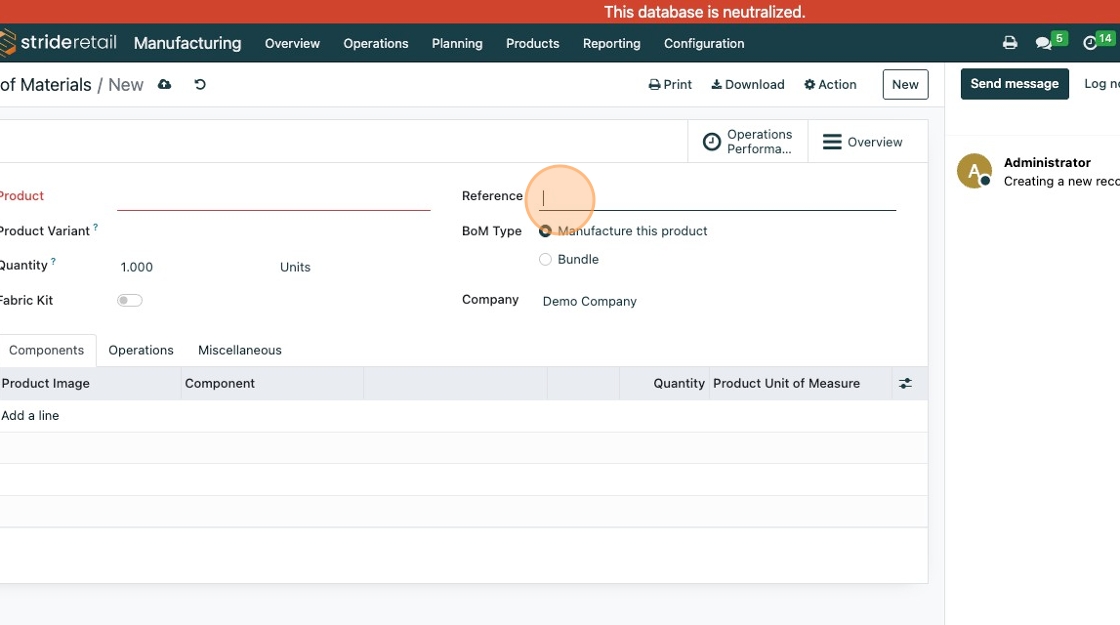
11. BoM Type:
Manufacture: As noted above, can be used with an MO and will add the manufactured product to stock and decrement the inventory of the raw components at the time of completion.
Bundle: Components of a bundle can be sold individually. Will not decrement component inventory until sold. Product availability is determined by the component with the least amount of inventory on hand.

12. Click "Add a line" to add components to the bill of materials.
Note: components must be entered into the inventory system.

13. Component editor menu.
(Hover over "?" for details and explanations)

14. Click "Operations" to add operations.
Then click "Add a line"

15. Operations Editor.
Here you can dictate where the operation will take place, time tracking, set default time durations.
Additionally, you can add documents such as pdf's, google slides, or text directions.
Note: the rich text editor is available for you to use if you select "Text." If you type "/" you can add in images, youtube URL's, and other features to help instruct employees on how to complete the task.

16. Click "Miscellaneous"

17. Select manufacturing defaults for this BoM

18. Click here to save.
