Automatic Abandoned Cart
Enable Automatic "Abandoned Cart" Email
1. Go to the "Website Module"

2. Click "Configuration"
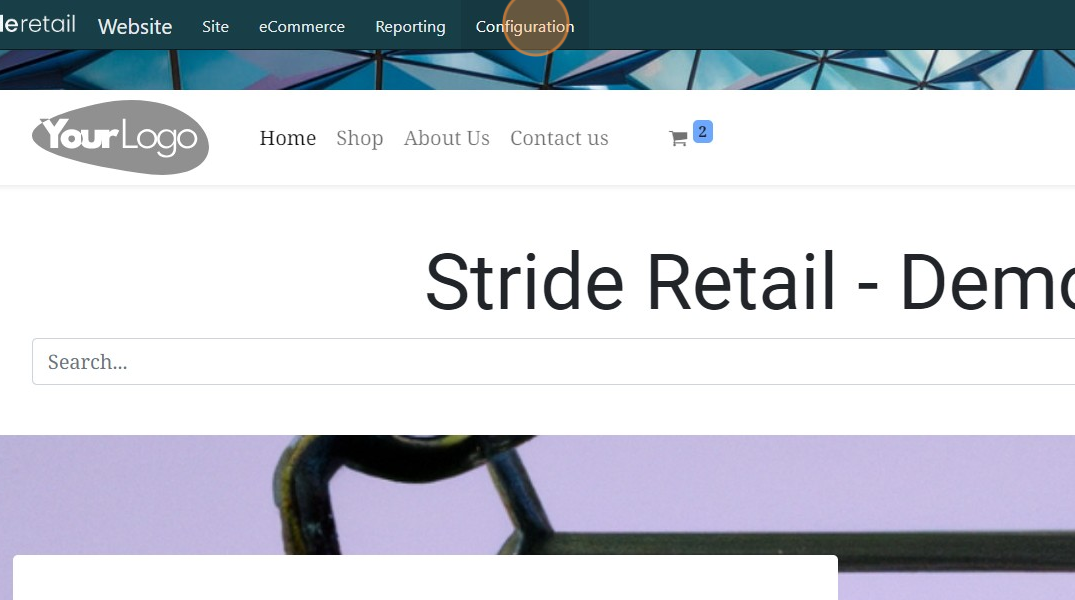
3. Click "Settings"

4. Navigate to "Email & Marketing" Section, click the box to enable "Automatically send abandoned checkout emails."

5. Adjust the amount of time after the cart was abandoned to send the email.
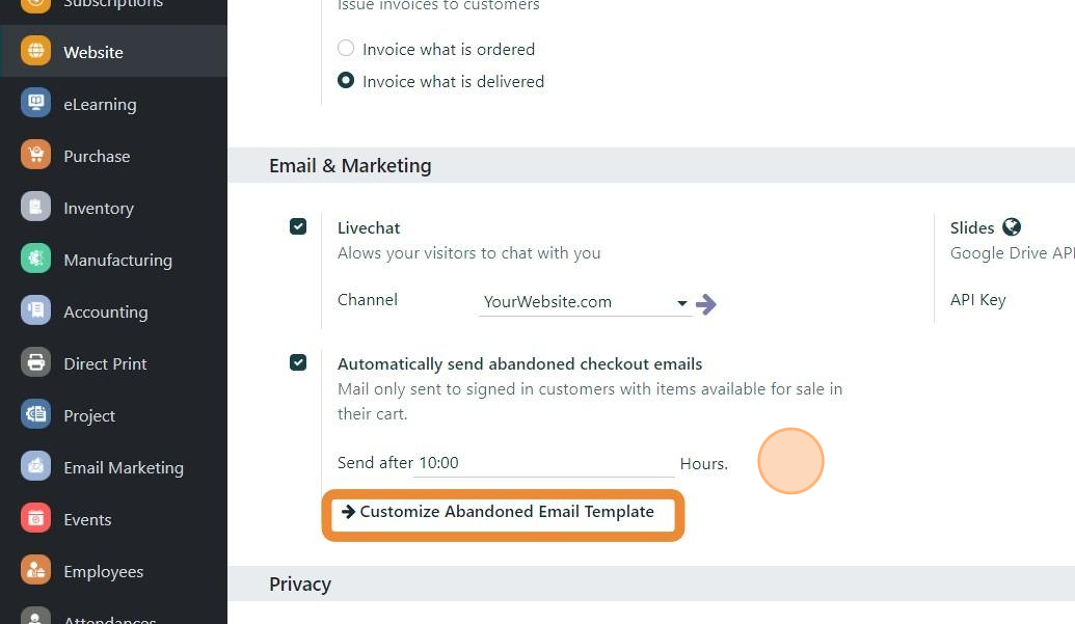
6. Click "Customize Abandoned Email Template"

7. Here you can edit the template.
***PLEASE NOTE - Do not edit anything in blue or purple. This is actual code and can break the email template.

8. IMPORTANT - Preview the template after you edit to make sure that your edits do not interfere with existing code.

9. Click here to view different abandoned cart examples and make sure that the recipients change and the cart changes accordingly.

10. Example Click "S00447"

11. Click "CLOSE" and you are now finished.
IF your edits caused errors in the code, you can "reset the template" if necessary and start over.
