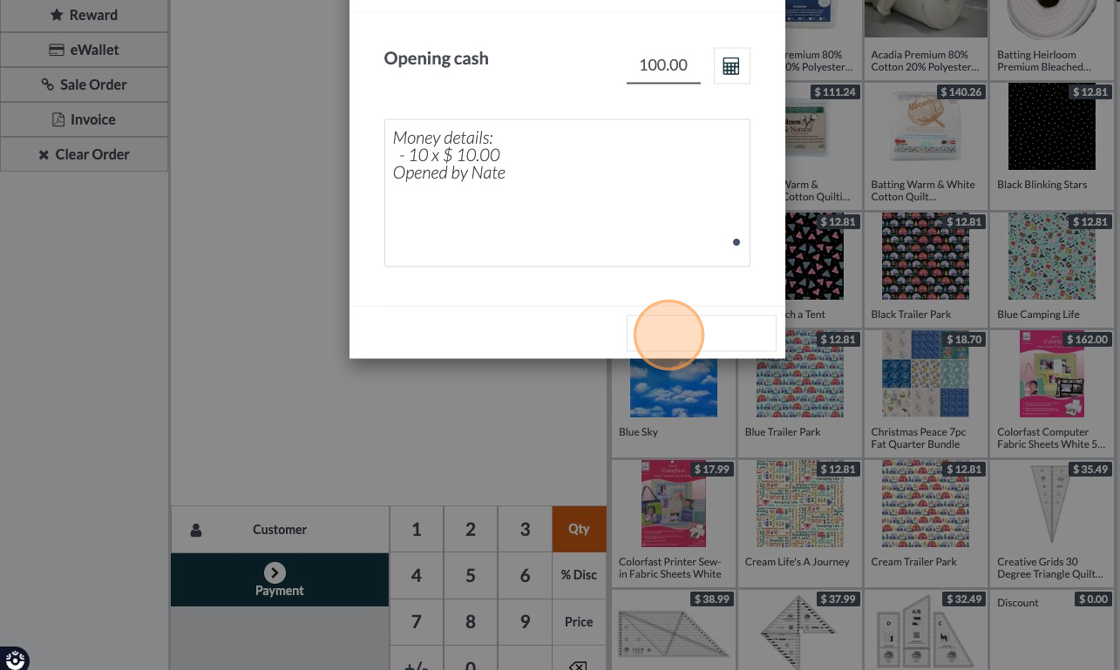Open POS Sesion
Open POS Sesion
Note:
The opening balance will be what was left in your till from the previous session. If those numbers are different put the actual amount you are opening with and a cash gain/loss will be posted.
If you are going to add/remove money to/from the till it is best to count the actual amount in the till and then open it. Once the session is open you can use the Cash In/Out feature to add or remove money from the till. This allows you to make a note as to why you are adding or removing money as well as creates a reconcilable transaction that you can use to reconcile your books.
Open a new POS session.
1. In Stride in order to open a POS session you must have at least "User" Access to the POS module.
2. Select the POS session you want to open.
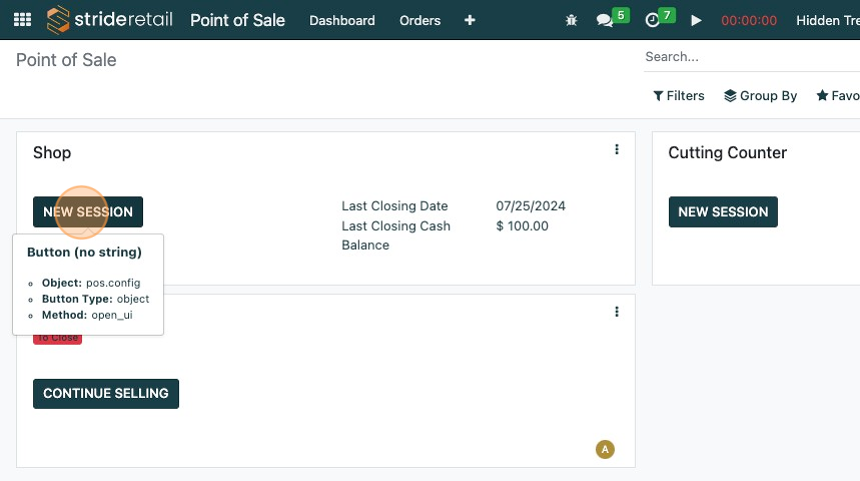
3. Click "Select Cashier" or alternatively scan your employee badge.

4. Click select the cashier.

5. This is the opening control screen. From here you can click "Open Session" and the session will open and make an entry that there was $100 cash in the till. (Note: the amount of cash in the opening control is the amount left in the till from the previous session. This can be automatically configured in the POS settings.)
If you click the calculator button another pop-up appears with a cash/coin counter.
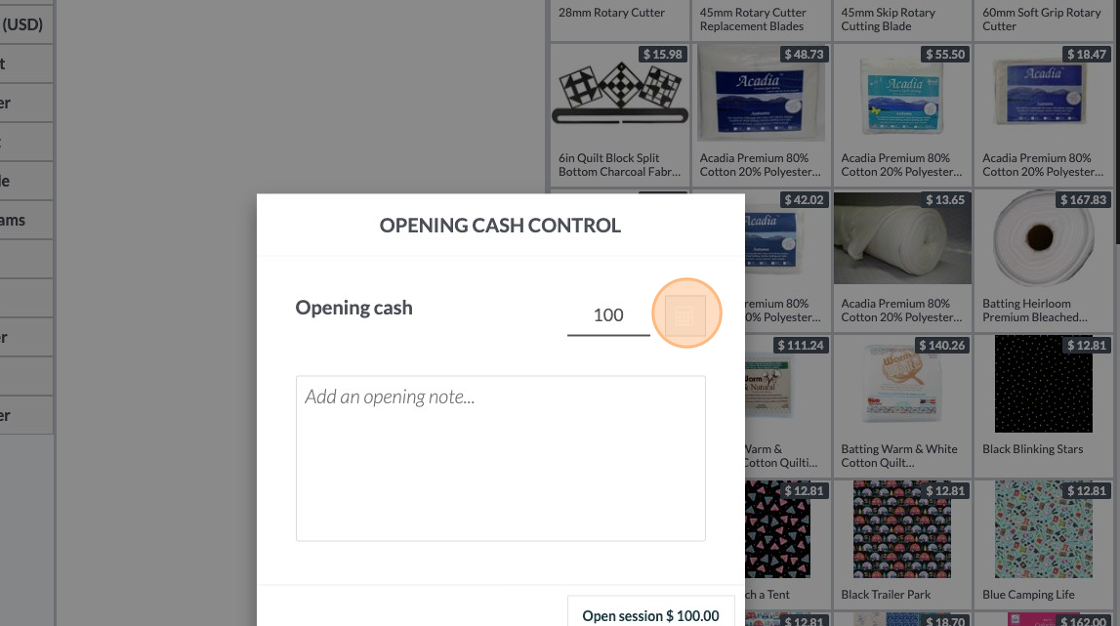
6. OPTIONAL: If you selected the coins/bills counter you will enter the NUMBER of each currency next to the denomination. (Do not enter the value)
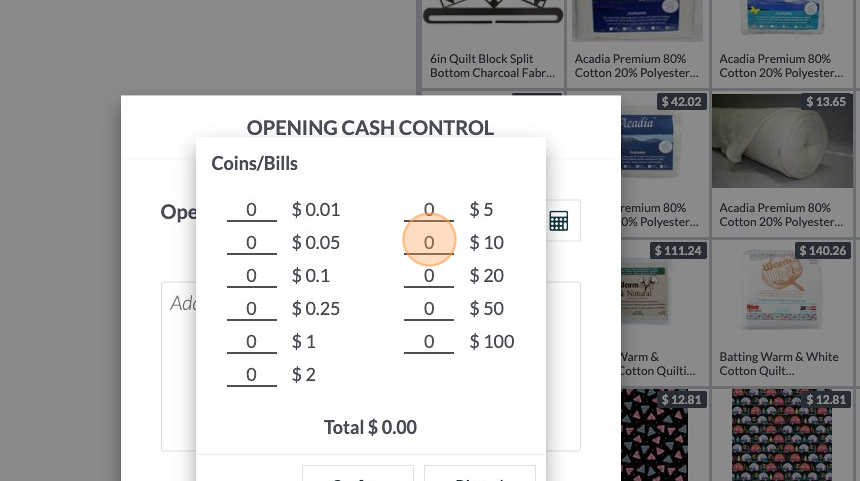
7. Click "Confirm"
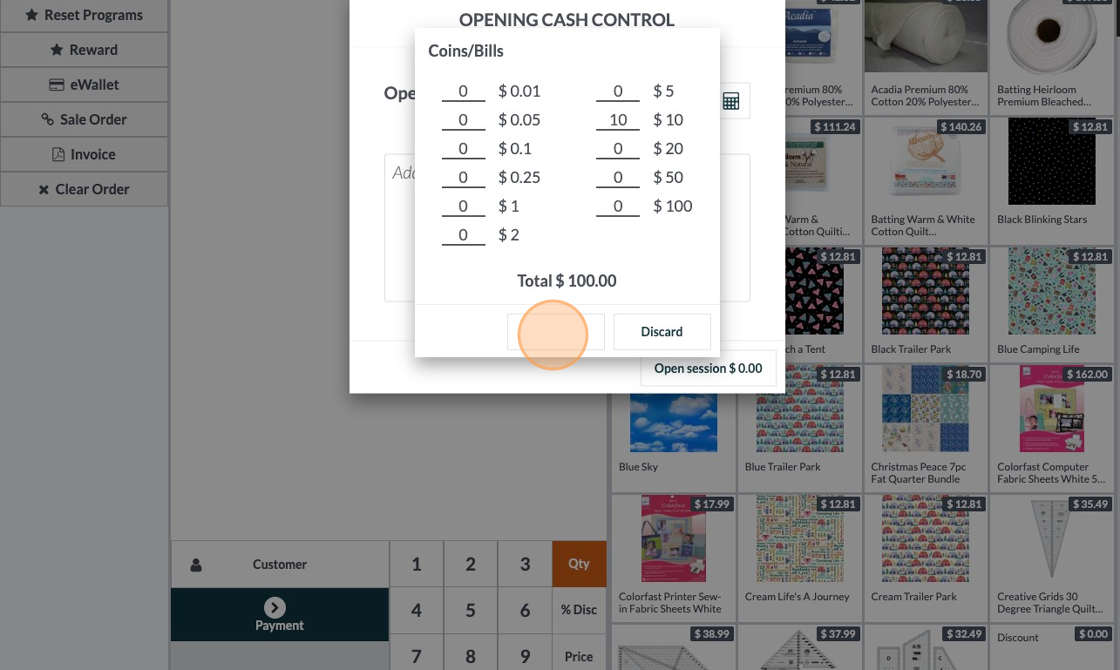
8. Notes are added to the notes field based on your coin/bill count. You can click and add additional notes.
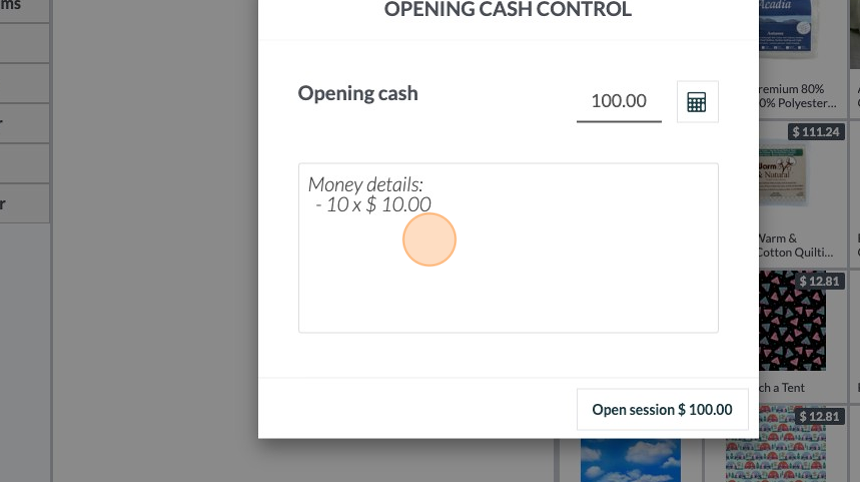
9. Click here to open the POS.