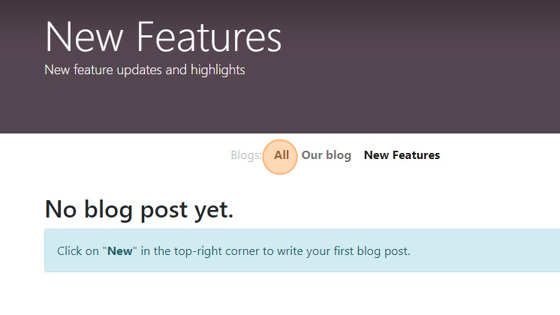Create/Edit a Blog
Intro to Stride Blog Platform
How to Create a New Blog in Stride Retail
1. Navigate to to your Stride App Menu
2. Click this the Website icon
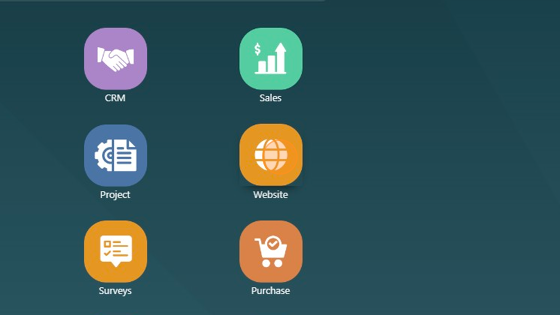
3. Click "Configuration"
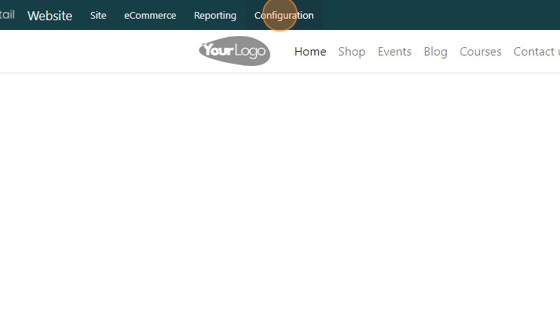
4. Click "Blogs"
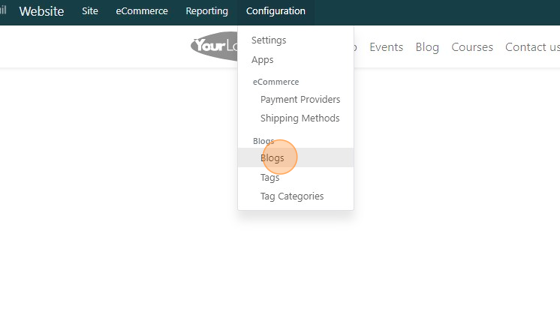
5. All blogs default to "Our Blog" Click on the "Our Blog" to edit the Title and Description.
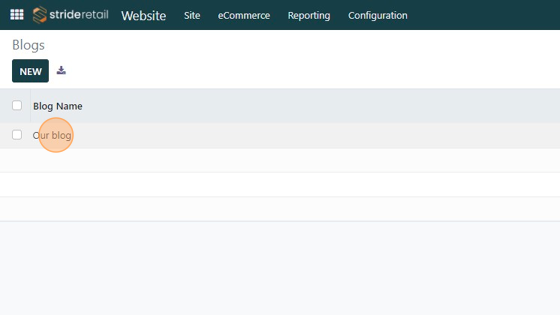
6. Edit the title and description and click "Blogs" to go back to the main blog page.
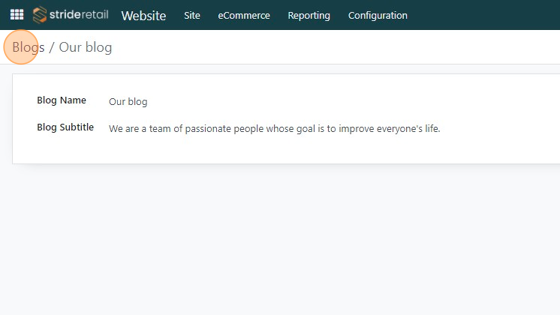
7. Stride allows you to have multiple blogs for different topics. Click "NEW" to create a new blog.

8. Click the "Blog Name" to name the blog. Click subtitle to give it a subtitle.
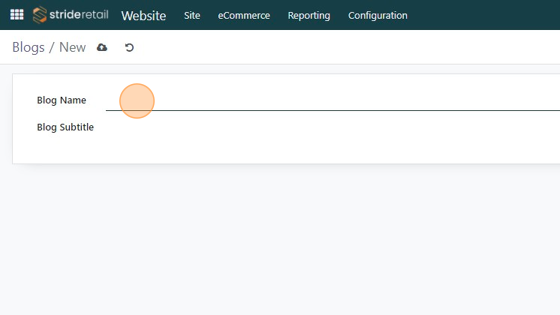
9. Click the save icon.
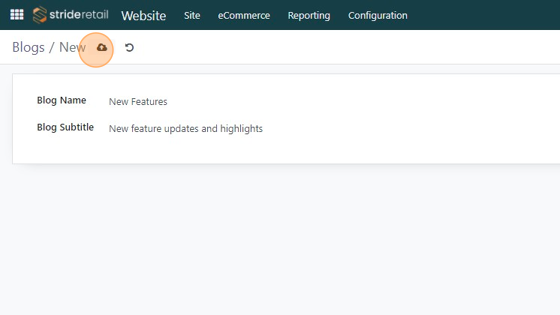
10. Click "Blogs" to go back.
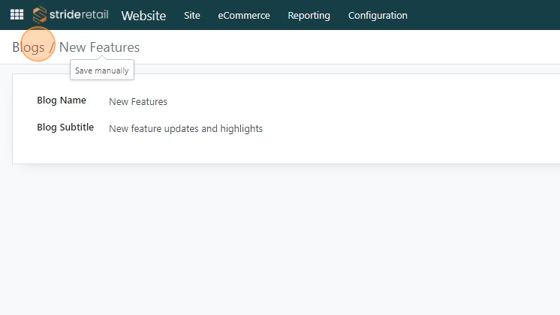
11. The following steps are for reference only. Follow along to see how Stride formats and creates multiple "Blogs."
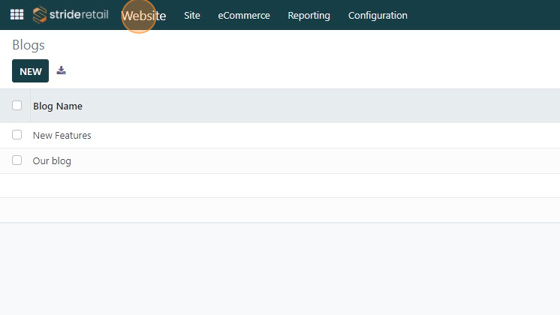
12. Click "Blog"
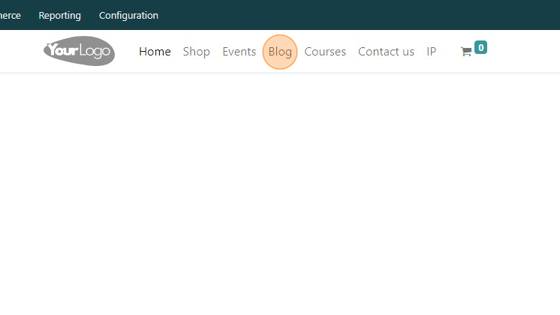
13. Click "Our blog"
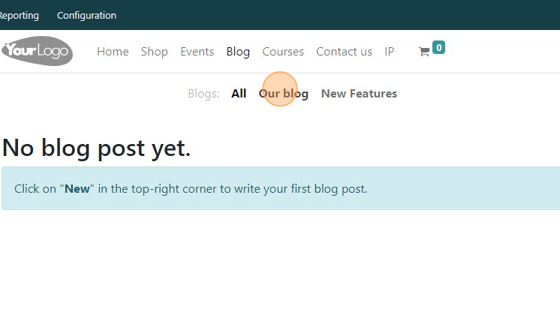
14. Click "New Features"
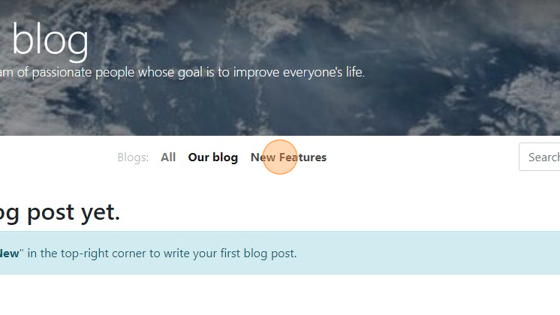
15. Click "All"